.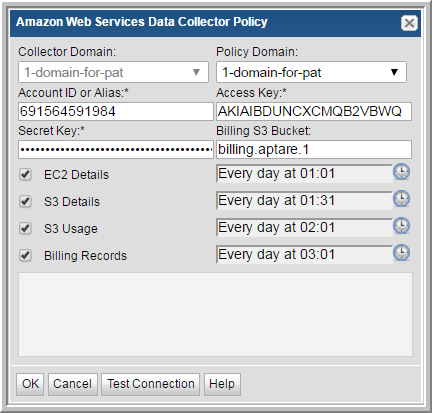
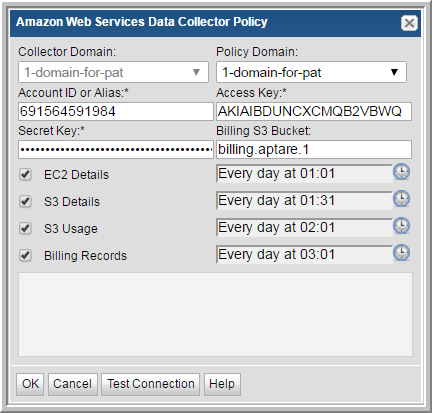
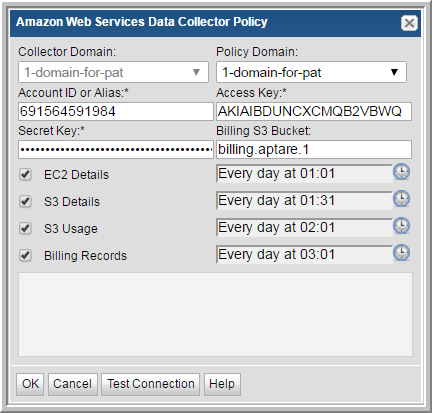
Field | Description |
Collector Domain | The domain of the collector to which the collector backup policy is being added. This is a read-only field. By default, the domain for a new policy will be the same as the domain for the collector. This field is set when you add a collector. |
Policy Domain | The Policy Domain is the domain of the policy that is being configured for the Data Collector. The Policy Domain must be set to the same value as the Collector Domain. The domain identifies the top level of your host group hierarchy. All newly discovered hosts are added to the root host group associated with the Policy Domain. Typically, only one Policy Domain will be available in the drop-down list. If you are a Managed Services Provider, each of your customers will have a unique domain with its own host group hierarchy. To find your Domain name select My Profile in the User Account menu. |
Account ID or Alias | Enter the AWS account ID number, as shown in the AWS Management Console. This is the ID of the account that pays for the Amazon account. If an account alias has been created, it can be used in lieu of the account ID. |
Access Key | Enter the access key ID for the AWS IAM user. |
Secret Key | Enter the secret access key for the AWS IAM user. |
Billing S3 Bucket | This is the name of the S3 bucket that was created to specifically collect billing records for the StorageConsole AWS Data Collector policy. |
EC2 Details | Collect EC2 instances, EBS volumes, and EBS volume snapshots (and the relationships among this objects), including details such as: • EC2 instance: name, tags, region, availability zone, when launched, status, type, virtualization, monitoring configuration. • EBS volumes: name, tags, region, availability zone, when created, status, type, size. • EBS volume snapshots: name, tags, region, when creation started, progress, status, volume size. |
S3 Details | Collect S3 bucket details, such as name, tags, region, owner, when created, and version information. |
S3 Usage | Collect S3 bucket usage, such as number of current objects, total size of current objects, number of versions, total size of all versions, number of delete markers, oldest modified current object, and newest modified current object. Note: For buckets that have a large number of objects, this collection may take a long time. |
Billing Records | Collect all fields from the detailed billing report with resources and tags, such as invoice, resource, payer, linked account, usage type, and costs. |
Schedule | Note: AWS billing records are updated once or more every 24 hours; therefore, it may take 24 hours after configuring this Data Collector Policy before billing records are available in StorageConsole. Click the clock icon to create a schedule. Every Minute, Hourly, Daily, Weekly, and Monthly schedules may be created. Advanced use of native CRON strings is also available. Examples of CRON expressions: */30 * * * * means every 30 minutes */20 9-18 * * * means every 20 minutes between the hours of 9am and 6pm */10 * * * 1-5 means every 10 minutes Mon - Fri. Note: Explicit schedules set for a Collector policy are relative to the time on the Collector server. Schedules with frequencies are relative to the time that the Data Collector was restarted. |
Test Connection | Test Connection initiates a Data Collector process that attempts to connect to AWS using the IP addresses and credentials supplied in the policy. This validation process returns either a success message or a list of specific connection errors. Test Connection requires that Agent Services are running. Several factors affect the response time of the validation request, causing some requests to take longer than others. For example, there could be a delay when connecting to AWS. Likewise, there could be a delay when getting the response, due to other processing threads running on the Data Collector. You can also test the collection of data using the Run functionality available in Admin>Data Collection>Collectors. This On-Demand data collection run initiates a high-level check of the installation at the individual policy level, including a check for the domain, host group, URL, Data Collector policy and database connectivity. You can also select individual probes and servers to test the collection run. See Working with On-Demand Data Collection for details. |