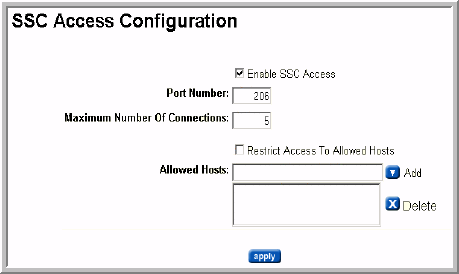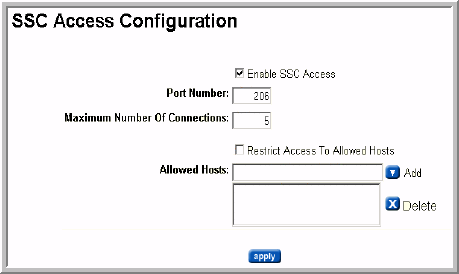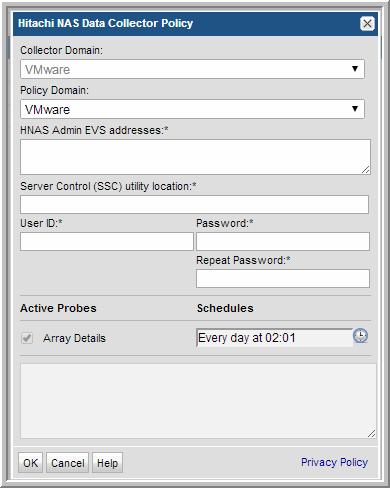Adding a Hitachi NAS (HNAS) Data Collector Policy
Before adding the policy: A Data Collector must exist in the Portal, to which you will add Data Collector Policies. See
Adding/Editing Data Collectors. For specific prerequisites and supported configurations, see
Prerequisites for Adding Data Collectors (Hitachi NAS - HNAS) and the
APTARE StorageConsole Certified Configurations Guide.
This Data Collector policy collects from Hitachi NAS. To collect block storage shared with HNAS, you must also create a separate data collector policy for the relevant supported vendor storage; for example, Hitachi Storage. If that policy is a Hitachi Block Storage policy, you must specify the IP address of the Hitachi Device Manager that manages the array that shares capacity with HNAS.
HNAS Configuration Requirements
1. The SSC Utility must be copied to a location on the Data Collector server. Note this location, as it is required when you configure a StorageConsole HNAS Data Collector policy.
2. The Data Collector uses the SiliconServer Control (SSC) CLI to access the Hitachi NAS CLI via Admin EVS (a public network). Therefore, a server administration IP address must be assigned to at least one of the Gigabit Ethernet (GE) interfaces. Refer to the “IP Network Setup” section of the HNAS System Administration Guide.
3. SSC Access must be enabled via the SSC Admin utility on the Hitachi NAS server:
Configuring SSC Access
In the SSC Admin utility, enable SSC Access. The default port number is 206. You also can use this configuration to restrict access to only certain users.
Adding the Collector
Note: The Data Collector retrieves data only from the HCP object array. It has no visibility into the physical capacity supporting the HCP array. Therefore, capacity values potentially could be double counted, for example, if data from a supporting array is also being collected.
Before adding the policy: A Data Collector must exist in the Portal, to which you will add Data Collector Policies. See
Adding/Editing Data Collectors. For specific prerequisites and supported configurations for a specific vendor, see the
APTARE StorageConsole Certified Configurations Guide.
1. Select Admin > Data Collection > Collectors. The list of currently configured Portal Data Collectors is displayed.
3. Select a Data Collector from the list.
4. Click Add Policy, and then select the vendor-specific entry in the menu.
5. Enter or select the parameters. Mandatory parameters are denoted by an asterisk (*):
Field | Description | Sample Value |
Collector Domain | The domain of the collector to which the collector backup policy is being added. This is a read-only field. By default, the domain for a new policy will be the same as the domain for the collector. This field is set when you add a collector. | |
Policy Domain | The Collector Domain is the domain that was supplied during the Data Collector installation process. The Policy Domain is the domain of the policy that is being configured for the Data Collector. The Policy Domain must be set to the same value as the Collector Domain. The domain identifies the top level of your host group hierarchy. All newly discovered hosts are added to the root host group associated with the Policy Domain. Typically, only one Policy Domain will be available in the drop-down list. If you are a Managed Services Provider, each of your customers will have a unique domain with its own host group hierarchy. To find your Domain name, click your login name and select My Profile from the menu. Your Domain name is displayed in your profile settings. | yourdomain |
HNAS Admin EVS Addresses* | Enter one or more Hitachi NAS Admin EVS addresses separated by commas. Note: You must also create a separate Data Collector policy to collect the block storage that shares the space with Hitachi NAS (HNAS). Choose a relevant supported storage vendor policy such as Hitachi Block Storage. | |
Server Control (SSC) utility location* | The location of the SiliconServer Control (SSC) CLI. See HNAS Configuration Requirements. Linux: /usr/bin Windows: c:\program files\ssc | |
User ID* | Create a user with supervisor privileges for accessing the Hitachi NAS. | Administrator |
Password* | Password associated with the User ID. The password is encrypted prior to saving in the database and is never visible in any part of the application. | Password1 |
Array Details | Click the clock icon to create a schedule. Every Minute, Hourly, Daily, Weekly, and Monthly schedules may be created. Advanced use of native CRON strings is also available. Examples of CRON expressions: */30 * * * * means every 30 minutes */20 9-18 * * * means every 20 minutes between the hours of 9am and 6pm */10 * * * 1-5 means every 10 minutes Mon - Fri. Note: Explicit schedules set for a Collector policy are relative to the time on the Collector server. Schedules with frequencies are relative to the time that the Data Collector was restarted. | |
6. Click OK to save the Policy.