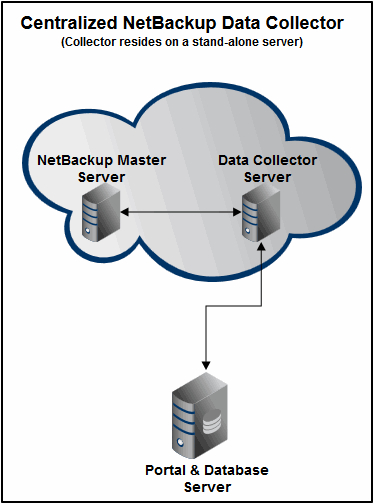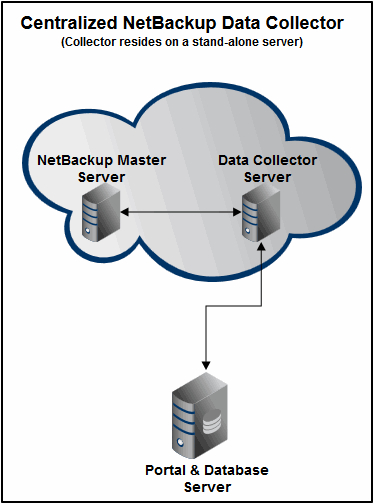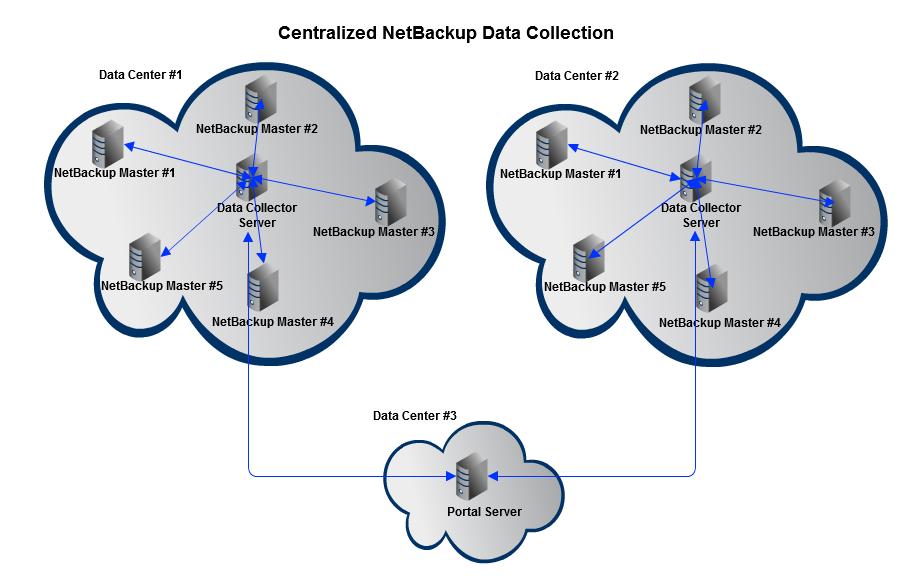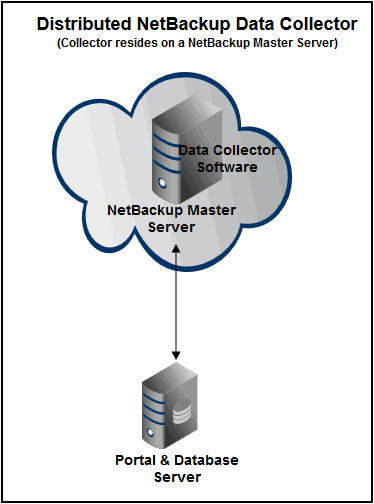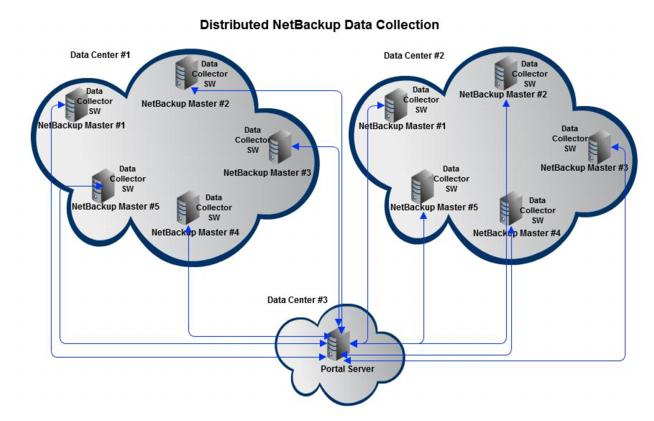Centralized or Distributed Deployment (Veritas NetBackup)
Prior to APTARE StorageConsole 9, collection of NetBackup data was accomplished by installing data collector software on the NetBackup Master Server.
Starting with APTARE StorageConsole 9, two upgrade/installation options are available. Choose the one that best meets your needs.
Centralized NetBackup Data Collection (Recommended)
Use a centralized Data Collector to collect data from multiple NetBackup Master Servers, without any APTARE software installed on the Master Servers, as illustrated below.
Requirements for Centralized Data Collection
• Minimum Requirements: 64-bit OS, 2 CPUs or vCPUs and 16 GB RAM.
• If there is a firewall between the NetBackup Master Servers and the Data Collector Server, ensure that bi-directional port communication is open on ports 1556 and 13724.
• For a NetBackup Centralized Data Collector (Linux or Windows OS), the Data Collector needs access to the Admin commands (CLI). This typically requires the NetBackup Master Server or Media Server binaries to be installed on the Data Collector server. The CLI is available only with the Master or Media Server binaries. Note that the installation of these binaries may require you to acquire a NetBackup Master or Media Server license from Veritas.
• The NetBackup software version on the Data Collector must match the major and minor version of the NetBackup software that is installed on the Master Server that is being probed. When the Data Collector starts, it checks versions and halts collection for the Master Server where the mismatch is found. Refer to the Veritas documentation for more information about major and minor version requirements.
• If you are currently running StorageConsole 9.0 with centralized NetBackup data collection, and if the NetBackup software versions don’t match, when you upgrade to APTARE StorageConsole 10 data collection will cease for the Master Servers with the incompatible versions.
• After installing the correct Veritas software, the Data Collector server needs to be added as a trusted server to all NetBackup Master Servers from which you want to collect data.
• For SLP collection, a WMI Proxy Server is required. See
Required Software. WMI uses DCOM for networking. DCOM dynamically allocates port numbers for clients. DCOM’s service runs on port 135 (a static port) and any client communicating with a host connects on this port. The DCOM service allocates the specific port for the WMI service. To set up a fixed port for WMI, see
http://msdn.microsoft.com/en-us/library/bb219447%28VS.85%29.aspx.
Required Software
NetBackup 7.6 or earlier Centralized Data Collector | Windows Data Collector | Linux Data Collector |
Windows NetBackup Master | NetBackup Windows Remote Administration Console (RAC) installed on the Data Collector server. | NetBackup Master or Media Server software installed on the Data Collector server. If SLP collection is required, a WMI Proxy Server must be set up on a Windows server. |
Linux NetBackup Master | NetBackup Windows Remote Administration Console (RAC) installed on the Data Collector server. | NetBackup Master or Media Server software installed on the Data Collector server. |
NetBackup 7.7 or later Centralized Data Collector | Windows Data Collector | Linux Data Collector |
Windows NetBackup Master | NetBackup Windows Remote Administration Console (RAC) is no longer available in NetBackup 7.7. You must therefore have NetBackup Master or Media Server software installed on the Data Collector server. | NetBackup Master or Media Server software installed on the Data Collector server. If SLP collection is required, a WMI Proxy Server must be set up on a Windows server. |
Linux NetBackup Master | NetBackup Windows Remote Administration Console (RAC) is no longer available in NetBackup 7.7. You must therefore have NetBackup Master or Media Server software installed on the Data Collector server. | NetBackup Master or Media Server software installed on the Data Collector server. |
Overview of Centralized Data Collector Steps
The following list provides an overview of the steps to be taken. Details are provided later in this guide.
2. For a NetBackup Centralized Data Collector (Linux or Windows OS), that is collecting from NetBackup Masters running v7.7 or later, the NetBackup Master Server or Media Server binaries must be installed on the Data Collector. The Data Collector needs access to the CLI, which is only available with the Master or Media Server binaries. Note that the installation of these binaries may require you to acquire a NetBackup Master or Media Server license from Veritas.
7. (If changing from Distributed to Centralized NetBackup collection)
Un-install the APTARE NetBackup Data Collectors from all NetBackup Master Servers.
9. Start the Data Collector.
Verify Remote Commands for Centralized NetBackup Data Collection
The NetBackup centralized Data Collector executes a number of NetBackup commands remotely using the NetBackup Remote Administrator Console software. Many commands query NetBackup Master Servers that are listed in the collection policy and so the NetBackup Master needs to be configured to accept these requests from the Data Collector. Some collection probes query NetBackup Media Servers and some probe NetBackup clients; therefore, network connectivity and NetBackup permissions need to be configured to allow these commands to return the correct output.
The following commands should execute without error and with data returned before the Data Collector can probe the systems.
Master Servers | bpgetconfig -L -s [server name] bppllist -M [server name] nbdevquery -liststs -U -EMM [server name] |
Every Master and Media Server | /usr/openv/volmgr/bin/vmoprcmd -h [server name] -devconfig |
Every Client | bpgetconfig -L -s [client name] |
Distributed NetBackup Data Collection
APTARE Data Collector software is installed on each NetBackup Master Server.
The following list provides an overview of the steps to be taken. Details are provided later in this guide.
1. Verify the Data Collector server minimum requirements.
• Minimum Requirements: 64-bit OS, 2 CPUs or vCPUs and 16 GB RAM.
2. For upgrades, a distributed Data Collector (StorageConsole 9.x+) installed on a NetBackup Master Server will be automatically updated to APTARE StorageConsole 10.x. You do not need to re-install the Data Collector.
4. In the Portal, for each NetBackup Master Server, create one of each of the following:
• New Data Collector - For distributed collection there must be one Data Collector entry on the Portal for each NetBackup Master Server.
5. For both upgrades and new installations, install the Data Collector software on each NetBackup Master Server. See
Installing Data Collectors.
7. Start the Data Collector.