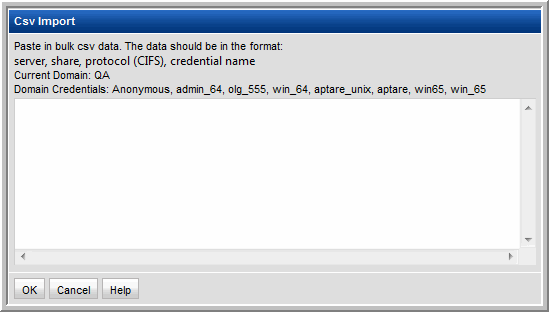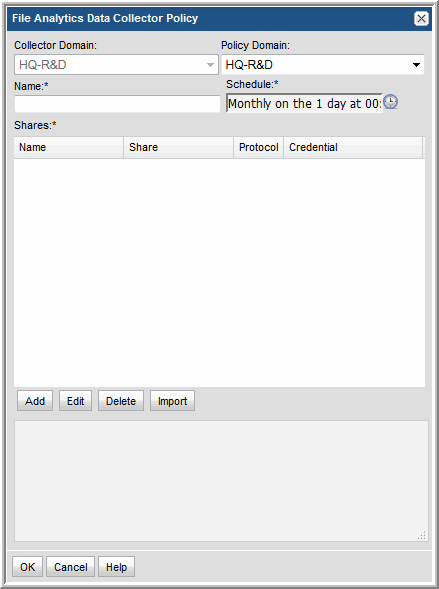
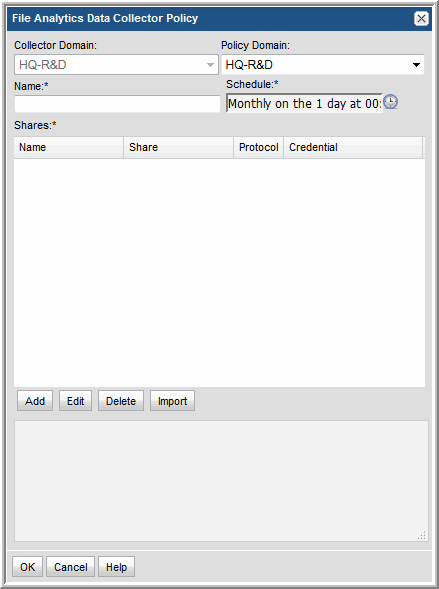
Field | Description | Sample Value |
Collector Domain | The domain of the collector to which the collector backup policy is being added. This is a read-only field. By default, the domain for a new policy will be the same as the domain for the collector. This field is set when you add a collector. | |
Policy Domain | The Collector Domain is the domain that was supplied during the Data Collector installation process. The Policy Domain is the domain of the policy that is being configured for the Data Collector. The Policy Domain must be set to the same value as the Collector Domain. The domain identifies the top level of your host group hierarchy. All newly discovered hosts are added to the root host group associated with the Policy Domain. Typically, only one Policy Domain will be available in the drop-down list. If you are a Managed Services Provider, each of your customers will have a unique domain with its own host group hierarchy. To find your Domain name, click your login name and select My Profile from the menu. Your Domain name is displayed in your profile settings. | |
Domain | The domain identifies the top level of your host group hierarchy. The name was supplied during the installation process. All newly discovered hosts are added to the root host group associated with this domain. Typically, only one Domain will be available in the drop-down list. If you are a Managed Services Provider, each of your customers will have a unique domain with its own host group hierarchy. To find your Domain name, click your login name and select My Profile from the menu. Your Domain name is displayed in your profile settings. | yourdomain |
Name* | Enter a name that will be displayed in the list of Data Collector policies. | WindowsFiles |
Schedule* | Click the clock icon to create a schedule. Every Minute, Hourly, Daily, Weekly, and Monthly schedules may be created. Advanced use of native CRON strings is also available. Examples of CRON expressions: */30 * * * * means every 30 minutes */20 9-18 * * * means every 20 minutes between the hours of 9am and 6pm */10 * * * 1-5 means every 10 minutes Mon - Fri. Explicit schedules set for a Collector policy are relative to the time on the Collector server. Schedules with frequencies are relative to the time that the Data Collector was restarted. | |
Shares* | Click Add to configure the CIFS shares that the collector will probe. Note that the Import button in this window enables bulk loading of CIFS shares. See Importing the CIFS Share Configuration. |
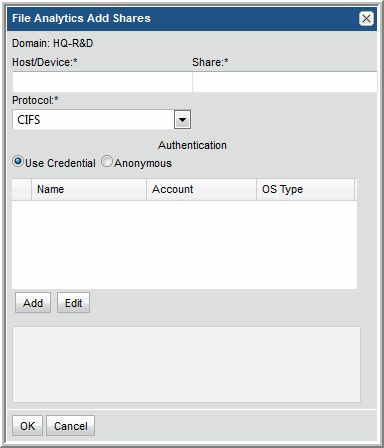
Field | Description | Sample Value |
Host/Device* | Enter the host IP address or host name for the device that is being probed for CIFS shares. This also could be a non-host device, such as a NetApp array. | 172.1.1.1 |
Share* | Enter the name of the CIFS share that the Data Collector will probe. | HOME |
Protocol* | CIFS is currently the only option. | |
Authentication | Click either Anonymous or Use Credentials. If you are using credentials, click Add to configure the CIFS share credentials, or select an existing credential definition and click Edit. |
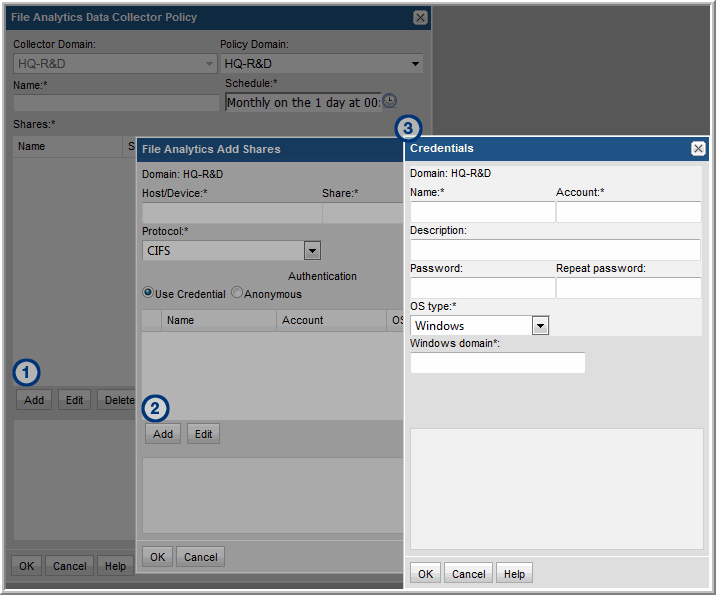
Field | Description | Sample Value |
Name* | Assign a name to identify the set of credentials that you are defining. | |
Account* | Enter the login account name used to log in to the hosts. If the policy includes a group of Windows hosts, use the Windows Domain user ID. This user ID must have administrative privileges. For Linux hosts, super-user root privileges are required. You also could use an access control command, such as sudo, sesudo, or pbrun. If using any of these access commands, ensure that the user ID has sudo, sesudo, or pbrun privileges. Some enterprises prefer to create a new user and provide access to commands via an access control command. | root |
Description | Enter a note to help identify the credential. | |
Password | Enter the password for the account | |
OS Type* | Select either Windows, Linux, or NAS | |
Windows Domain* | For Windows hosts only: Specify the Windows domain name. If the host is not a member of a domain, or to specify a local user account, use a period (.) | |
Private Key File | For Linux hosts only: If you have configured a Public/Private Key between your Data Collector server and the hosts you intend to monitor, specify the location of the Private Key file on the Data Collector Server. | |
Known Hosts File | For Linux hosts only: If you have configured a Public Key/Private Key between your Data Collector server and the hosts you intend to monitor, specify the location of the Known Hosts file on the Data Collector Server. |