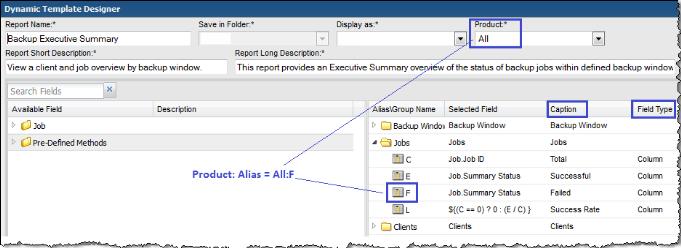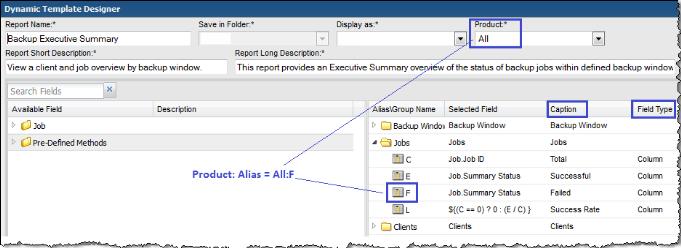Configure a Table Dynamic Template
To view the steps to create a tabular Dynamic Template, see
Dynamic Template Designer Quick Start.
To get started with examples of out-of-the-box templates, see
Examples of Tabular Dynamic Templates.
Examples of Tabular Dynamic Templates
The best way to learn how to define a bar chart report template is to learn by example.
The following list includes a sampling of the out-of-the-box reports that are shipped with the product, along with a few examples of the relevant information to help you isolate an example of the functionality that you are trying to implement.
To help you identify a field in the template that contains this functionality, the following convention is used in the list of report templates.
• Product:Alias combines the values listed in the template. In the following example, the selected Product is All, while the selected Alias is F.
• Some templates are vendor product-specific, in which case you may have a Product:Alias such as EMC Avamar:A
Report Template | Report Type | Product: Alias | Caption | Field Type | Functions |
Backup Manager Reports |
Backup Executive Summary | Table | All: E | Successful | Column | DECODE, SUM |
Job Summary | Table | All: L | Start Date | Column | |
Monthly Backup Summary | Table | All: E | Last Full Backup | Column | |
Capacity Manager Reports |
Array Executive Summary | Table | All: C | Usable Internal Capacity | Hidden | SUM, NVL |
| | All: K | Replica | Column | SUM, NVL |
Array Port Utilization | Table | All: L | Port Nbr | Hidden | TO_CHAR |
Array Utilization Summary | Table | All: H | Used Capacity | Column | NVL |
LUN Utilization Summary | Table | All: F | Device Nbr | Hidden | TO_CHAR, LPAD |