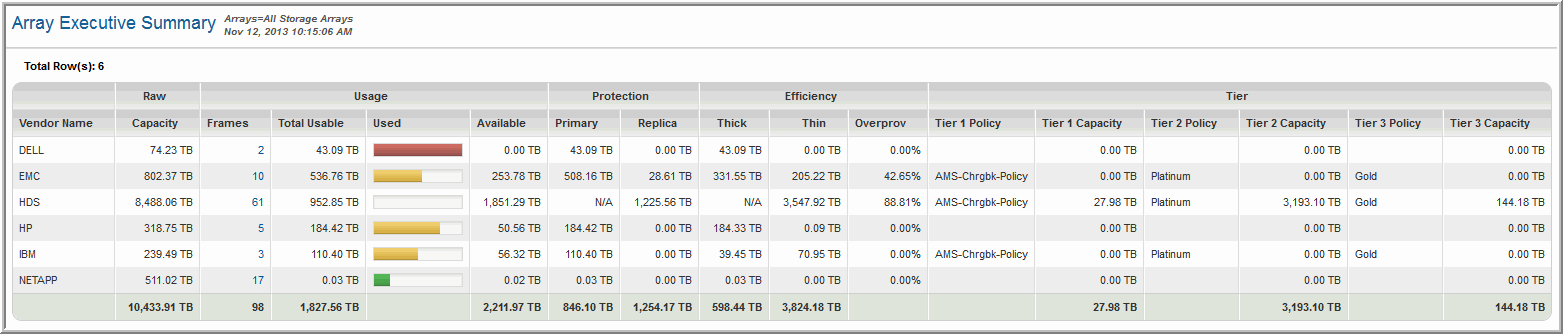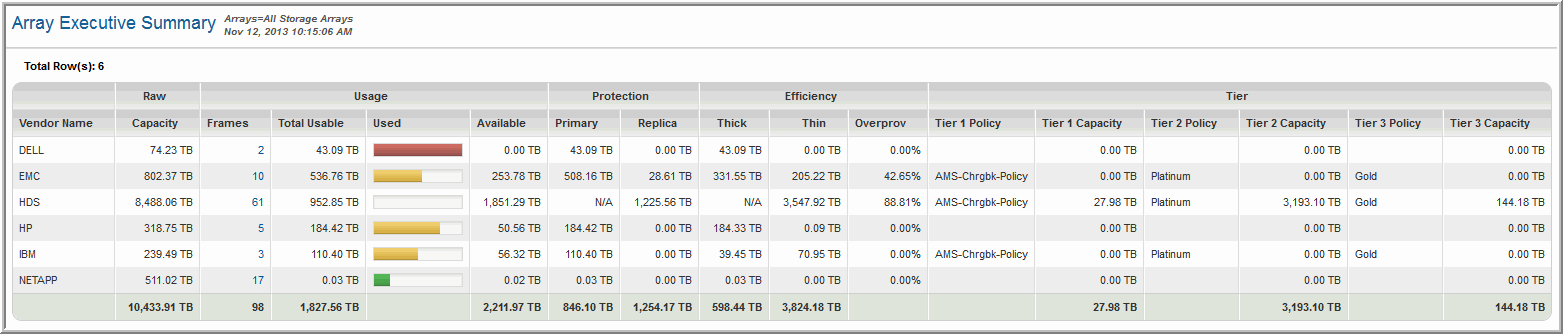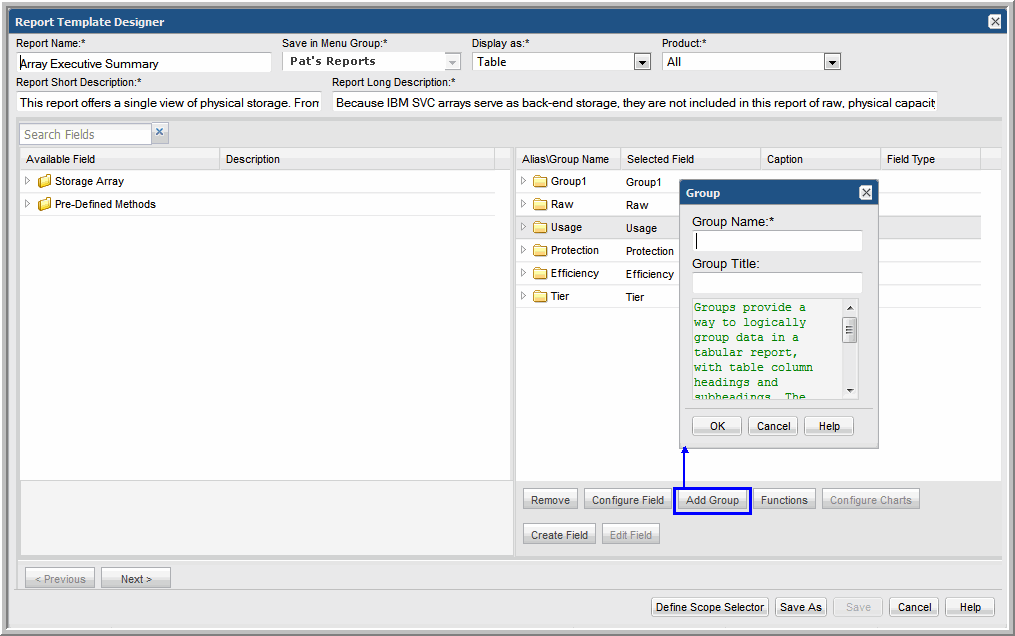Using Groups in Dynamic Templates
Groups provide a way to logically group data in a tabular or line chart report. In a tabular report, it enables table column headings and subheadings. In a line chart report, each group will be rendered as a separate line chart and the group name will be used as the chart header in the report. Once a group is added to a template, every field in the template must reside within a group.
Groups are relevant for only Line Charts and Tables. See the following sections for details.
Add a Group to Create Separate Line Charts in a Report
When you add a Group for a line chart report, it enables a separate line chart for each group.
Configure the following fields.
• Group Name: This name will appear as the header for the individual line chart.
• Y-Axis Title: Enter a title that will be displayed as the Y-axis label for the group’s line chart.
Add a Group to Create a Double Header in a Tabular Report
Often, data can be presented more logically in tabular reports, by grouping the data with spanning headers and subheadings, as shown in the following example.
To group fields with headings and subheadings, take the following steps:
1. In the Dynamic Template Designer window, in the Selected Fields pane, click Add Group.
2. Configure the following fields.
• Group Name: The group name is used internally by the Dynamic Template Designer and also provides a title that will be displayed as a column heading in a tabular report. Note that in a Line Chart, the Group Name is used as the header of the individual line chart.
• Group Title: Enter a title that will be displayed as a column heading in a tabular report. The group title becomes the table column heading and the field captions become the subheadings. In most cases, a group will have a title, although there may be cases where a single column of data requires no grouping. Therefore, Group Title is an optional setting.
• Once you create a group, every selected field within the template must reside within a group, so you will likely need to create additional groups that will include the remaining fields.
• In most cases, a group will have a title, although as shown in the following example a title is not necessary. Therefore, Group Title is an optional setting.
• The fields within a group become the subheadings in the report.