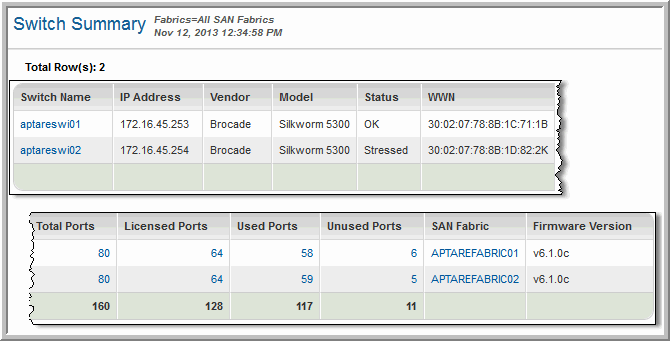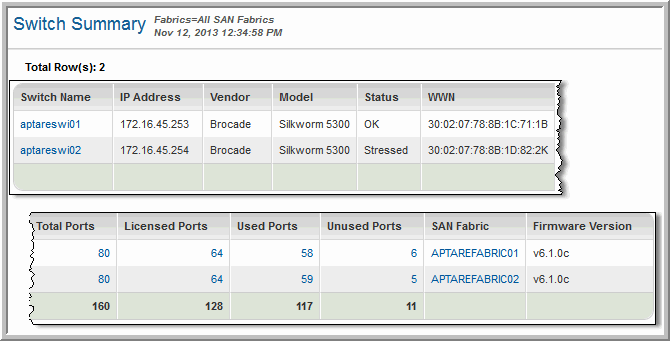Switch Summary
Use Search to find a template, report or dashboard by name. Search is case insensitive, supports partial entries, and will display a list of potential matches.
As you enter the name in the Search field, up to 10 potential matches are displayed. If the template, report or dashboard is shown, you can select and run it directly from the match list. You can also click All Items in the match list to go directly to the Search Results.
StorageConsole provides different navigation options to slice and examine your collected data. You can explore the data by using the APTARE customizable report templates or by using parts of your IT infrastructure as entry points. The Inventory Navigator serves as a browser for your infrastructure by object type. See also
Exploring Your Inventory.
Use the Reports tab to examine the StorageConsole catalog of templates, dashboards and reports - organized by products along with user-created, and system folders. This report is located here:
Fabric Manager > Administration Reports > Switch Summary
Switch Name | The name of the switch in the SAN Fabric. Click to link to Switch Details. |
IP Address | The IP address of the switch |
Vendor | The switch vendor |
Model | The model of the switch |
Status | Indicates the status of the switch |
WWN | The Worldwide Name of the switch |
Total Ports | The total number of ports. Click the link to view the Port Summary. |
Licensed Ports | Click the number of licensed ports on the switch to view the Port Summary. |
Used Ports | The total number of used ports. Click the link to view the Port Summary. |
Free Ports | The total number of free ports. Click the link to view the Port Summary. |
SAN Fabric | The name of the SAN Fabric |
Firmware Version | The version of the software on the switch |