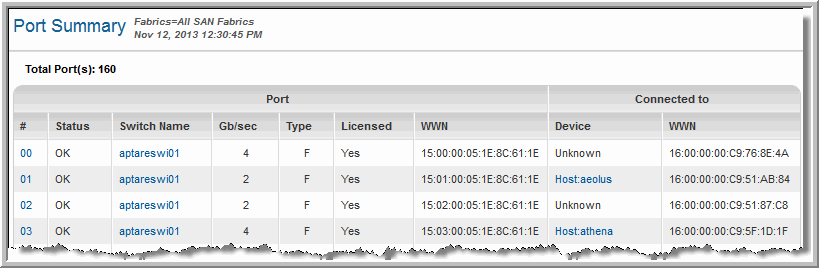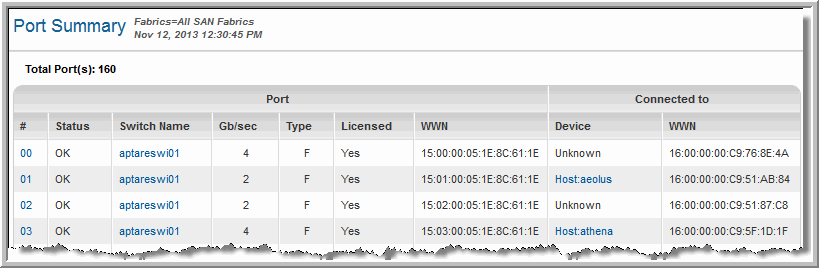Port Summary
Use Search to find a template, report or dashboard by name. Search is case insensitive, supports partial entries, and will display a list of potential matches.
As you enter the name in the Search field, up to 10 potential matches are displayed. If the template, report or dashboard is shown, you can select and run it directly from the match list. You can also click All Items in the match list to go directly to the Search Results.
StorageConsole provides different navigation options to slice and examine your collected data. You can explore the data by using the APTARE customizable report templates or by using parts of your IT infrastructure as entry points. The Inventory Navigator serves as a browser for your infrastructure by object type. See also
Exploring Your Inventory.
Use the Reports tab to examine the StorageConsole catalog of templates, dashboards and reports - organized by products along with user-created, and system folders. This report is located here:
Fabric Manager > Administration Reports > Port Summary
Port |
# | The number of the Port in the SAN Fabric. This is a string, not a numeric field. Click the link to view the Port Details. |
Status | The status of the port |
Switch Name | The switch associated with the port. Click the link to view the Switch Details. |
Gb/sec | Speed of the port |
Type | The type of port |
Licensed | Indicates if the port is licensed |
WWN | The Worldwide name of the port |
Connected to |
Device | The device to which the port is connected. Click the link to view the Array Capacity & Utilization Report. |
WWN | The Worldwide name of the port to which it is connected |