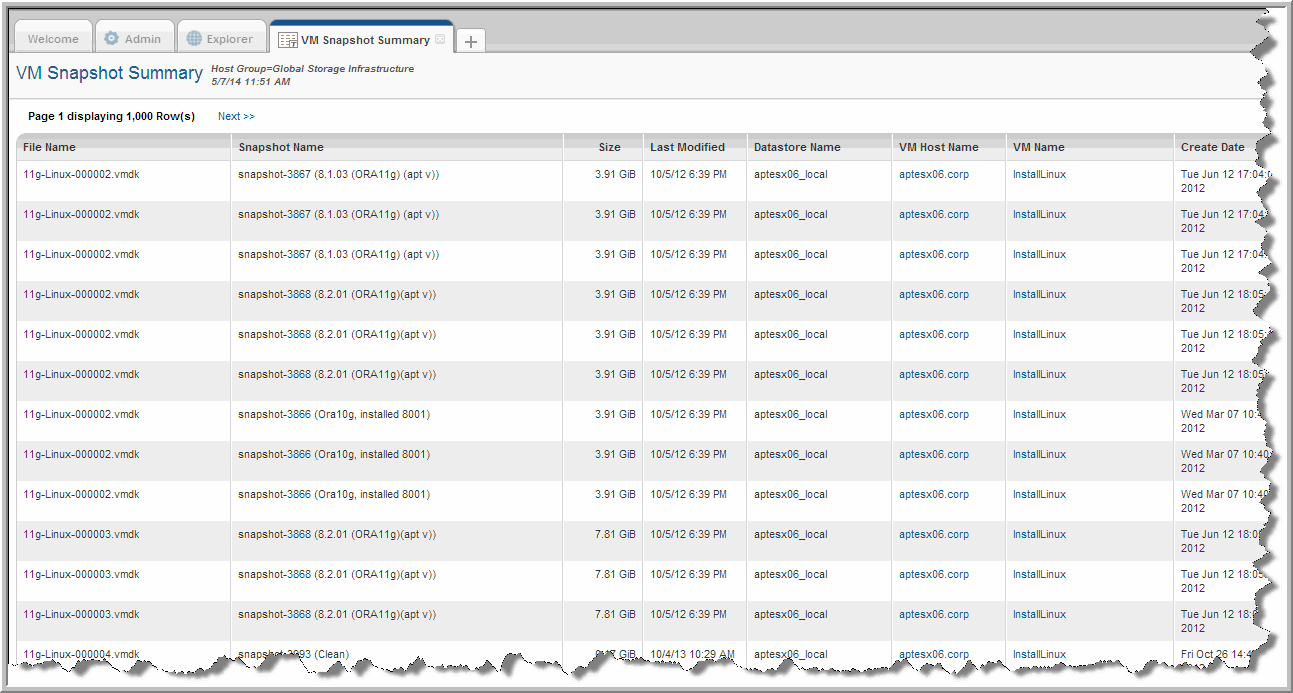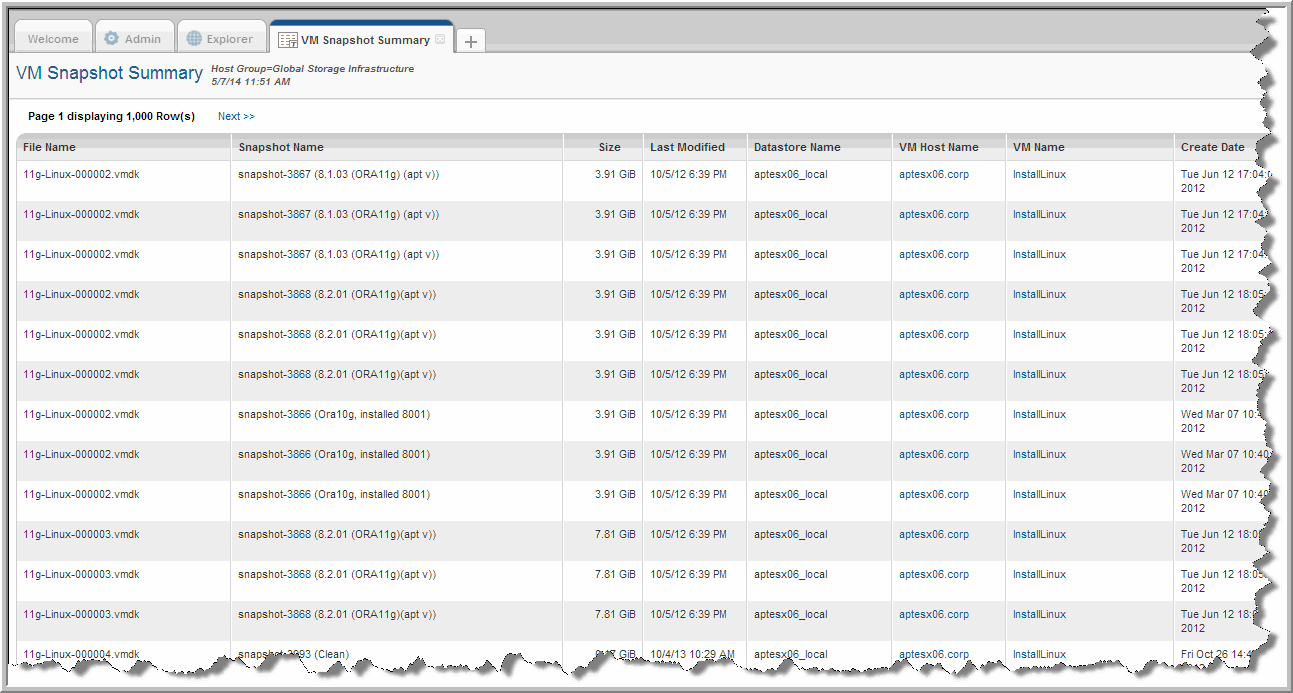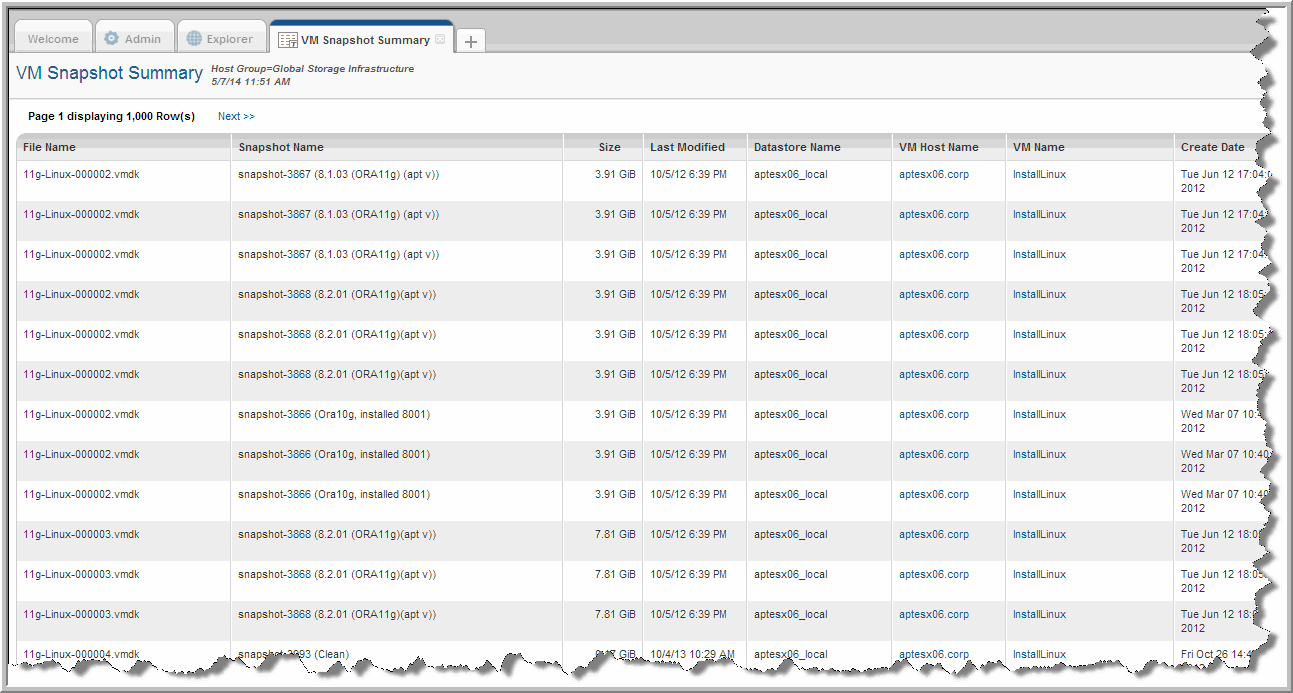VM Snapshot Summary
Use Search to find a template, report or dashboard by name. Search is case insensitive, supports partial entries, and will display a list of potential matches.
As you enter the name in the Search field, up to 10 potential matches are displayed. If the template, report or dashboard is shown, you can select and run it directly from the match list. You can also click All Items in the match list to go directly to the Search Results.
StorageConsole provides different navigation options to slice and examine your collected data. You can explore the data by using the APTARE customizable report templates or by using parts of your IT infrastructure as entry points. The Inventory Navigator serves as a browser for your infrastructure by object type. See also
Exploring Your Inventory.
Use the Reports tab to examine the StorageConsole catalog of templates, dashboards and reports - organized by products along with user-created, and system folders. This report is located here:
Virtualization Manager > Administration Reports > VM Snapshot Summary
This report shows all active snapshots by VM, datastore and ESX server. Identifies capacity associated with each snapshot, when the snapshot was created, by guest, ESX server and datastore. Use this report to identify out-of-date snapshots.
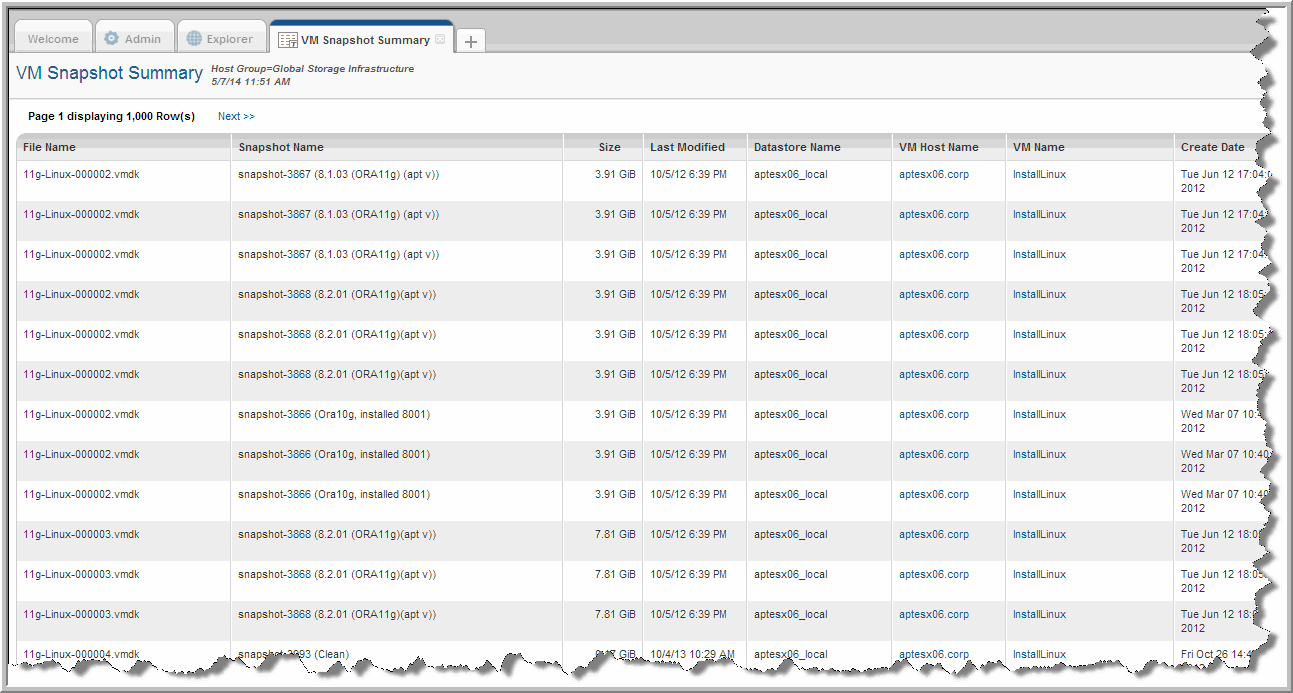
File Name | Name of the snapshot file. |
Snapshot Name | Name assigned to the snapshot. |
Size | Size of the snapshot. |
Last Modified | Timestamp of the last write access. For details about data collection options that impact the Last Modified date, see Virtualization Manager Data Collection Options and VM Snapshot Summary. |
Datastore Name | The datastore related to the snapshot. |
VM Host Name | The name of the server hosting the VMs. Click the name to display the VM Server Detail report. |
VM Name | Name of the virtual machine. Click the name to display the VM Detail report. |
Create Date | Date snapshot was created. |
Virtualization Manager Data Collection Options and VM Snapshot Summary
If this report is accessed via a drilldown from another report, the values shown represent the type of data collection that was configured to collect this data.
A Virtualization Manager data collection policy can be configured to gather data as follows:
• Inventory (default option): Collect only the data associated with the VMs in the inventory.
• Collect all files in datastore: Perform a full scan of the datastore to discover files that are resident on the datastore, but not associated with a VM in the inventory. This option finds files that may be invisible to VMware, but that are consuming space on the datastore.
When the Inventory option is configured in the data collector policy, it has the following impact on fields shown in this report:
• The Last Modified date will be null.