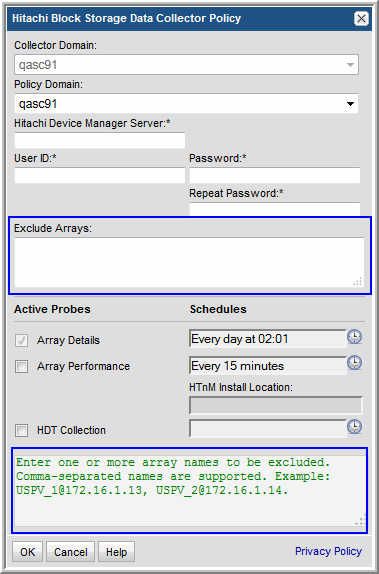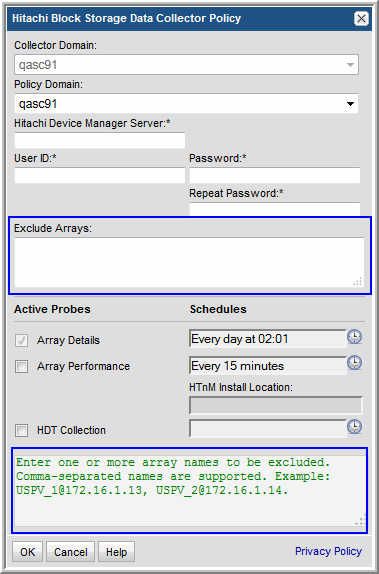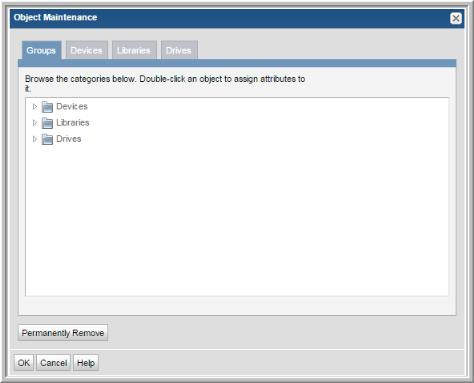Exclude Objects from Future Data Collections
Two methods can be used to exclude objects from data collection, depending on the type of object to be excluded.
Configure the Data Collector Policy to Exclude the Object
Certain Data Collector Policies can be configured to exclude an object from data collection. This method should be used if it’s available for the object you want to exclude.
• Exclude Arrays: EMC Symmetrix and Hitachi Data Systems
• Exclude ESX Servers: VMware
• Exclude Switches: Brocade and McData
Example of Configuring a Data Collector Policy to Exclude Arrays
1. In the Portal, Admin > Data Collector Configuration
2. Select a Collector and a relevant policy. For this example, Hitachi Block Storage is shown.
3. If the object is already in the database, the object also will need to be deleted from the database in order to exclude it from the license count. See
Remove Objects from the License Count.
Add Objects to the Object Exclusion Database Table
To exclude objects (such as clients, ESX hosts, and arrays) from data collection, the object must be inserted into the apt_exclude_object table. If the object is already in the database, the object also will need to be deleted from the database in order to exclude it from the license count. See
Remove Objects from the License Count.
1. Open a terminal to the Portal server (Linux) or a command prompt on the Portal server (Windows)
a. For Linux, su – aptare
2. Execute: sqlplus <ID>/<password>
3. Use the following SQL statement to view the exclude object table:
SQL> desc apt_exclude_object;
Name Null? Type
--------------------------------------------
DOMAIN_ID NOT NULL NUMBER(6)
OBJECT_NAME NOT NULL VARCHAR2(64)
CREATION_DATE NOT NULL DATE
APTARE_PRODUCT_TYPE NOT NULL NUMBER(2)
Note: For APTARE_PRODUCT_TYPE you will substitute one of the following numeric values in the command line execution of the procedure, listed later in these steps.
• Backup Manager = 1
• Capacity Manager = 2 (used for Array objects)
• Virtualization Manager = 4
• Replication Manager = 8
• Fabric Manager = 16
• File Analytics = 32
4. Execute: select domain_name, domain_id from apt_domain;
This is to capture the domain ID, needed for subsequent script executions.
Typically, the domain ID will be 100000, however, in a multi-tenancy, Managed Services environment, the domain ID will be specific to the client’s domain.
SQL> select domain_name, domain_id from apt_domain;
DOMAIN_NAME DOMAIN_ID
------------------------
CORP07 100000
5. Execute the following, substituting your specific values:
SQL> insert into apt_exclude_object (domain_id, object_name, aptare_product_type, creation_date) values (100000, ‘Array 123’,2, sysdate);
This step adds (inserts) this object into the object exclusion database table.
For object_name substitution, use the name, such as the host or array name. If the object already has been collected, use Admin > Object Maintenance to find the name.
6. Repeat step 5 for all objects that need to be excluded from data collection.
7. After completing all the inserts, execute: commit;
8. If the clients are already in the database, you will need to delete them from the database so they will not be counted against your license. See
Remove Objects from the License Count.
Remove Objects from the License Count
To remove the object from the license count, you must completely remove the object and its data from the system, using the following steps.
1. Log on to the Portal as an Administrator.
2. From the toolbar, to Admin > Object Maintenance.
3. Locate the object to delete.
4. Select the object and click Permanently Remove.
As the button suggests, you are not just removing the object from the license count; you are completely removing it and any data collected from the system.
5. Repeat for all of the objects that are already in the database.