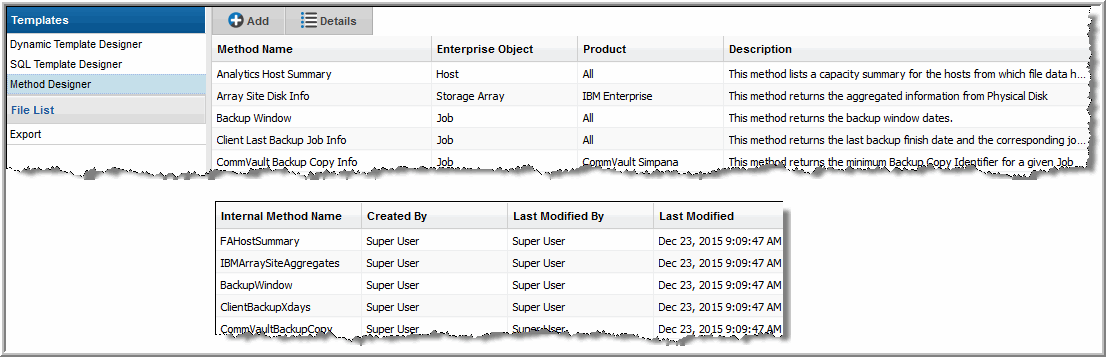
Action | Description |
View the list of system and user-defined methods that have already been created. Only user-defined methods can be edited. | |
Several components within a method require configuration: • Name - User-defined name for the method. • Short Name - Unique name for the method. • Short Description - Displayed in the Method View pane. • Long Description - Provides supplementary details. • With Clause - (Optional) WITH clause for the query. • Query - The SQL query to extract data from the database. • Join Clause - (Optional) JOIN clause to use multiple tables. • Fields - Select fields that will make the method available in report templates. |
System Method | Vendor Product | Description |
Backup Manager Methods: Job Enterprise Object | ||
Backup Window | All Supported Backup Products | Returns the start and finish dates in a backup window. |
Client Last Backup Job Info | All Supported Backup Products | Returns the finish date and the corresponding job IDs of the most recent full or incremental backup jobs that are in a successful or partial state. The data returned is per client. This is a stand-alone function and cannot be used in combination with other objects or functions. |
Commvault Backup Copy Info | Commvault Simpana | Returns the minimum Backup Copy Identifier for a given Commvault Simpana job. |
Commvault Job Attempts | Commvault Simpana | Returns Simpana backup jobs and try count for a client list for Commvault Simpana jobs. |
Commvault Running and Queued Job Count | Commvault Simpana | Returns the count of Commvault Simpana backup jobs that are in the running state in the last 90 days. The counts returned are per server. |
Data Domain Last Backup Job Info | Data Domain | Returns the details for Data Domain backup jobs. The data returned is per client and logical storage unit. |
Disk and Tape Usage Summary | All Supported Backup Products | For the most recent successful or partial job, this method returns the finish date, corresponding job ID, number of kilobytes saved in tape media, number of kilobytes saved in disk media, number of files saved in tape media and number of kilobytes saved in disk media. The data returned is per server, client, product type and job type. |
Failed Backup Job Detail | All Supported Backup Products | For the failed backup jobs within the selected, required time period, this method returns the following data on a per-client basis: client ID, along with its corresponding job ID, the count of failed backups, and the date of the last failed backup job. |
Failed Full Backup Job Detail | All Supported Backup Products | For the failed full backup jobs within the selected, required time period, this method returns the following data on a per-client basis: client ID, along with its corresponding job ID, the count of failed full backups and the last failed full backup date. |
HP DP Session Tape Media List | HP Data Protector | For any HP Data Protector (HP DP) session, this method returns a comma-separated list of the tape media associated with the job. The data will be returned in the following format: id1,name1|id2|name2. The IDs can be used for report drilldowns. |
Job Tape Media List | All Supported Backup Products | For any successful or partial job, this method returns a comma-separated list of the tape media associated with the job. This method returns the tape media list if the job’s status is success or warning. |
NetBackup Job Error Msg | Veritas NetBackup | Relevant only for NetBackup. It returns the error message if either the job or its parent job is in an error state. |
NetBackup Job Tape Media List | Veritas NetBackup | Relevant only for NetBackup. For any successful or partial NetBackup job, this method returns a comma-separated list of the tape media associated with the job. This method returns the tape media list if the job or its parent job’s status is success or warning. |
NetBackup Running and Queued Job Count | Veritas NetBackup | Relevant only for NetBackup. The method returns the number of jobs that are in the running state and the number of jobs in the queued state. The counts returned are per backup server. |
NetBackup Running Job Info | Veritas NetBackup | Relevant only for NetBackup. The method returns a value of 1 if a NetBackup job is long-running, slow-running, or stalled, based on the policies that are configured for a host group. |
NetWorker Running Job Count | EMC NetWorker | Relevant only for EMC NetWorker. The method returns the number of backup jobs in a running state. The data returned is per NetWorker server. |
NetWorker Running Job Info | EMC NetWorker | Relevant only for EMC NetWorker. The method returns a value of 1 if a NetWorker job is long-running, slow-running, or stalled, based on the policies that are configured for a host group. |
Restore Successful Job Detail | All Supported Backup Products | For successful restore jobs within the selected, required time period, this method returns the following data on a per-client basis: client ID, along with its corresponding job ID, the count of successful restore jobs, the number of files restored, and the last successful restore date. |
Successful Backup Job Detail | All Supported Backup Products | For the successful full and partial backup jobs within the selected, required time period, this method returns the following data on a per-client basis: client ID along with its corresponding job ID, the count of the number of successful backups, the last successful backup date, amount of data (in MB) saved to tape media, and the amount of data (in MB) saved to disk media. |
Successful Full Backup Job Detail | All Supported Backup Products | For the successful full backup jobs within the selected, required time period, this method returns the following data on a per-client basis: client ID along with its corresponding job ID, the count of the number of successful full backups, the last successful full backup date, amount of data (in MB) saved to tape media, and the amount of data (in MB) saved to disk media. |
Backup Manager Methods: Data Domain Enterprise Object | ||
Data Domain Filesystem Capacity | Data Domain | This method returns total and used filesystem capacities at the Data Domain system level. Requirement: When using this method in a template, the Scope Selector must have the Filesystem Names component selected. |
Data Domain Raw Capacity | Data Domain | Returns raw capacities at the Data Domain system level. Use this method to include the total raw capacity in a report template. |
Data Domain Tape Capacity | Data Domain | Returns tape capacities at the Data Domain system level. Use this method in a report template to display the total tape capacity, as well as the total used tape capacity. |
Data Domain VTL Count | Data Domain | Returns the number of virtual tape libraries (VTLs) at the Data Domain system level. Use this method to include a VTL count in a Data Domain report template. |
Capacity Manager Methods: Array Enterprise Object | ||
Array Site Disk Info | IBM | Relevant only for IBM Arrays. For each Array Site, the method returns aggregated information from the physical disk. |
Data Mover CPU and Memory Usage | EMC VNX (Celerra) | Returns data only for EMC VNX (Celerra) arrays: Peak CPU Usage Percentage and Peak Memory Usage Percentage for the Movers for the specified arrays. |
LUN Array Group List | All Arrays | Returns a comma-separated Array Group list for each logical unit. |
LUN Array Port WWN List | All Arrays | Returns a comma-separated Array Port WWN list of all logical units. |
Top 10 Tiers Chargeback Capacity | All Arrays | Lists the chargeback capacity per array in kilobytes and the policy name for the top 10 chargeback policies defined in the system. |
File Analytics Methods: Host Enterprise Object | ||
Analytics Host Summary | File Analytics | Lists a capacity summary for hosts from which file data has been collected. Use this method to get an overview of how devices and volumes are being used, including an indicator of how much is duplicated. |
Virtualization Manager Methods: Host Enterprise Object | ||
VM CPU Performance Detail | Virtualization Manager | This method returns details about VM CPU Performance, based on the time period or dates selected in the report's scope selector. The VM CPU Performance Summary enables a Storage Administrator to have an at-a-glance look at CPU I/O performance statistics. |
VM Disk Performance Detail | Virtualization Manager | This method returns details about VM Disk Performance, based on the time period or dates selected in the report's scope selector. The VM Disk Performance details enable a Storage Administrator to have an at-a-glance look at I/O performance statistics for disks. |
VM Guest Detail | Virtualization Manager | This method returns details about VM Guests. Use this report to find the largest Virtual Machines. This report lists virtual guests/hosts with usage and status information. NOTE: VMTools must be installed to enable collection of the IP address, Host name, mount points, and guest operating system of the VM. |
VM Memory Performance Detail | Virtualization Manager | This method returns details about VM Memory Performance, based on the time period or dates selected in the report's scope selector. The VM Memory Performance Summary enables a Storage Administrator to have an at-a-glance look at memory I/O performance statistics, |
VM Server Detail | Virtualization Manager | Use this report to view the list of Virtual Machine Servers, with access to reports that provide details to help you determine what is using the space on a datastore. This report lists ESX servers, one line item for each physical server, with usage and status information. |
Fabric Manager Methods: Host Enterprise Object | ||
Host Zones and Hops Details | Fabric Manager | Returns the total number of zones and hops for each host within a fabric. |
Switch and Fabric Name List Details | Fabric Manager | Returns a comma-separated list of the switch and fabric names associated with a host. |
Capacity Manager Methods: Host Enterprise Object | ||
Filesystem Summary | Capacity Manager | Use this method to list file system capacity and the most/least used file systems. |
Hosts At Risk Details | Capacity Manager | Identifies hosts that require your immediate attention. Hosts at risk are determined by evaluating current and projected usage. |
Host Utilization Details | Capacity Manager | Use this method to get an overview of host utilization to determine if there is contention for storage. |
Over Provisioned Host Details | Capacity Manager | This method returns details about over-provisioned hosts, based on the time period or dates selected in the report's scope selector. |
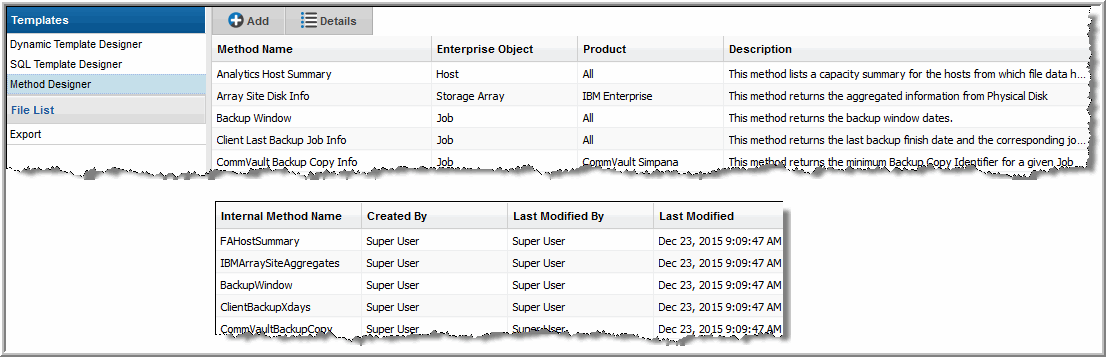
Method Name | This name is provided by the author of the method. |
Product | The APTARE StorageConsole product, such as Capacity Manager or Backup Manager. |
Subsystem | Some methods are specific to the type of data collected from a particular subsystem, such as a backup product; others are available for all systems for the StorageConsole product. |
Description | Description of the value and use case for the method. |
Internal Method Name | This unique, internal name is created by the Dynamic Template Designer. Use this name if you are creating or editing a method that has a query that needs a WITH or JOIN clause. During query validation, you may see this name listed in error messages. |
Last Modified | The date the method was created. |


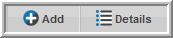

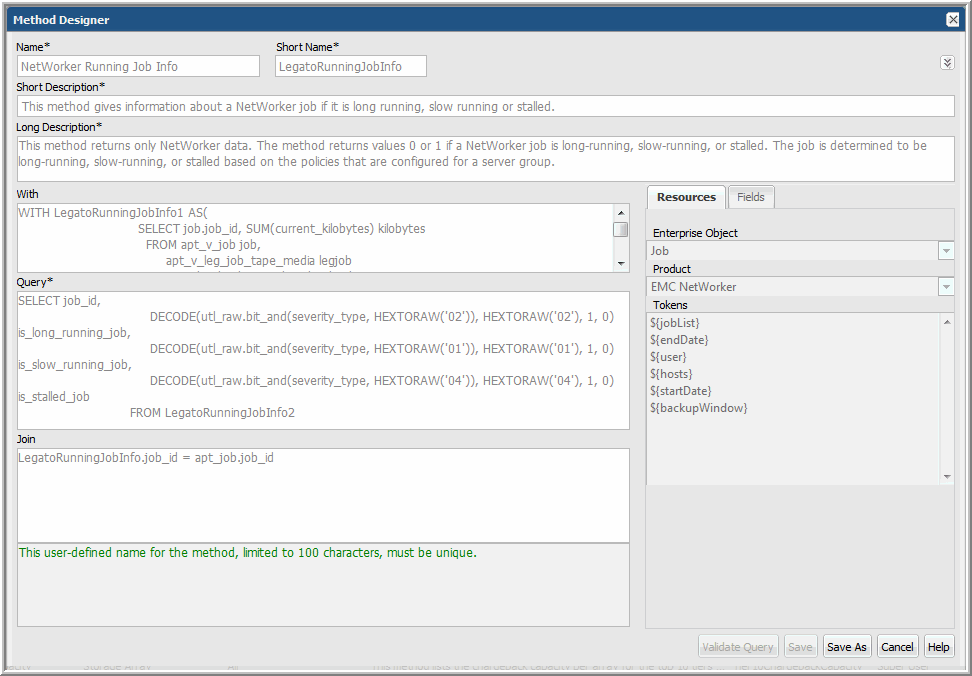
Name | This user-defined name for the method, limited to 100 characters, must be unique. |
Short Name | This user-defined, case-insensitive name must be unique, with the following constraints: • Limited to up to 23 characters. • Cannot begin with a number. • Cannot contain special characters or spaces. Use this name when defining a WITH or JOIN clause. During query validation, you may see this name listed in error messages. |
Short Description | This description, limited to 200 characters, is displayed in the methods view panel. |
Long Description | The long description is limited to 4,000 characters. Use this description to provide essential details, such as prerequisites, which will aid anyone wanting to customize the method. |
With Clause | Use the SQL WITH clause to assign a name to a subquery block so that it can be easily referenced in the query. The WITH clause must follow these rules: • WITH clause aliases must be unique across all the functions used in a report template; therefore, create an alias in the following format: <function_name><number> Example: BackupWindow1 • Cannot contain Oracle reserved words that can alter data in the database; for example, DELETE, UPDATE, or INSERT. |
Query | Define the SQL query with SELECT statements to return data from the database. • Cannot contain Oracle reserved words that can alter data in the database; for example, DELETE, UPDATE, or INSERT. • All columns in the SELECT clause must be aliased; for example, SELECT decode(client_id,1,'121212',2,'2323',5) A FROM apt_v_job • The function, collectString, can be used in the Method Designer to concatenate distinct values. The Oracle function, aptStringConcat with DISTINCT or UNIQUE, cannot be used to concatenate values in a method, even though the method will validate and save. When that method is used in a report template, it will fail. |
Join Clause | Use the SQL JOIN clause to combine results from the Method with the results of the template. The JOIN clause must follow these rules: • The JOIN conditions should use relevant enterprise object tables only. See the Dynamic Template Designer to view the table associated with a field. • Only the equal sign (=) is supported. • The method’s field should always be defined on the left side of the equal sign (=) . • SQL functions, such as UPPER, DECODE, or LOWER cannot be used in a JOIN clause. • Certain database tables cannot be used in JOIN clauses. See Exception Tables for a Method’s Join Clause. |
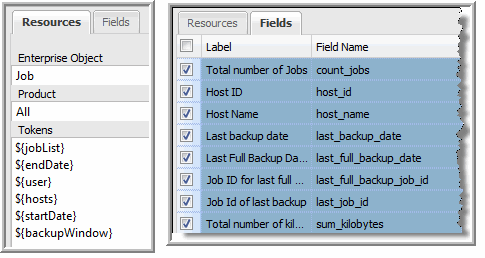
Fields | When adding a Method, the Fields pane will be populated only after the query has been successfully validated. Check the boxes to select the fields that will be available in the Dynamic Template Designer so that the method can be included in a report template. Several entries are required for each field before the method can be successfully saved. • Label: User-supplied. This label is what will appear in the Report Template. • Field Name: Pre-defined by the Method Designer. • Short Description: User-supplied. • Long Description: User-supplied. |
Resources | • Enterprise Object: Select an enterprise object—Data Domain, Host, Job, or Storage Array. This selection makes a method available to only templates created for that object. It also drives the list of tokens that are available for use in a query to enable variable substitution at report run time. • Product: Select a specific vendor product (subsystem) for the enterprise object; for example, for a storage array enterprise object, EMC VNX (Celerra). • Tokens: These tokens can be used in a query to enable variable substitution at run time. Place your cursor at the insertion point in the query and double-click the token. See Tokens for Methods. The list of relevant tokens is driven by the selected Product Group. |
Product Group | Token Name |
Backup Manager | ${backupWindow} |
Backup Manager | ${endDate} |
Backup Manager | ${startDate} |
Backup Manager | ${jobList} |
Backup Manager | ${hosts} |
Backup Manager | ${user} |
Capacity Manager | ${domainList} |
Capacity Manager | ${endDate} |
Capacity Manager | ${startDate} |
Capacity Manager | ${arrayList} |
Capacity Manager | ${user} |
Capacity Manager | ${spArrayList} |
Enterprise Object | Table Name |
Job | apt_server_instance |
Job | apt_host |
Job | apt_leg_volume_pool |
Job | ptl_volume_pool |
Job | apt_leg_cr_group |
Job | ptl_nbu_storage_unit |
Job | ptl_nbu_retention_level |
Job | apt_tsm_stgpool_contents |
Job | apt_attr_host |
Job | apt_host_detail |
Job | apt_host_info |
Array | aps_emc_sym_storage_pool |
Array | aps_vnx_storage_pool |