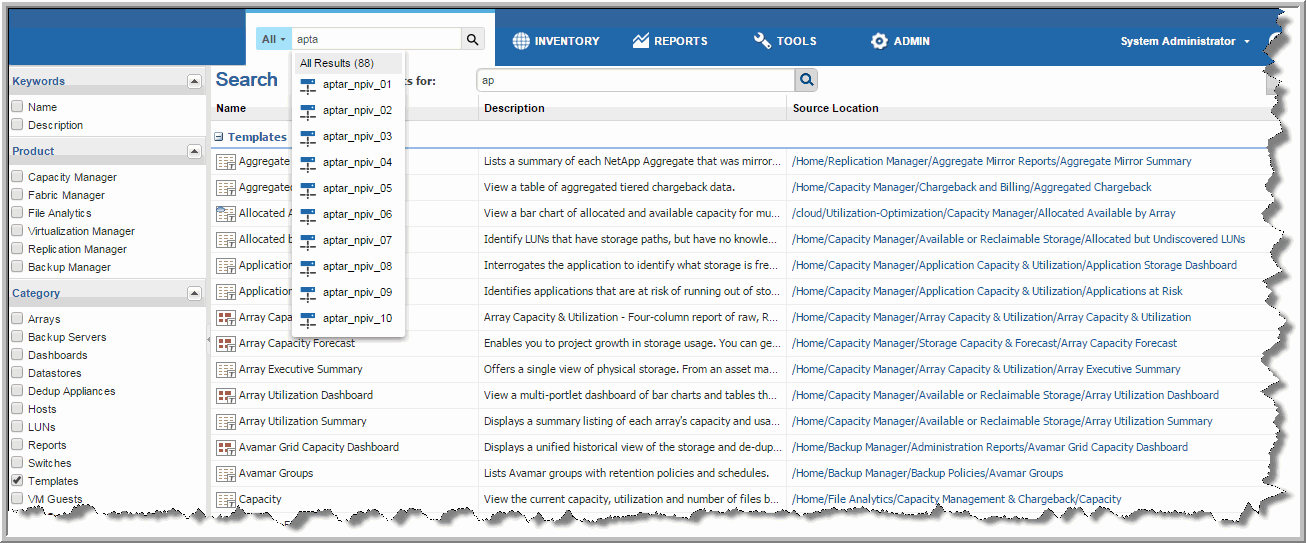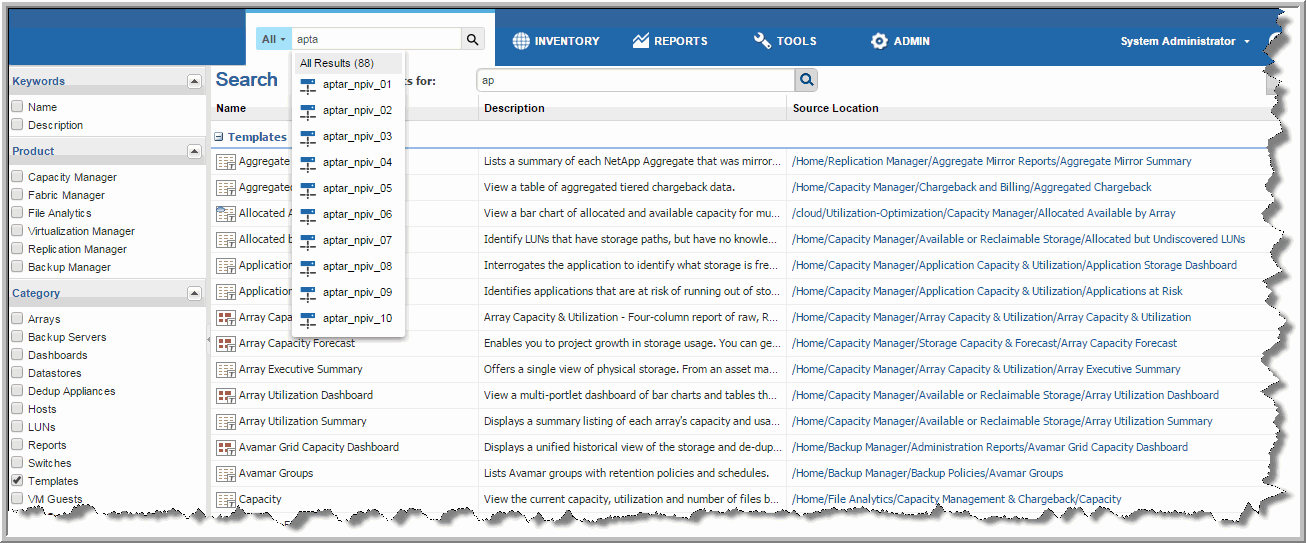Navigating through Reports
Use Search to traverse names for all inventory, reports, dashboards and templates. You can narrow your search by selecting a specific category.
StorageConsole enables you to use different navigation methods to slice and examine your collected data. You can explore the data by using parts of your IT infrastructure as the entry point or by using the APTARE customizable templates to provide a clear picture into your storage environment. The Inventory Navigator serves as browser mode for your infrastructure. See
Exploring Your Inventory.
The APTARE StorageConsole platform includes more than 200 standard report templates, periodic releases of cloud reports, along with the ability to build custom reports. Using search is the most efficient way to navigate through the reports. If you know the name of a report, a template or dashboard use
Search to find it. If you can’t remember a report name, you can click the
Recent section in the navigation panel. This displays a list of the 20 most recently run, scheduled in a background run, or modified reports within the last 30 days as limited by your login. See also
About the Admin Tab.
To Find a Template, Report or Dashboard
1. Enter the name in the Search field.
As you type, up to 10 potential matches are displayed. These are string matches. If you locate the report or dashboard you require, you can select and run it directly from the match list. You can also click
All Items in the match list to go directly to the search results.
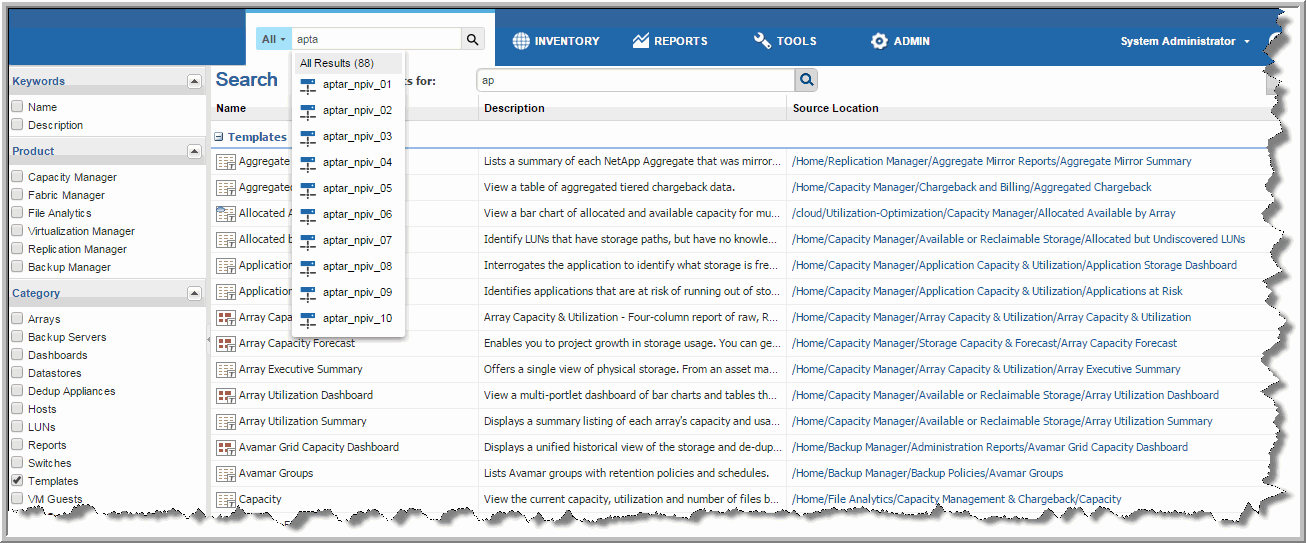
2. Click the Search icon.
The search results are displayed on the Search page. Results are listed under categories, dashboards, reports and templates, and can be expanded to reveal additional reports. You can filter these results if required.
Click the link in the Source Location column to navigate to the source report or template. You can edit or customize the report if applicable.
3. Click Details to toggle on the view panel to read a long description for a report or template. (This is only available for Backup Manager and Capacity Manager).
4. Double-click a template to display the scope selector. This allows you to set the parameters before running it. Double-click a report or dashboard to run it.
To Refine Your Search Results
On the search results page, you can refine search results based on
Keyword,
Product,
Category and Source. By default, all reports available to your user role, and those that are shared with you are displayed - your entire APTARE StorageConsole reporting inventory. Filtering these results allows you to quickly locate what you require. If you would like more information about a report before running it, select it, click Details, and a long description is displayed. See also
Customizing Your View Panel.
1. Select a filter and the results automatically update based on the selection.
2. For Keywords, enter a name or description in the field, and select Name and/or Description.
3. Double-click to run the report.
4. Click the link in the Source Location column to navigate to the actual report. You can edit or customize the report if applicable.