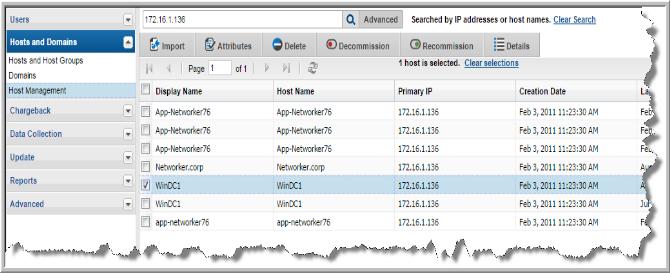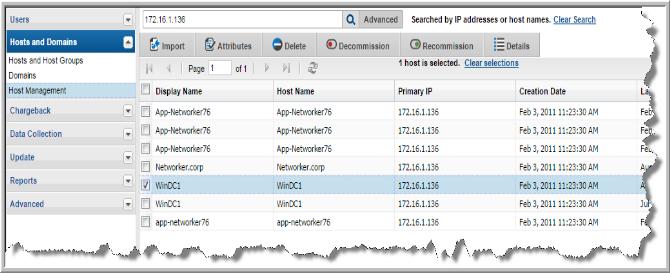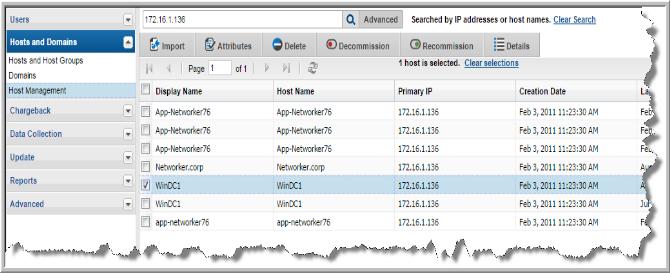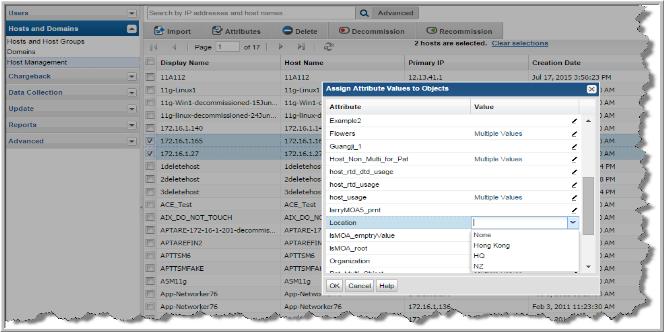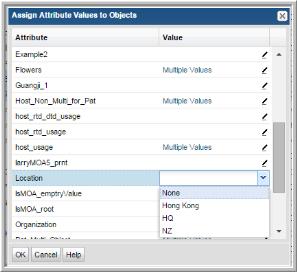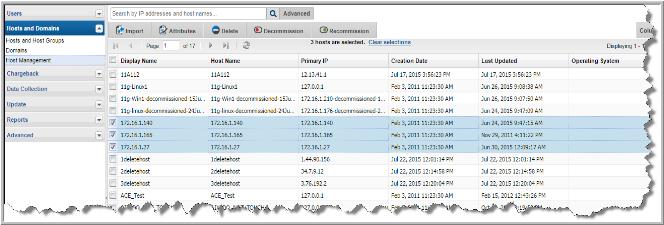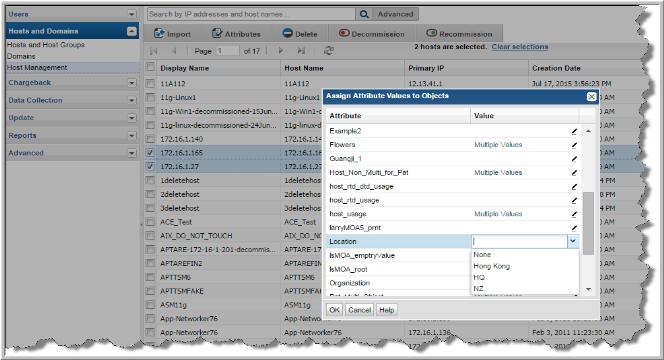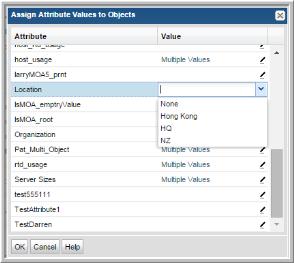Setting Attributes on Hosts
To further define a report’s scope and search criteria, you can define custom attributes with discrete values. Attributes are characteristics of your hosts. You can add any number of attributes, and they can represent any characteristic. These attributes provide an additional method for including and excluding data in a report.
Attributes provide a way of defining a set of objects that share a certain characteristic. Attributes represent logical relationships between objects and their relevant characteristics. Typically, you’ll set up attributes to aid in defining the scope of a report. For example, you might set up a “maintenance contract” attribute that you can associate with the hosts for which you have service coverage. Or, you might create an attribute to organize hosts by geographical location so that the administrators responsible for the hosts at each corporate location can generate reports for their specific sites.
You can select hosts in bulk and assign or modify attributes associated with them. Use basic or advanced search to create a results set with the hosts you’d like to modify. For example, you can create a search query to find all Windows 2008 R2 systems as reported by NetBackup. When the search results are displayed, you can quickly apply a custom attribute such as patch applied.
Attribute creation and management is covered on the
Admin >
Advanced > Attributes page. Host Management allows you to set attributes on hosts in bulk. Host details and attributes can be set individually using
Admin > Hosts and Domains > Hosts and Host Groups. See
Edit Host Details.
To set attributes on hosts in bulk
1. Select
Admin > Hosts and Domains > Host Management.
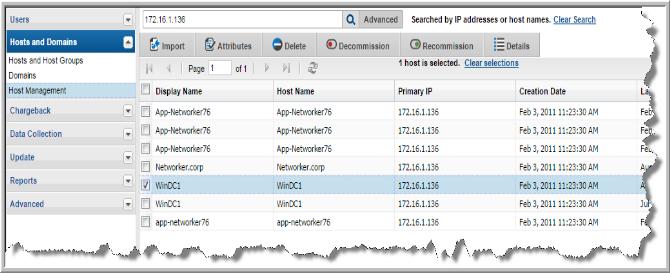
2. Enter your search criteria to find your target set of hosts.
3. Select Hosts. You can select all the hosts on a page by clicking the checkbox on the top of the management page. Note, only all the hosts displayed on a single page are selected.
4. Click Attributes. The Assign Attribute Values to Objects dialog allows you to set or modify an attribute (or multiple attributes) for all the hosts selected. If no value is set for an attribute, the field is blank. If different attributes’ values are set for the selected hosts, the value displays “Multiple Values”.
5. Double-click the
Value field beside the attribute you want to add or change. A drop-down list is activated.
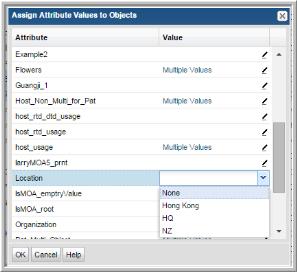
6. Choose a value to assign to the selected hosts. If the value is displayed as “Multiple Values”, the new value is applied to all selected hosts and will overwrite any previously set attribute. You can set multiple attributes at once.
Modifying Attributes
You can modify attribute values or remove them entirely. You can do this on an individual host or on a set of hosts. These instructions cover how to modify attributes in bulk.
To remove attribute values on hosts in bulk
1. Select
Admin > Hosts and Domains > Host Management.
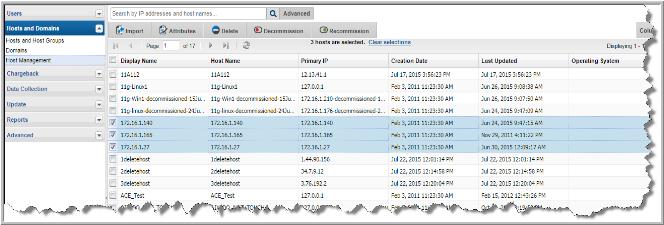
2. Enter your search criteria to find your target set of hosts.
3. Select the Hosts to manage. You can select all the hosts on a page by clicking the checkbox on the top of the management page. Note, only all the hosts displayed on a single page are selected.
4. Click Attributes. The Assign Attribute Values to Objects dialog allows you to set or modify an attribute (or multiple attributes) for all the hosts selected. If different attributes’ values are set for the selected hosts, the value displays “Multiple Values”.
5. Click the
Value field beside the attribute you want to remove. The field is activated.
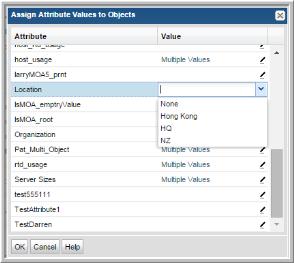
6. Select None to delete the value. If you selected multiple hosts, the attribute is removed from all your selections. You can remove multiple attributes at once.