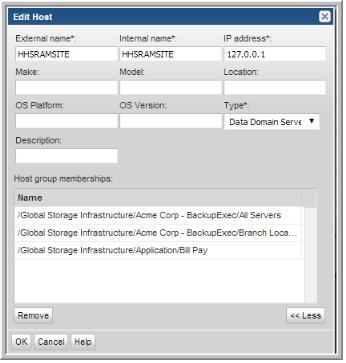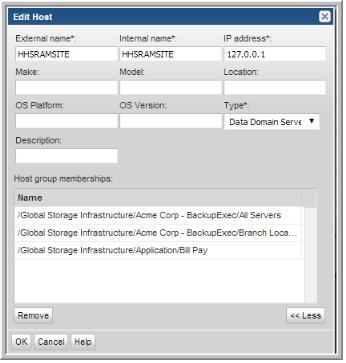Edit Host Details
You can modify details for individual hosts in the reporting database.
To edit host details
1. Select Admin > Hosts and Domains > Hosts and Host Groups.
2. In the Host Group Administration window, expand the Host Groups tree and select a specific host group to display its members. You also can search for a specific host. See
Searching for a Host.
3. Select a specific host to edit details.
4. Modify the following fields as required:
• External name - Label that will be displayed in reports.
• Internal name - Must be an exact match for the name of the host as it is recognized by the product from which it was collected.
• IP address - Host’s IP address.
• Make, Model, Location, OS Platform, and OS Version, if known.
• Type - Characterizes a specific host as either a client or vendor specific server. Select from the drop-down list.
• Description - Enter or edit an optional description of the host.
5. View all host group memberships.
6. Select a host group and click Remove to remove the host as a member of the group. Clicking Remove does not delete the host from the Portal database.