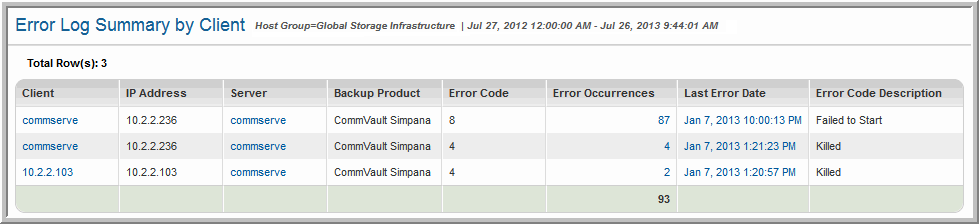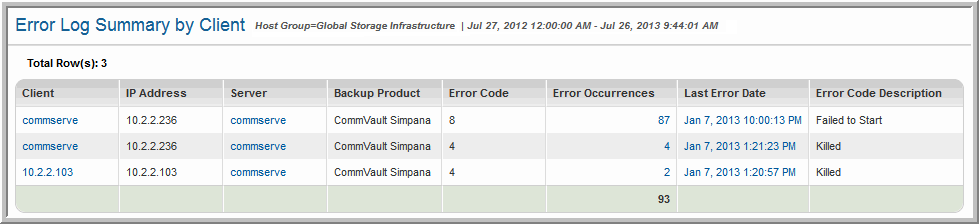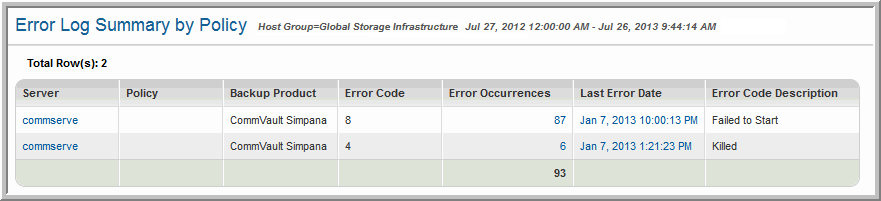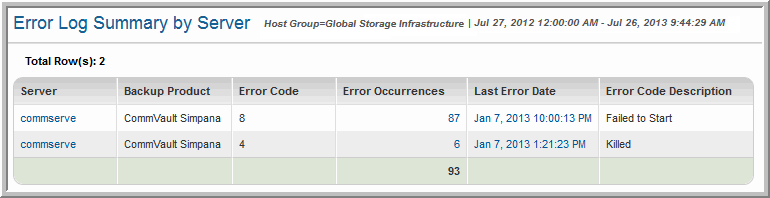Error Log Summary
Use Search to find a template, report or dashboard by name. Search is case insensitive, supports partial entries, and will display a list of potential matches.
As you enter the name in the Search field, up to 10 potential matches are displayed. If the template, report or dashboard is shown, you can select and run it directly from the match list. You can also click All Items in the match list to go directly to the Search Results.
StorageConsole provides different navigation options to slice and examine your collected data. You can explore the data by using the APTARE customizable report templates or by using parts of your IT infrastructure as entry points. The Inventory Navigator serves as a browser for your infrastructure by object type.
Use the Reports tab to examine the StorageConsole catalog of templates, dashboards and reports - organized by products along with user-created, and system folders. This report is located here:
Backup Manager > Management Reports > Error Log Summary by Client
Backup Manager > Management Reports > Error Log Summary by Policy
Backup Manager > Management Reports > Error Log Summary by Server
This report has a different version, for each of the following:
Client
Policy
Server
The
Error Log Summary reports backup failure details that have been gleaned from backup error logs. Use this report in conjunction with the
Largest Backup Volume report to mitigate future problems by determining which types of errors occurred with the greatest frequency.
The Error Code Description typically provides sufficient details to start your troubleshooting process. For example, a NetBackup error code of 196 would be an indicator that there are not enough resources available and a Virtual Tape Library (VTL) may be needed. The 196 indicates that the client backup cannot begin because drives are not available. Refer to the backup product’s reference guides for additional guidance.
You could investigate further by generating the
Drive Utilization & Performance Report provides insight into the throughput, with drilldowns to drive performance.
This report displays a number of links that enable drill down access to additional details, as described in the following table.
The Error Log Summary provides the following information:
Note: Some of the following fields do not appear in every Error Log Summary. Each of the three report types—Client, Server, Policy—contains only the fields that make sense for its group. |
Server | The server is the system that is managing the storage devices. |
Client | The system that was backed up. |
IP Address | The IP address of the client, shown only in the Error Log Summary By Client report. |
Policy | If you selected Group By Policy through the Report Designer, the policy name appears in this column. This column does not appear if you selected Group By Management Server. |
Backup Product | Indicates the backup software running on the server where the error occurred. Refer to that product’s documentation to correlate the error code to diagnose problems. • Commvault Simpana • HP Data Protector • EMC Networker • Veritas Backup Exec • Tivoli Storage Manager • Veritas NetBackup |
Error Code | Numeric code reported by the backup product. Refer to the backup product’s reference guides for troubleshooting advice. |
Error Occurrences | Each row in the table displays the number of occurrences for each error code within the report’s selected time frame. Click on any error occurrence to go to the Job Summary report, which lists the events that correspond to that particular error code. |
Last Error Date | Click on the Last Error Date to go to the Job Summary report, which displays the most recent error events only, including skipped files. If the dates are missing the century, 2000 is added to the date. |
Error Code Description | Each row in the table includes a detailed error description that provides you with valuable information. Since the data is derived from backup job error logs, this description is backup-product dependent. |