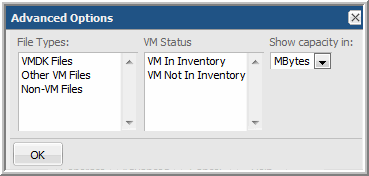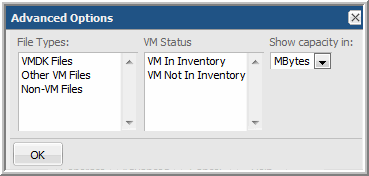VM Files Summary
Use Search to find a template, report or dashboard by name. Search is case insensitive, supports partial entries, and will display a list of potential matches.
As you enter the name in the Search field, up to 10 potential matches are displayed. If the template, report or dashboard is shown, you can select and run it directly from the match list. You can also click All Items in the match list to go directly to the Search Results.
StorageConsole provides different navigation options to slice and examine your collected data. You can explore the data by using the APTARE customizable report templates or by using parts of your IT infrastructure as entry points. The Inventory Navigator serves as a browser for your infrastructure by object type.
Use the Reports tab to examine the StorageConsole catalog of templates, dashboards and reports - organized by products along with user-created, and system folders. This report is located here:
Virtualization Manager > Administration Reports > VM Files Summary
List all VM files, with associated datastores and LUNs. Use this report to identify space that could be reclaimed.
1. In the Scope Selector, click Modify to select the objects for report filtering: Hosts, VM Servers, or Datastores. Note that these are mutually exclusive. For example, if you choose to report by Datastores, you cannot include Hosts in the scope.
2. In the Scope Selector, click Advanced to select from the Advanced Options, which enable further filtering.
Note that for performance reasons, the StorageConsole System Administrator may have configured an Advanced Parameter (VMWARE_LIST_DATASTORES). If this parameter is set to N, the inventory collection will not list all files in datastores, but only record information about files that are directly associated with virtual machines that are collected (e.g., virtual disk files, log files, configuration files). In this case, an entry (row) in the report output may appear without a Last Modified date. This is because these files are not listed in the datastore, however, the data collector finds them when processing the VM files.
File Name | Name of the file. |
File Path | The file path in datastore format; for example:
[storage] win2k/testing/bue11dtesting.vmx |
Datastore | The datastore in which this file resides. |
VM Server | The host that is running the VM software (ESX). |
VM Name | Name of the virtual machine. |
VM Host Name | The server that is hosting the VMs. |
VM Status | Gray=Status Unknown, Green=Normal, Yellow=Warning, Red=Alert, definite problem |
Provision Type | Indicates if the file is thin or thick provisioned. |
File Type | File type identifier:
VmLog - log for VMware workstation activity (.log)
VmNvram - VM BIOS state (.nvrm)
VmDisk - contents of the VM’s hard drive (.vmdk)
VmSnapshot - metadata about snapshots (.vmsd)
VmConfigFile - primary configuration file (.vmx) |
File Used | Size of the Virtual Machine image (.vmdk file) containing data. |
Maximum File Size | Capacity of the virtual disk from the point of view of a virtual machine. |
LUN Name | The LUN on which the file resides. |
Array | The array on which the file resides. |
Last Modified | Date and time stamp of last file modification. See Virtualization Manager Data Collection Options and VM Files Summary for data collection details that impact the Last Modified date. |
Virtualization Manager Data Collection Options and VM Files Summary
If this report is accessed via a drilldown from another report, the values shown represent the type of data collection that was configured to collect this data.
A Virtualization Manager data collection policy can be configured to gather data as follows:
• Inventory (default option): Collect only the data associated with the VMs in the inventory.
• Collect all files in datastore: Perform a full scan of the datastore to discover files that are resident on the datastore, but not associated with a VM in the inventory. This option finds files that may be invisible to VMware, but that are consuming space on the datastore.
When the Inventory option is configured in the data collector policy, it has the following impact on fields shown in this report:
• The Last Modified date will be null.
• Total # Files collected usually will be less than the all files collection.
When the Collect all files in datastore option is configured in the data collector policy, it has the following impact on fields shown in this report:
• The Last Modified date will be missing for files not found in the datastore scan.