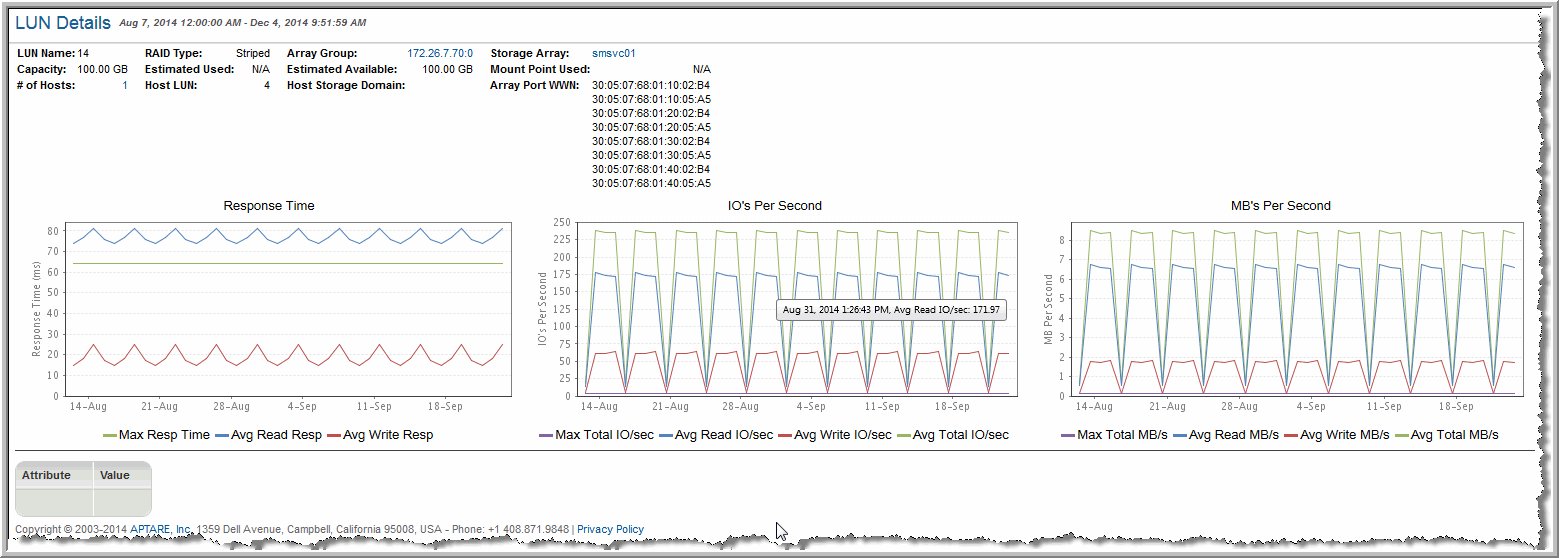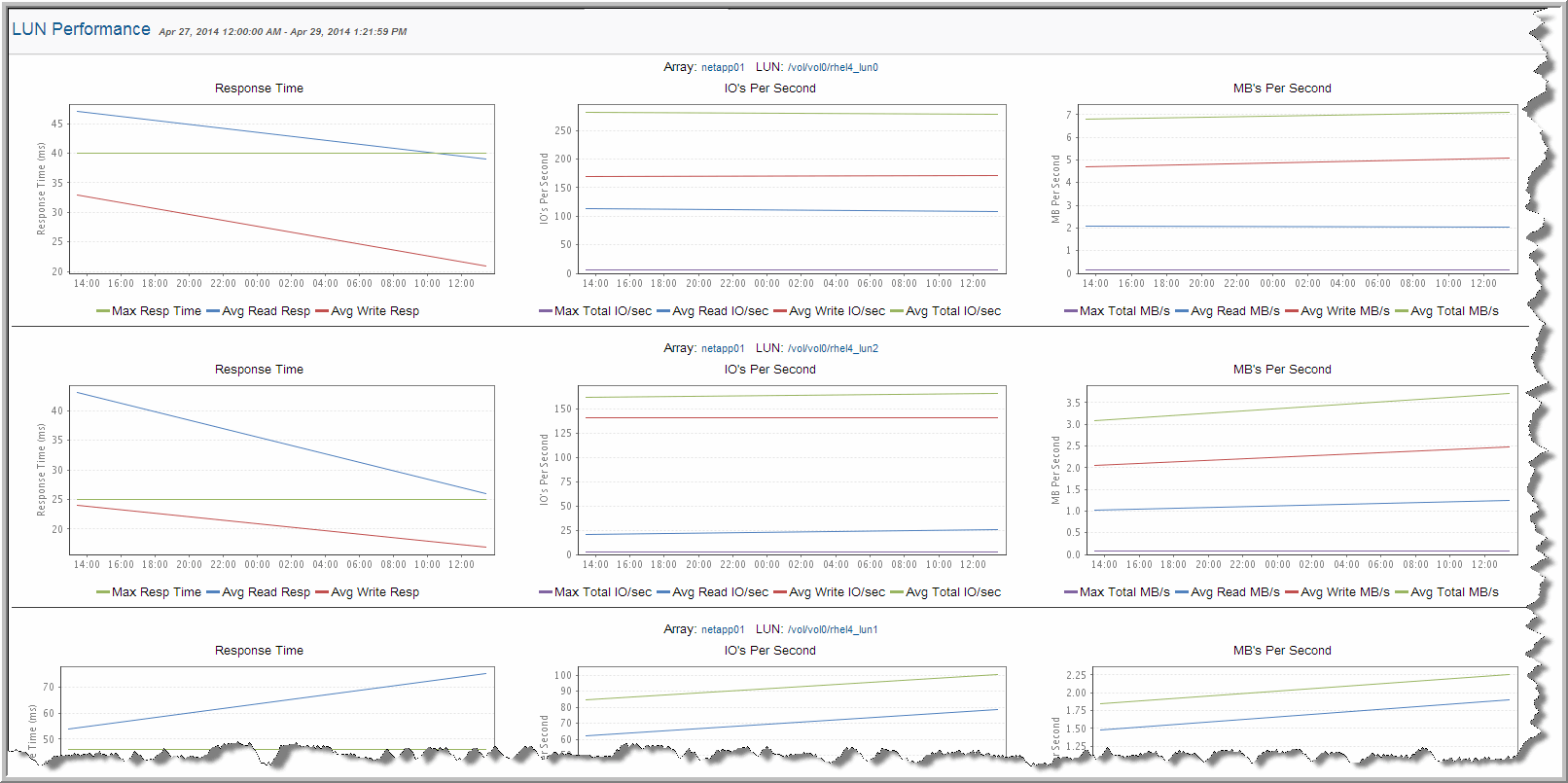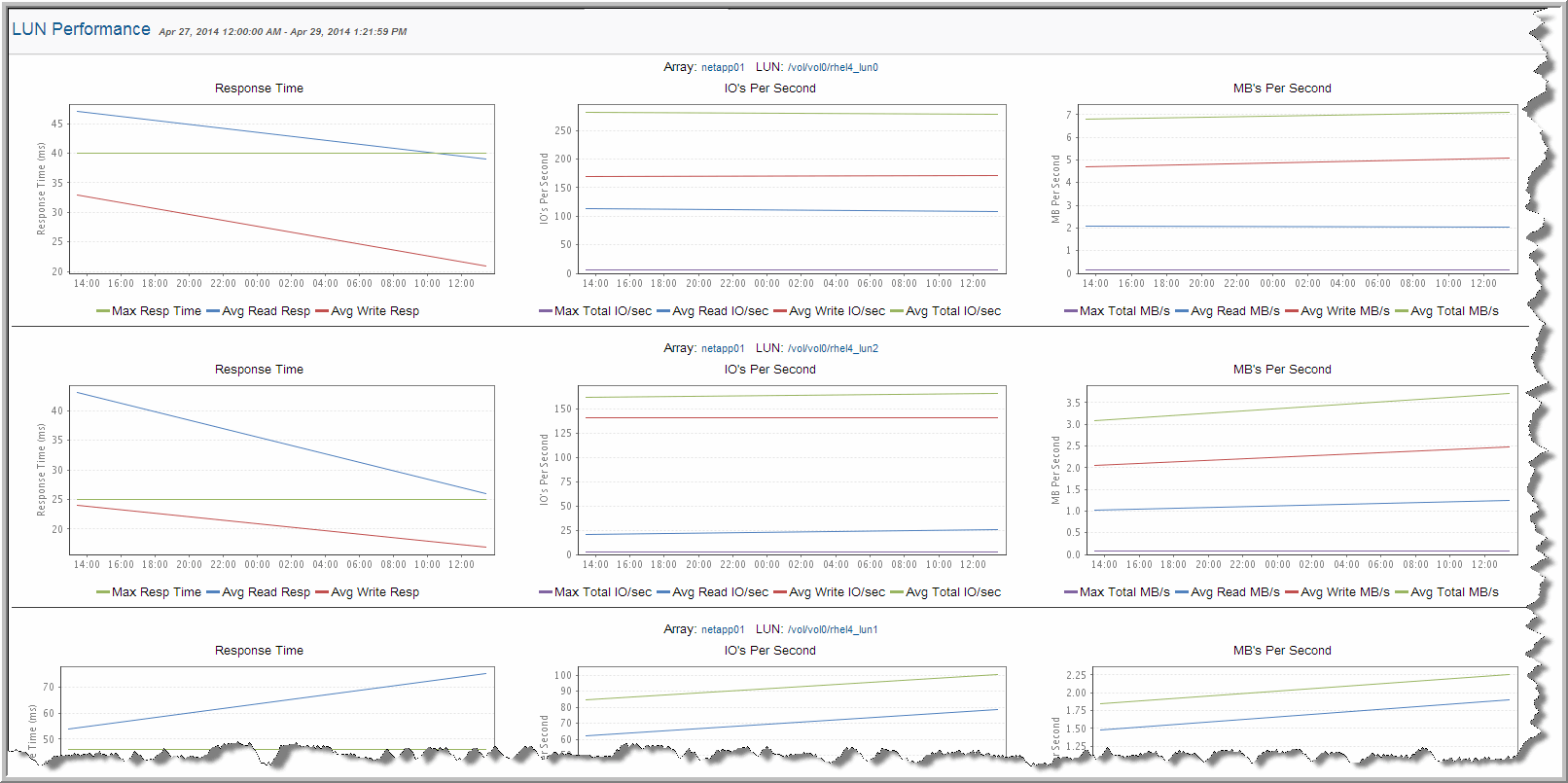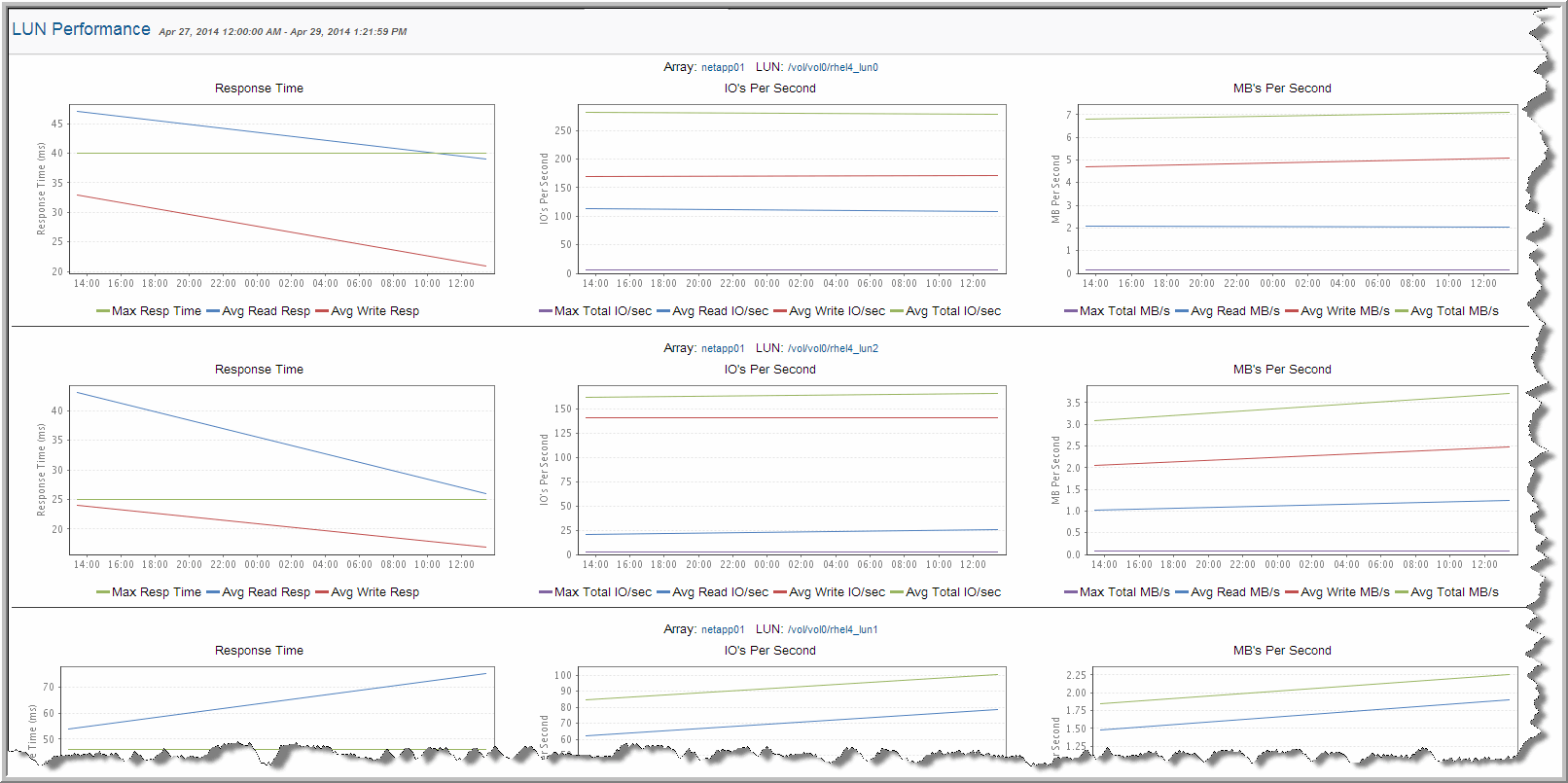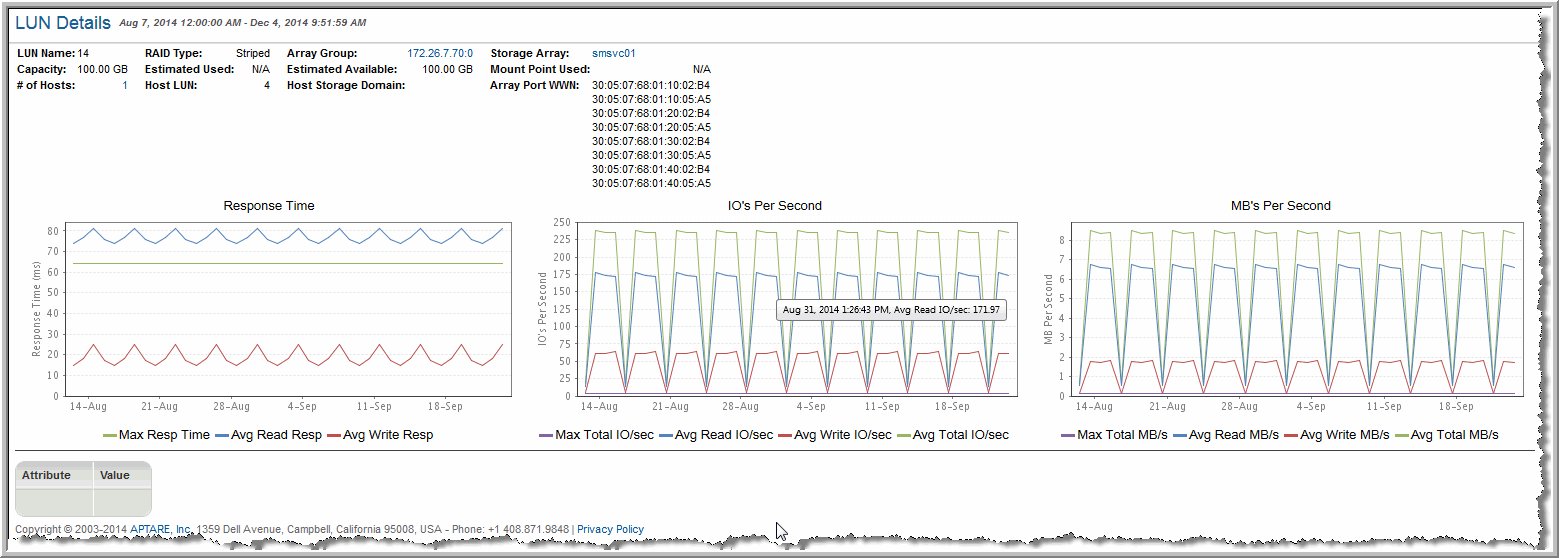Array Performance by LUN
Detail reports are related to a specific enterprise object, such as a backup job or SAN fabric. You can only access detail reports through a link presented in the context of a main report, providing additional information that augments the main report. Detail reports cannot be generated, customized, or saved, as they are specific to the report from which they were derived. Therefore, they will not be available in search results.
Use Search to find the main template, report or a dashboard by name. Search is case insensitive, supports partial entries, and will display a list of potential matches.
As you enter the template, dashboard or report name in the Search field, up to 10 potential matches are displayed. If the result is shown, you can select and run it directly from the match list. You can also select All Items to display the full search results page and further filter your results.
You can use the Reports tab to browse through the StorageConsole templates, dashboards and reports. The navigation pane displays templates organized by products along with user created, and system folders. The main report is located here:
Capacity Manager > Storage Performance > Array Performance by RAID Group
• Click # of LUNs.
• Select a row and click the Show Chart button to display the LUN Performance report. This shows performance charts as a time series. Roll-over the chart to show date and time. Select multiple rows to compare performance charts of individual LUNs.
• Click
LUN to display the
LUN Details report to show performance graphs and LUN attributes. See
LUN Details.
Storage Array | Array name |
RAID Group | RAID group name |
Performance | Either Fast, Normal, or Slow, based on the performance index calculation for the LUN using the last baseline profile ranges for Fast and Slow performance; takes into account the worst performance of a LUN in the RAID Group. Each of these performance states are represented by a colored dot as shown in the legend at the top of the report. |
LUN | LUN name. Click the LUN name to launch the LUN Details report. |
RAID Type | RAID type |
Drive Type | Drive type, such as SAS or SATA |
Drive Speed | Drive speed in RPM |
Hosts | The name of the host to which storage from the LUN was allocated. |
Max Read | Maximum read response time. |
Max Write | Maximum write response time. |
Avg Total | Average total response time. |
Avg Read | Average response time (for the LUNs in the RAID Group) during the specified interval in milliseconds. Response-time metrics are not available for Dell Compellent, EMC Symmetrix, IBM SVC, or HP 3PAR arrays. |
Avg Write | Average response time (for the LUNs in the RAID Group) during the specified interval in milliseconds. Response-time metrics are not available for Dell Compellent, EMC Symmetrix, IBM SVC, or HP 3PAR arrays. |
Throughput IO/sec | Average Read IOs/sec + Average Write IOs/sec = Throughput Average. |
Max Read | Maximum read throughput (IOs/sec) |
Max Write | Maximum write throughput (IOs/sec) |
Avg Total | Average total throughput (IOs/sec) |
Avg Read | Average Read IOs for interval/length of interval in seconds |
Avg Write | Average Write IOs for interval/length of interval in seconds |
Max Read | Maximum read transfer rate. |
Max Write | Maximum write transfer rate. |
Avg Total | Average total transfer rate. |
Avg Read | Average megabytes transferred for the interval/length of interval in milliseconds |
Avg Write | Average megabytes transferred for the interval/length of interval in milliseconds |
Cache Hits/sec Read | Total Read Hits for interval/length of interval in seconds |
Cache Hits/sec Write | Total Write Hits for interval/length of interval in seconds |
Show Chart | After selecting a row, click the Show Chart button to display a time series chart. Roll-over the chart to show date and time. You can select multiple rows to show the LUN Performance of multiple LUNs and compare them side-by-side. See LUN Performance. |
LUN Performance
Detail reports are related to a specific enterprise object, such as a backup job or SAN fabric. You can only access detail reports through a link presented in the context of a main report, providing additional information that augments the main report. Detail reports cannot be generated, customized, or saved, as they are specific to the report from which they were derived. Therefore, they will not be available in search results.
Use Search to find the main template, report or a dashboard by name. Search is case insensitive, supports partial entries, and will display a list of potential matches.
As you enter the template, dashboard or report name in the Search field, up to 10 potential matches are displayed. If the result is shown, you can select and run it directly from the match list. You can also select All Items to display the full search results page and further filter your results.
You can use the Reports tab to browse through the StorageConsole templates, dashboards and reports. The navigation pane displays templates organized by products along with user created, and system folders. The main report is located here:
Capacity Manager > Storage Performance > Array Performance by RAID Group
1. Click # LUNs. The Array Performance by LUN report is displayed.
2. Select multiple rows to compare performance charts of individual LUNs. Click the
Show Chart button to display the
LUN Performance report. This shows performance charts as a time series. Roll-over the chart to show date and time.
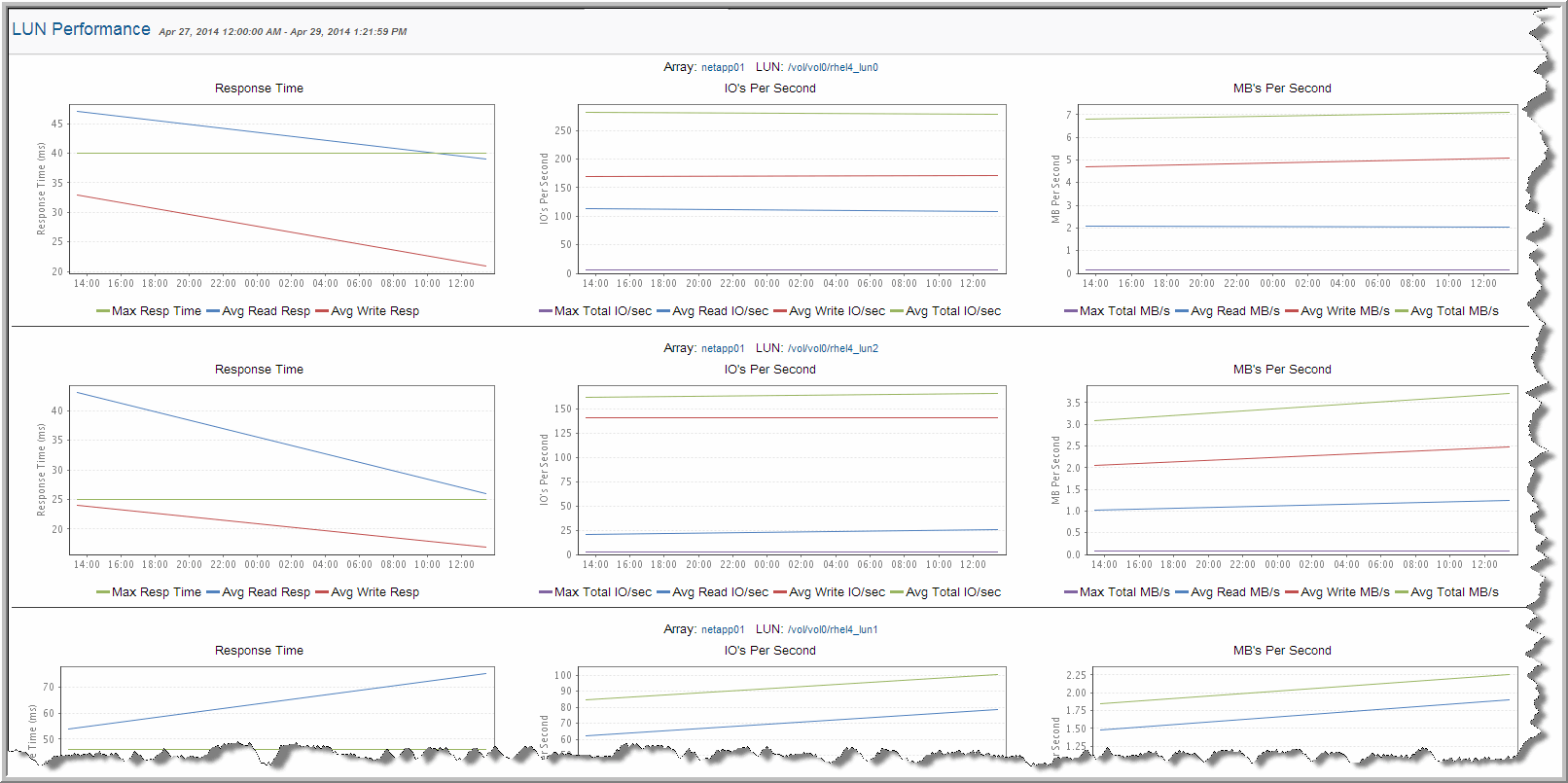
LUN Details
Detail reports are related to a specific enterprise object, such as a backup job or SAN fabric. You can only access detail reports through a link presented in the context of a main report, providing additional information that augments the main report. Detail reports cannot be generated, customized, or saved, as they are specific to the report from which they were derived. Therefore, they will not be available in search results.
Use Search to find the main template, report or a dashboard by name. Search is case insensitive, supports partial entries, and will display a list of potential matches.
As you enter the template, dashboard or report name in the Search field, up to 10 potential matches are displayed. If the result is shown, you can select and run it directly from the match list. You can also select All Items to display the full search results page and further filter your results.
You can use the Reports tab to browse through the StorageConsole templates, dashboards and reports. The navigation pane displays templates organized by products along with user created, and system folders. The main report is located here:
Capacity Manager > Storage Performance > Array Performance by RAID Group
1. Click # of LUNs.
2. Click LUN to display the LUN Details report to show performance graphs and LUN attributes for an individual LUN.
The LUN Details report is divided into three sections:
• LUN Summary
• Performance Graphs
• LUN Attributes