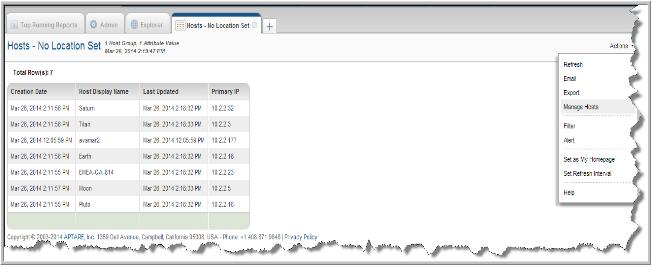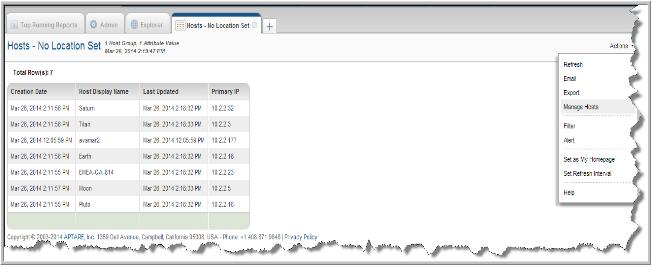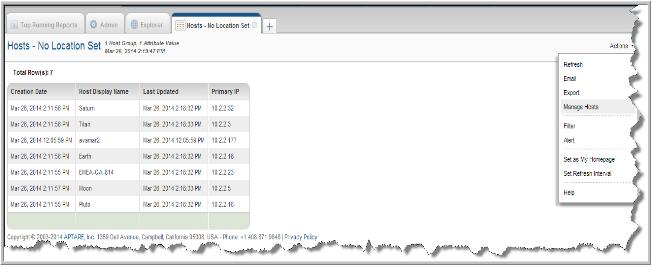Managing Hosts from a Report
If you have constructed, or have access to a report created with the Dynamic Template Designer that was built with host objects, you can quickly transfer the hosts from that report into the Host Management page. To learn more about host objects and the designer, see
Working with the Dynamic Template Designer.
For example, you’ve run a custom report and the results reveal a situation that could be resolved by setting attributes - such as all the hosts in your system that haven’t been backed up in the past week all belong to your marketing department. Use the Manage Hosts function to move all the hosts displayed in the report to the Host Management page where you can flag them with an attribute.
To manage hosts from a report
1. Select a custom report built with host objects.
2. Generate the report.
3. Select
Manage Hosts from the
Actions menu to transfer the data from the report to the Host Management page.
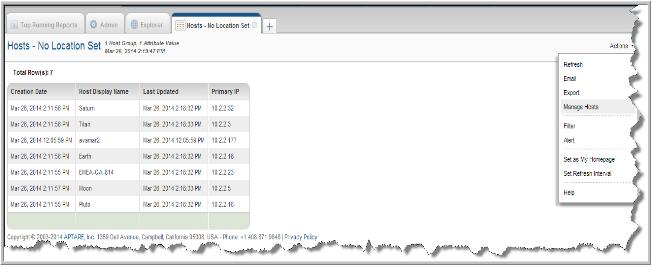
4. View the new hosts on the Host Management page. The data transferred from the report replaces the default view of the page. A message is displayed to indicate the hosts you are viewing originated from a custom report.