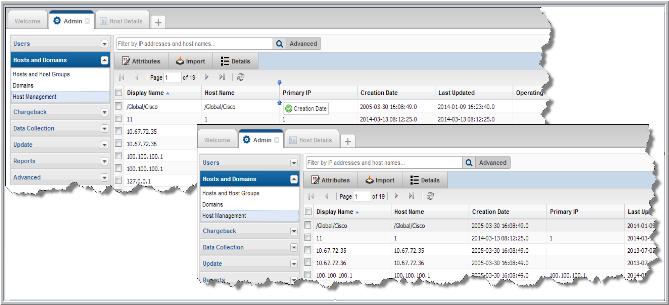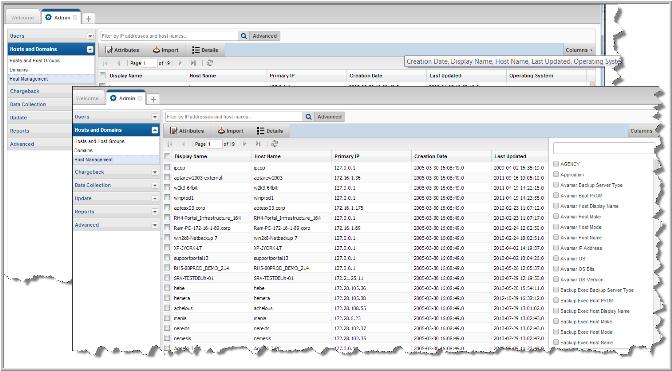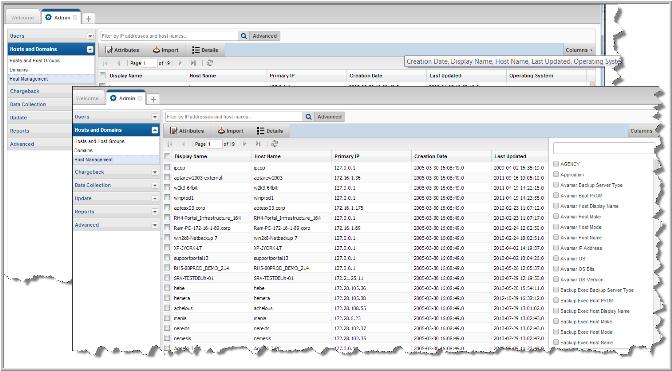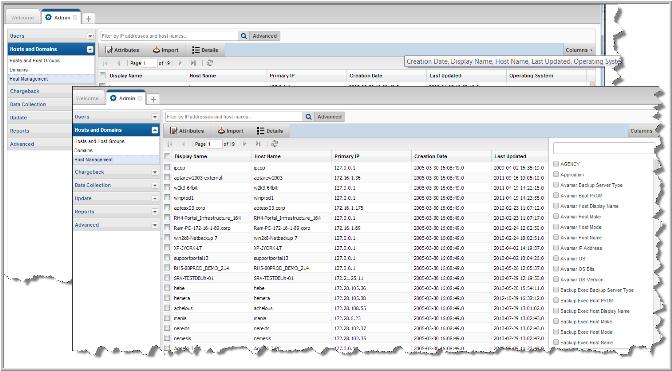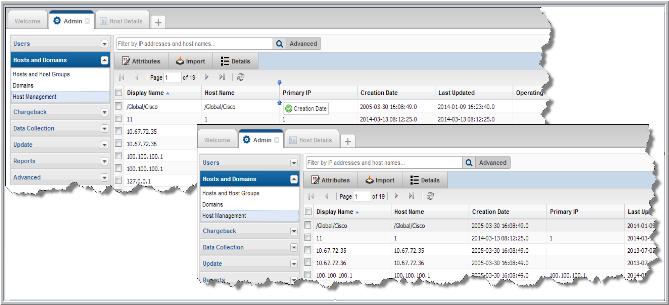Managing Columns
To create a custom view of the hosts in your system with the details you’re most interested in displayed, choose the columns to display on the page. The columns available for selection are based on your StorageConsole licenses, collected data within the your domain, and pre-built custom attributes. Once selected, sort and move these columns to your preference.
Note: Preferences are session-based and not retained once you log out.
To add columns to the Host Management view
1. Navigate to Admin>Hosts and Domains>Host Management.
2. Click Columns.
Note: If you select more columns than will fit on the current Host Management view, you can roll your cursor over the top of the
Columns button to quickly see all column names that are selected for the active page.
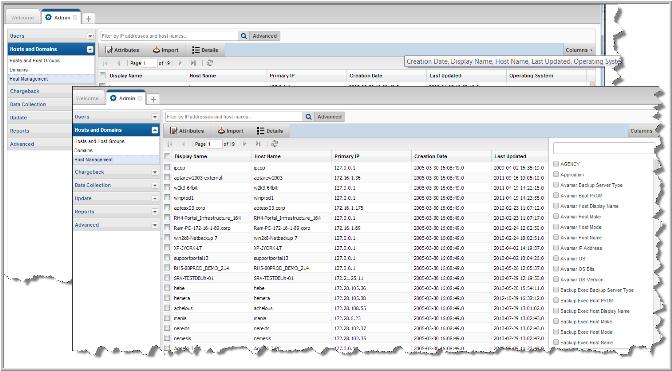
3. Enter the column names you’d like to add to the view. The results shown in the drop-down list are listed alphabetically and filtered by keywords as you enter a value. Your entry is highlighted as it is found in the list.
4. Click the checkbox beside the column name to display it on the management page.
To remove columns from the Host Management view
1. Navigate to Admin>Hosts and Domains>Host Management.
2. Click Columns.
3. Enter the column names to remove from the view. The results shown on the drop-down list are filtered as you enter the value and suggestions are displayed.
4. Deselect the checkbox beside the column name to remove it from the management page. The column is removed from the view when you click the page.
To reorder columns in the Host Management view
Once you’ve added/removed columns on the Host Management page, order them as you like. This custom order is persisted for your session.
1. Click the column name to move.
2. Drag and drop the column to the desired location.