3. Click Add, and then select IBM Enterprise.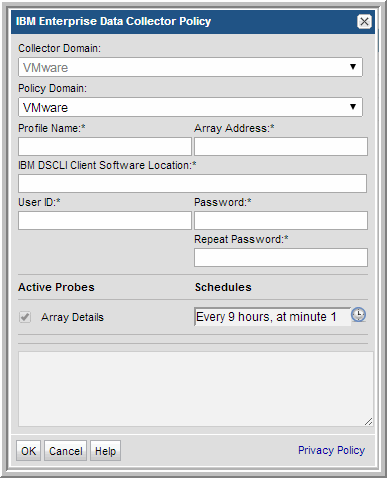
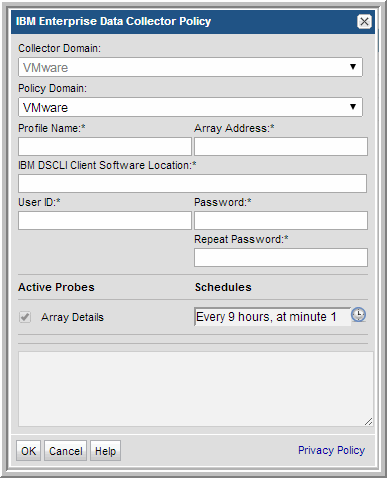
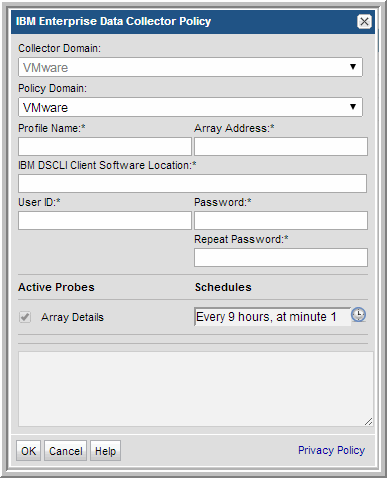
Field | Description | Sample Value |
Collector Domain | The domain of the collector to which the collector backup policy is being added. This is a read-only field. By default, the domain for a new policy will be the same as the domain for the collector. This field is set when you add a collector. | |
Policy Domain | The Collector Domain is the domain that was supplied during the Data Collector installation process. The Policy Domain is the domain of the policy that is being configured for the Data Collector. The Policy Domain must be set to the same value as the Collector Domain. The domain identifies the top level of your host group hierarchy. All newly discovered hosts are added to the root host group associated with the Policy Domain. Typically, only one Policy Domain will be available in the drop-down list. If you are a Managed Services Provider, each of your customers will have a unique domain with its own host group hierarchy. To find your Domain name select Admin > Hosts and Domains > Domains. | yourdomain |
Profile Name* | Specify the profile filename, including the absolute path. e.g. Windows: C:\Program Files\ibm\dscli\profile\dscli.profile Linux: /opt/ibm/dscli/profile/dscli.profile | |
Array Address* | IP address of the IBM Storage Array (IBM DS Storage Frame). Only one array per IBM Enterprise Data Collector Policy is allowed. | |
IBM DSCLI client software location * | The location of the DSCLI executable on the Data Collector server, for example: Linux: /opt/ibm/dscli Windows: C:\Program Files\IBM\dscli | |
User ID* | Specifies the user ID for the account that has monitor group privileges on the storage array. | Monitor |
Password* | The password is encrypted prior to saving in the StorageConsole database and is never visible in any part of the application. | Password1 |
Array Details | Check the box to collect array details. Click the clock icon to create a schedule. Every Minute, Hourly, Daily, Weekly, and Monthly schedules may be created. Relative schedules are relative to when the Data Collector is restarted. Advanced use of native CRON strings is also available. Examples of CRON expressions: */30 * * * * means every 30 minutes */20 9-18 * * * means every 20 minutes between the hours of 9am and 6pm */10 * * * 1-5 means every 10 minutes Mon - Fri. |