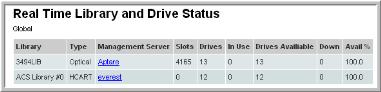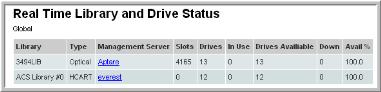Real Time Library and Drive Status
Use Quick Search to find a template, report or dashboard by name. Search is case insensitive, supports partial entries, and will display a list of potential matches.
As you enter the name in the Quick Search field, up to 10 potential matches are displayed. If the template, report or dashboard is shown, you can select and run it directly from the match list. You can also click All Items in the match list to go directly to the Search Results.
Use the Explorer to browse through the StorageConsole templates, dashboards and reports. The navigation pane displays templates organized by products along with user created, and system folders. This report is located here:
Backup Manager > Storage Utilization Reports > Real Time Library and Drive Status
Use this report to monitor the health of each library. This report displays current high-level information for each tape library in your environment. The data will only be as current as the time of the most recent poll of your management server(s).
Note: Only Symantec NetBackup and EMC NetWorker jobs are supported for this report. Also, the report requires a homogeneous host scope—that is, choose either all NetBackup servers or all NetWorker servers in your host group scope selection.
Library | Library name. |
Type | The type of library, such as Optical or HCART. |
Management Server | Click this link to view Host Details. |
Slots | The number of slots in the library. |
Drives | The number of drives in the library. |
In Use | Number of drives currently in use. |
Drives Available | Drives - In Use = Drives Available |
Down | The number of disabled drives. When this number becomes equal to or greater than 25% of the library’s drives, the library’s row of information will be highlighted in red. |
Avail % | The percentage of drives in this library that are available. |