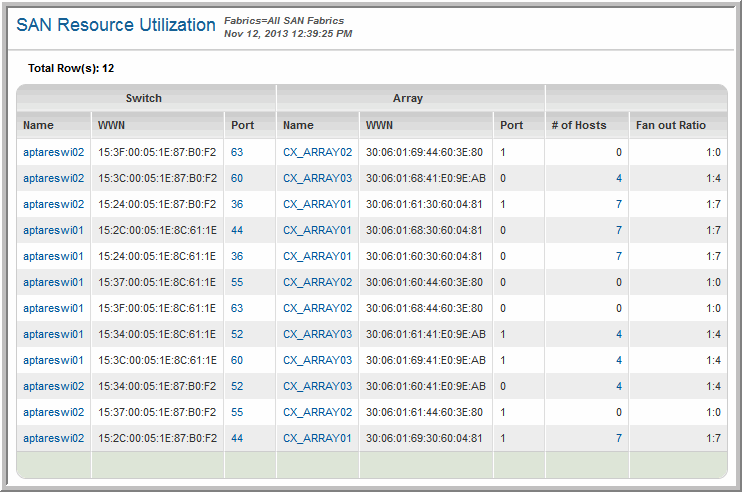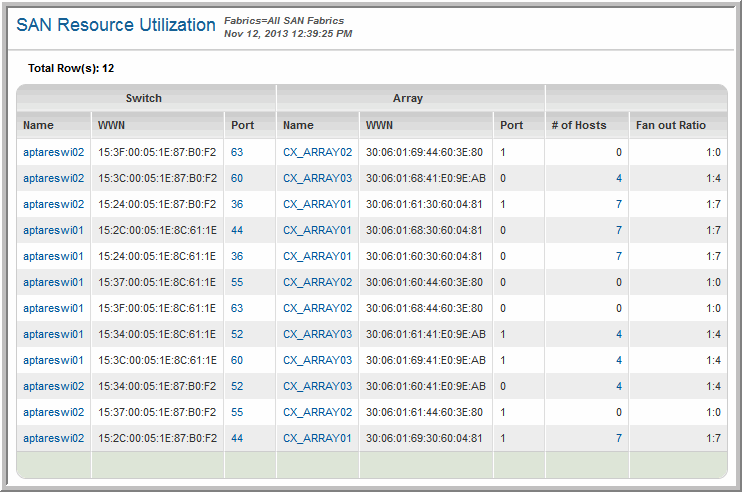SAN Resource Utilization
Use Quick Search to find a template, report or dashboard by name. Search is case insensitive, supports partial entries, and will display a list of potential matches.
As you enter the name in the Quick Search field, up to 10 potential matches are displayed. If the template, report or dashboard is shown, you can select and run it directly from the match list. You can also click All Items in the match list to go directly to the Search Results.
Use the Explorer to browse through the StorageConsole templates, dashboards and reports. The navigation pane displays templates organized by products along with user created, and system folders. This report is located here:
Fabric Manager > Capacity & Utilization > SAN Resource Utilization
Switch |
Name | The name of the Switch in the SAN Fabric. Click the link to view the Switch Details. |
WWN | Switch WWN |
Port | The port on the switch that is connected to the array. This is a string, not a numeric field. Click the link to view the Port Details. |
Array |
Array | The name of the array. Click the link to view the Array Capacity & Utilization Report. |
WWN | The Worldwide name of the array. Click the link to view the Switch Details. |
Port | Array port |
|
# of Hosts | The number of hosts. Click the link to view the Host Capacity & Utilization Summary. |
Fan out Ratio | Indicates the number of hosts connected to the port. For example, 1-to-2 means 1 port to 2 hosts. |