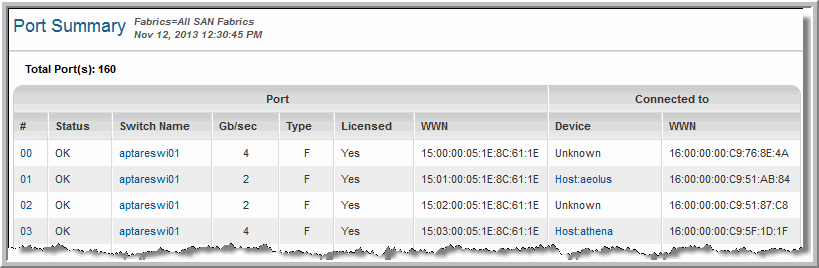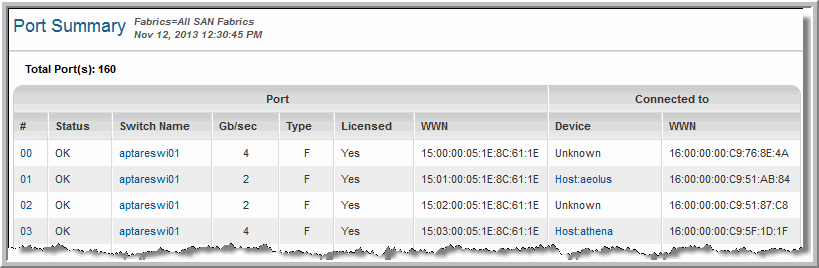Port Summary
Use Quick Search to find a template, report or dashboard by name. Search is case insensitive, supports partial entries, and will display a list of potential matches.
As you enter the name in the Quick Search field, up to 10 potential matches are displayed. If the template, report or dashboard is shown, you can select and run it directly from the match list. You can also click All Items in the match list to go directly to the Search Results.
Use the Explorer to browse through the StorageConsole templates, dashboards and reports. The navigation pane displays templates organized by products along with user created, and system folders. This report is located here:
Fabric Manager > Administration Reports > Port Summary
Port |
# | The number of the Port in the SAN Fabric. This is a string, not a numeric field. Click the link to view the Port Details. |
Status | The status of the port |
Switch Name | The switch associated with the port. Click the link to view the Switch Details. |
Gb/sec | Speed of the port |
Type | The type of port |
Licensed | Indicates if the port is licensed |
WWN | The Worldwide name of the port |
Connected to |
Device | The device to which the port is connected. Click the link to view the Array Capacity & Utilization Report. |
WWN | The Worldwide name of the port to which it is connected |