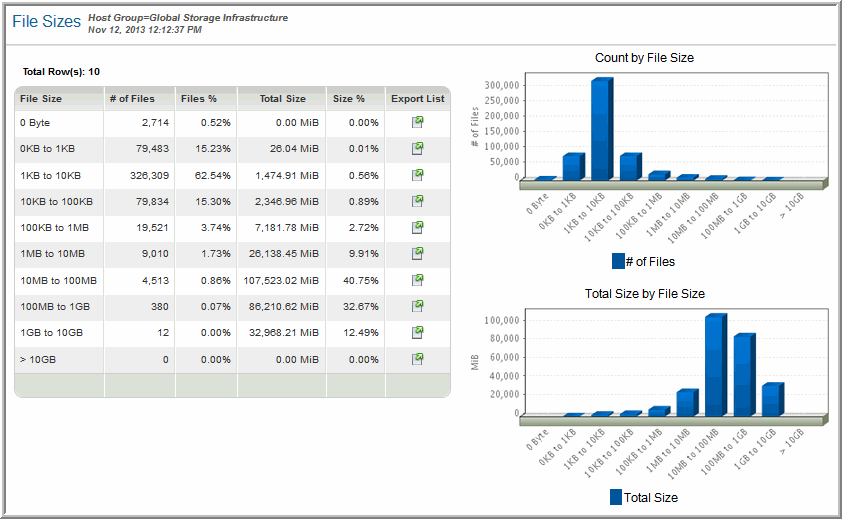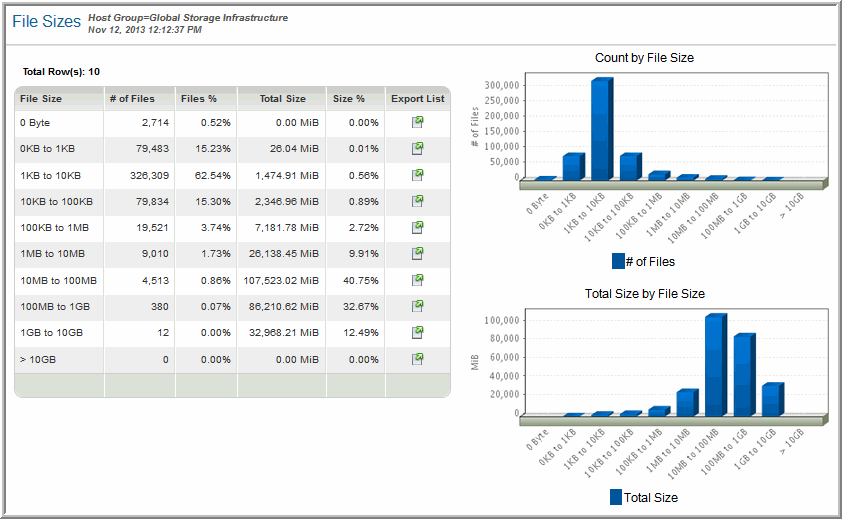File Sizes
Use Quick Search to find a template, report or dashboard by name. Search is case insensitive, supports partial entries, and will display a list of potential matches.
As you enter the name in the Quick Search field, up to 10 potential matches are displayed. If the template, report or dashboard is shown, you can select and run it directly from the match list. You can also click All Items in the match list to go directly to the Search Results.
Use the Explorer to browse through the StorageConsole templates, dashboards and reports. The navigation pane displays templates organized by products along with user created, and system folders. This report is located here:
File Analytics > Storage Efficiencies > File Sizes
View a breakdown of the file sizes across the profiled devices. Each file size group can be exported to a CSV file, which includes details for each of the files, including owners, file type, sizes, and access information.
File Size | This column lists ranges of file sizes. Click the link to launch the Add Export Request to specify the criteria for the file list to export. |
# Files | The number of files found for this range of sizes |
Files % | % of all files found that fall into this range |
Total Size | Total size of all files found that fall into this range |
Size % | Size % of all files found that fall into this range |
Export List | Click this checkbox to launch a window where you can specify the criteria for the file size data to be exported. See File List Export in the APTARE StorageConsole User’s Guide. |
Note: A discrepancy may be noted in the # of Files shown in the File List Export output and certain reports, such as the File Sizes report. This is due to rounding used in the reports. File List Export includes all filenames profiled for the Portal, while the File Sizes report categories are at the KB level and are impacted by precision differences caused by rounding and division by 1024.