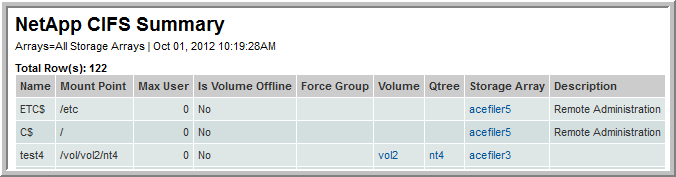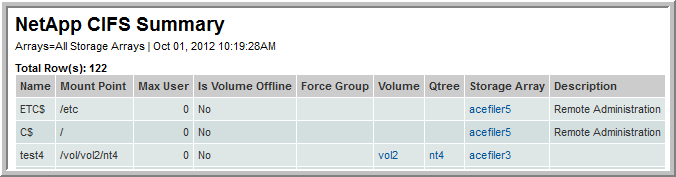NetApp CIFS Summary
Use Quick Search to find a template, report or dashboard by name. Search is case insensitive, supports partial entries, and will display a list of potential matches.
As you enter the name in the Quick Search field, up to 10 potential matches are displayed. If the template, report or dashboard is shown, you can select and run it directly from the match list. You can also click All Items in the match list to go directly to the Search Results.
Use the Explorer to browse through the StorageConsole templates, dashboards and reports. The navigation pane displays templates organized by products along with user created, and system folders. This report is located here:
Capacity Manager > Array Capacity & Utilization > NetApp CIFS Summary
or
Capacity Manager > Array Capacity & Utilization > Array Capacity & Utilization
Then, click # CIFS Shares.
View the volumes that have been exported to Windows hosts through CIFS (Common Internet File System) shares. This report displays the usage of each share.
Name | Directory name of the share |
Mount Point | Mount point of the share |
Max User | The maximum number of simultaneous connections to the share—0 indicates no limit |
Is Volume Offline | Indicates if the volume is offline—Yes or No |
Force Group | This group overrides the group of the file’s owner, so if this field is blank, it defaults to the file owner’s group. |
Volume | Name of the volume links to the NetApp Snapshot Summary. |
QTree | Name of the associated QTree links to the NetApp QTree Summary |
Storage Array | |
Description | Description of the share |