3. Click Add and select Tivoli Storage Manager.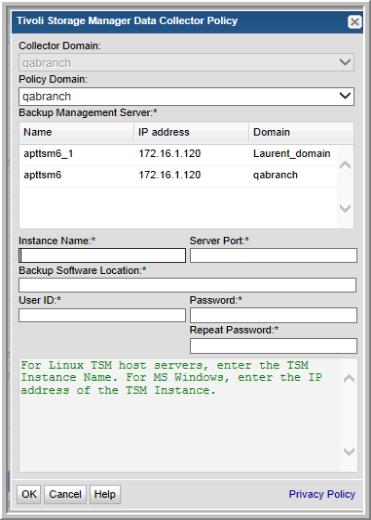
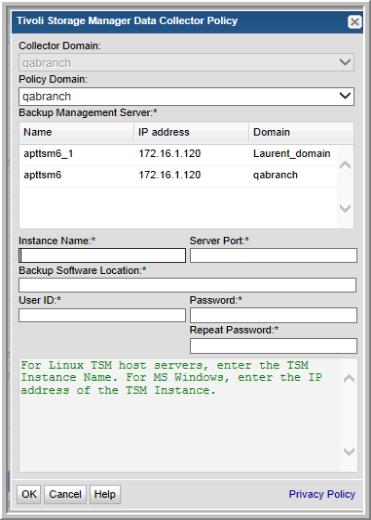
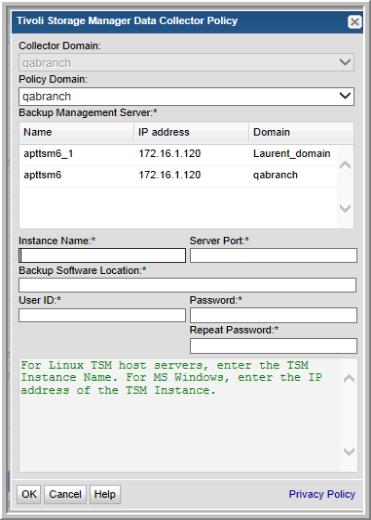
Field | Description | Sample Value |
Collector Domain | The domain of the collector to which the collector backup policy is being added. This is a read-only field. By default, the domain for a new policy will be the same as the domain for the collector. This field is set when you add a collector. | |
Policy Domain | The Collector Domain is the domain that was supplied during the Data Collector installation process. The Policy Domain is the domain of the policy that is being configured for the Data Collector. The Policy Domain must be set to the same value as the Collector Domain. The domain identifies the top level of your host group hierarchy. All newly discovered hosts are added to the root host group associated with the Policy Domain. Typically, only one Policy Domain will be available in the drop-down list. If you are a Managed Services Provider, each of your customers will have a unique domain with its own host group hierarchy. To find your Domain name select Admin > Hosts and Domains > Domains. | yourdomain |
Backup Management Server* | Select the backup product management server with which the Data Collector will communicate. The TSM Servers that you will add during Data Collector installation should all be listed here. Select the one you want the Data Collector to communicate with and verify that the IP address and OS information are correct. For Linux platforms, this TSM server must be added to dsm.sys in order for the Data Collector to connect to the dsmadmc command. | |
Instance Name* | For Linux TSM hosts, enter the TSM Instance Name. For MS Windows, enter the IP address of the TSM Instance. | TSMSERVER |
Host Port* | The port number for TSM administrative sessions (the value of the TCPADMINPORT option). Typically, 1500. | 1500 |
Backup s/w Location* | The home directory of the TSM Admin Client software—that is, the dsmadmc command on the Data Collector server. Typically C:\Program Files\Tivoli\TSM\baclient for Windows, or /opt/tivoli/tsm/client/ba/bin for Linux | |
User ID* | TSM ID with query and select privileges, as noted in the TSM Host Details worksheet, listed in the Appendix. | TSMAdmin |
Password* | TSM password | Pwd1 |