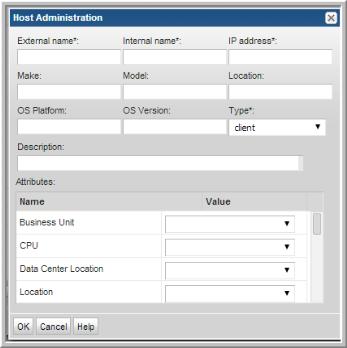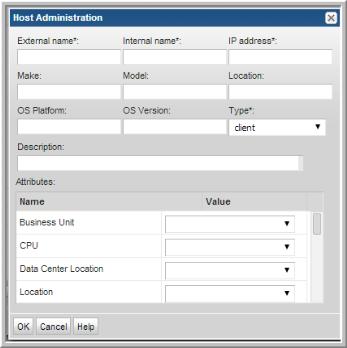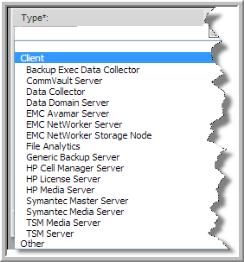Adding Members to a Host Group
Use this procedure to add a backup server or host to an existing host group. A host group has no physical limitation to the number of hosts it can contain.
Note: You rarely need to add a new host to the database. Data Collectors can populate your database with the ones it finds. You link a host to a host group to define a relationship with that group.
To add a server/hosts to a host group
1. Select Admin > Hosts and Domains > Hosts and Host Groups.
2. Click the host group folder to which you want to add a member. A member list is displayed.
3. Click Add under the Members list. The Host Administration window is displayed.
4. Specify the required information, then click OK.
• The External name is the name that will be displayed in reports.
• The Internal name must be an exact match for the name of the host as it is recognized by the product from which it was collected.
• IP address of the host.
• The Make, Model, Location, OS Platform, and OS Version, if known.
• The Type that you select from the drop-down list should characterize a specific host.
• Description - Enter a description relevant for your environment.
• If Attributes have been defined for your Portal environment, select from the list the attributes that you want to associate with the host you are adding.