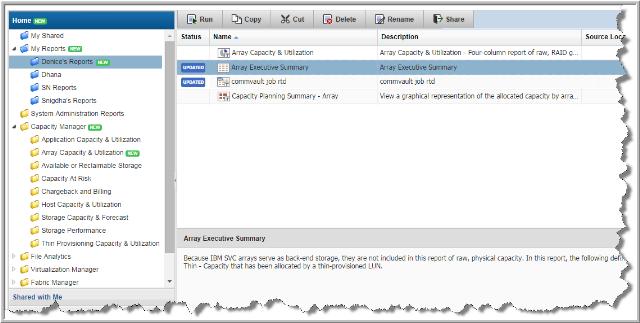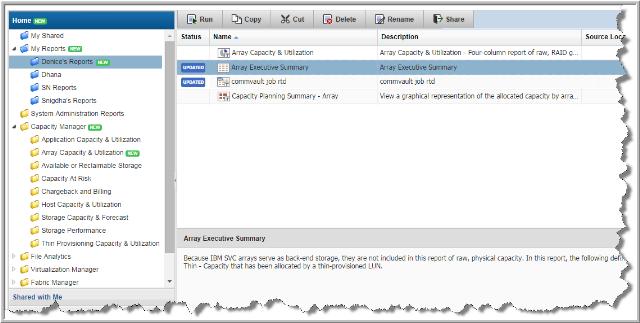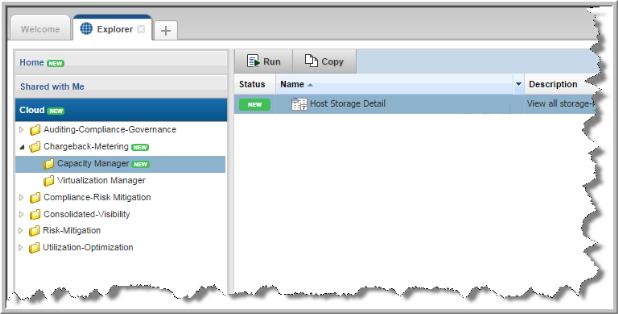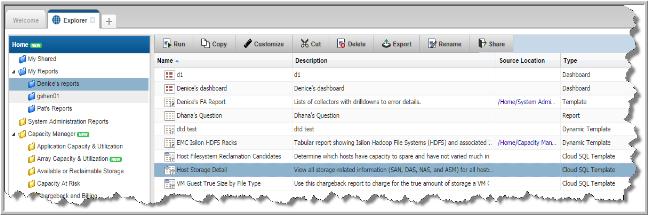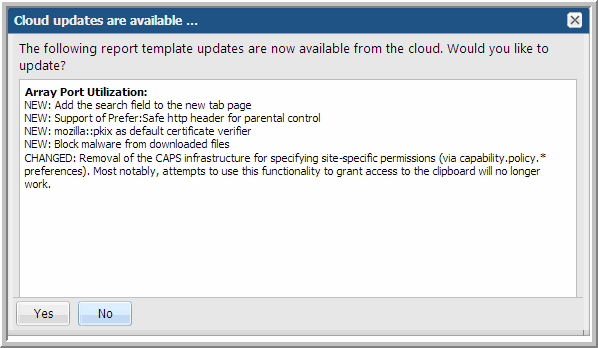Using New and Updated User Report Templates
APTARE periodically publishes new or updated user report templates and automatically makes them available. These templates are displayed in the Cloud section for all users with Cloud privileges enabled. User and Cloud folders are badged with a NEW flag to indicate that new or updated report templates are available in your system.
When APTARE releases new or updated user templates the following actions are required:
• View the relevant user and Cloud folders badged with a NEW flag. These badges serve as an alert to new or updated templates.
• Review the changes and then choose to update the template based on your requirements.
To use a new user report template from the Cloud
In addition to the NEW badge on a folder, NEW is displayed beside the individual report template.
1. Click the Cloud folder with the NEW badge. The reports are displayed on the view panel.
2. Select the template and run it to preview the data.
3. Click Copy to move a copy of the template into your user folders. Choose a folder or create a new folder within your My Reports folder. You can rename the My Reports folder. If a rename has occurred, the path in this dialog box will reflect that change.
To apply updates to user report templates
1. Click the user folder with the NEW badge. The reports are displayed on the view panel.
2. Select the updated report template. The UPDATED badge is displayed in the Status column.
3. Click
Update on the Action bar. A list of updates is displayed.
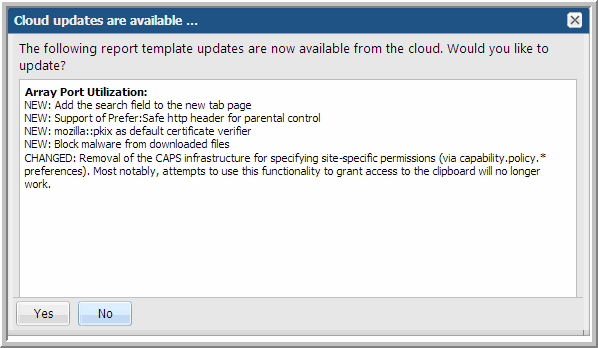
4. Review the updates and click Yes to accept the template changes.