With the Discovery module, you can use the Client Protection scope selector to customize and personalize a Client Protection Summary that will identify exposure and threats to an enterprise data protection environment. 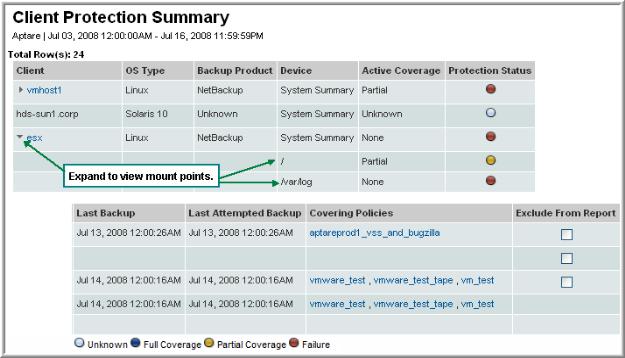
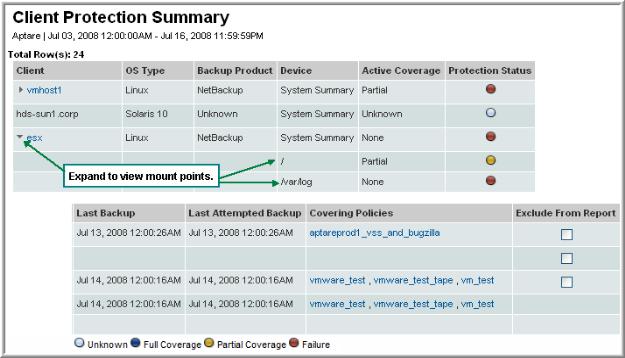
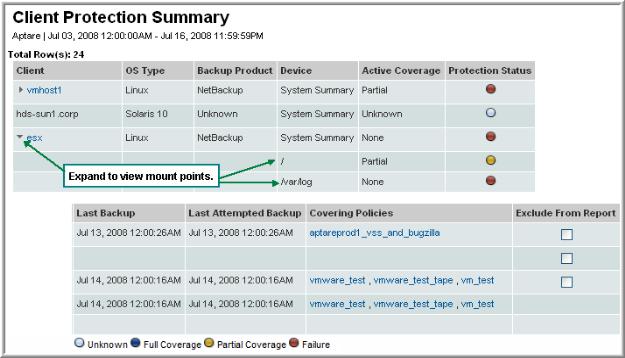
Clients and File Systems | Lists all clients and devices in the scope of the report along with their key attributes: 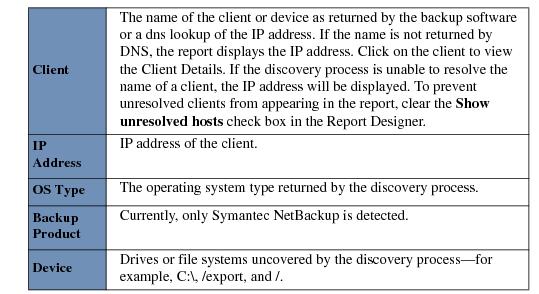 |
Active Coverage | Full: The client is completely protected—that is, an active policy exists that references the complete drive or file system as an include path. For example, the file system /home is referenced as an include path in the policy Linux_servers_home. Partial: No active policies exist that reference the complete drive or file system. However, one or more active policies exist that reference a subset of the drive or file system as an include path. For example, for the file system /home, the include path /home/fred is referenced in an active policy. None: There are no active policies that reference either the entire or any subset of the drive or file system. Unknown: The coverage level is unknown. Typically, this level is displayed if Symantec NetBackup is not detected on the client. |
Protection Status | Blue: Successful full backup for the device or file system occurred within the report period and one or more active policies provide FULL coverage as defined above; Yellow: Successful full backup for the device or file system occurred within the report period, but the active policies only provide PARTIAL coverage. Red: No successful full backup for the device or file system occurred within the report period. Coverage level is irrelevant. White: The protection status and coverage level is unknown. Typically this status is displayed if Symantec NetBackup is not detected on the client. |
Last Backups | Lists the date and time of the last successful and last attempted FULL backups for the drive or file system. |
Covering Policies | Displays the backup policy name, if the drive or file system contains one or more policies. Click on an individual policy to view the policy details. |
Exclude From Report | Select the Exclude check box to exclude specific clients, devices, or file systems from the report. The selected items no longer appear in subsequent reports. For example, you would want to exclude devices such as printers, that you don’t expect to be backed up. To subsequently include/exclude clients, file systems, and unresolved hosts, use the check boxes in the Scope Selector: Show excluded clients, Show excluded file systems, Show unresolved hosts, and Expand all clients. |