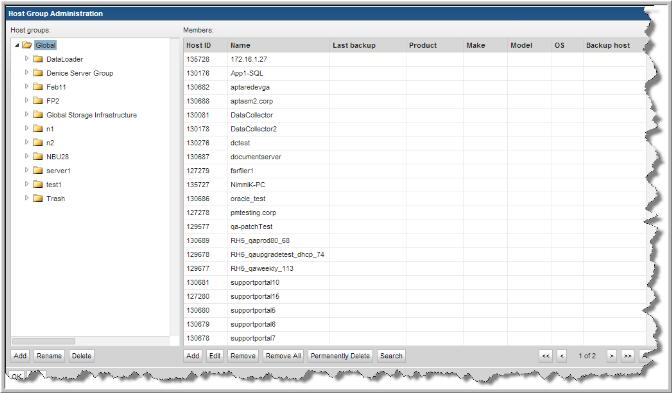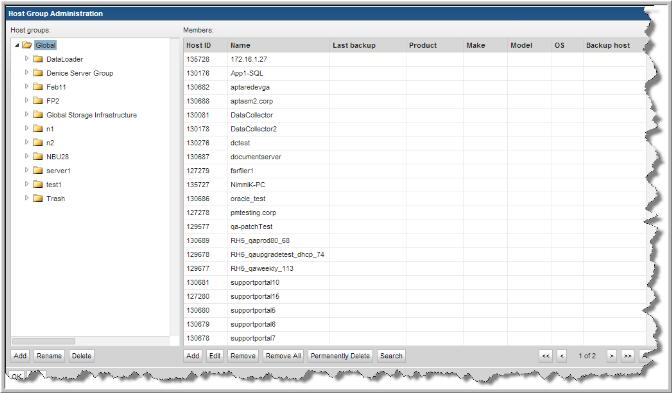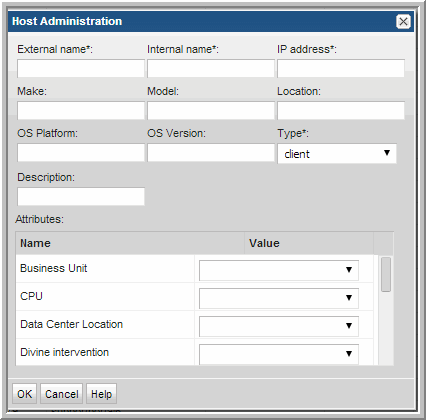Add HP Cell Manager Servers to StorageConsole
On the APTARE StorageConsole Portal, repeat these steps for each HP Data Protector Cell Manager Server.
1. Open a browser window and point it to your instance of the Portal
(for example: http://aptareportal.yourdomain.com).
2. Login as an admin user (e.g.
admin@yourdomain.com).
3. In the Portal toolbar at the top of the window, select:
4. Select Admin > Hosts and Domains >Hosts and Host Groups
The Host Groups Administration window displays.
5. Click on the top-level host group folder (The name of this group is configured when the Portal is first installed).
Note: If a server group hierarchy has already been established in the application, you can drill down to the host group to which you would like the HP Cell Manager Server to belong, although it is recommended that you add the HP Cell Manager Server to the top-level folder.
6. In the Host Groups Administration window, under the Members pane, click Add.
The Host Administration window displays.
7. Enter values for all of the required fields (denoted by an *) in the Host Administration window and click OK. The field, Internal Name, needs to match the host name of the HP Cell Manager Server. Ensure you select HP Cell Manager Server as the Type. The fields External Name, Make and Model are not used by the application for anything other than display purposes.
The host will be added to the host group. The Host Group window will load in the content pane, and the HP Cell Manager Server should now be included in the list belonging to the group.