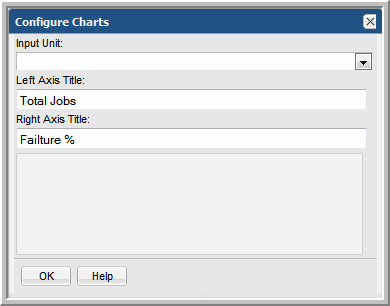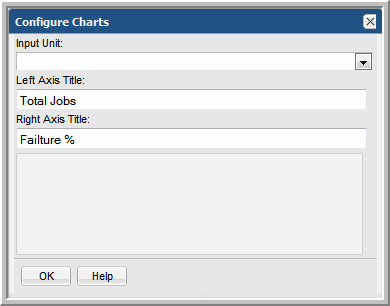Configure a Bar Chart
For field types that have a Field Type of Bar, additional attributes need to be configured.
1. In the Dynamic Template Designer window, once you have configured Selected Fields that have a Field Type of Bar, click Configure Charts at the bottom right of the window.
2. In the Configure Charts window, select an Input Unit that is relevant for the field values: KB, MB, GB, TB, Sec, Min, Hr, Day.
3. Enter text to be used as the left axis label in the bar chart.
4. Enter text to be used as the right axis label in the bar chart.