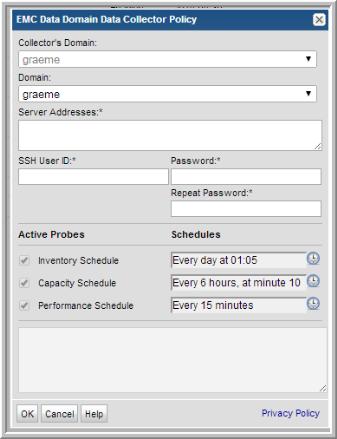
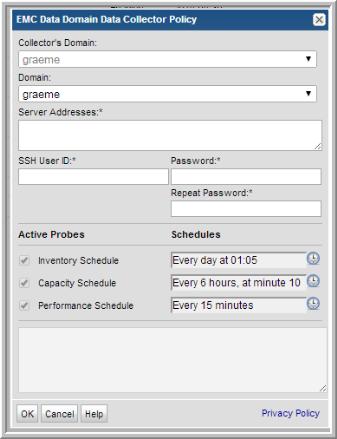
Field | Description | Sample Value |
Collector’s Domain | The domain of the collector to which the collector backup policy is being added. This is a read-only field. By default, the domain for a new policy should be the same as the domain for the collector. This field is set when you add a collector. See Adding/Editing Data Collectors for details. | |
Domain | The domain identifies the top level of your host group hierarchy. The name was supplied during the installation process. All newly discovered hosts are added to the root host group associated with this domain. If you are a Managed Services Provider, each of your customers will have a unique domain with its own host group hierarchy. To find your Domain name select Admin > Hosts and Domains > Domains. | yourdomain |
Host Addresses* | One or more IP addresses or host names to probe. Comma-separated addresses or IP ranges are supported. | 192.168.0.1-250, 192.168.1.10, myhost |
SSH User ID* | The command-line interface (CLI) via SSH is used to gather Data Domain system data. This requires a view-only Data Domain User ID that must be a member of the Data Domain system Admin group. This User ID must be the same for all addresses listed in the System Addresses entry field for the Data Domain systems. | Administrator |
Password | The password associated with the User ID. | Pwd1 |
Inventory Schedule* | Enter a schedule for collecting data relating to system details such as system, disk, tape, VTL and filesystem compression. Optimize performance by scheduling less frequent collection. For example: 0 1 * * * means 1:05am every day. | |
Capacity Schedule* | Enter a schedule for collecting data relating to the system capacities such as filesystem capacity, LSU compression, replication and snapshot information. For example: 10 */4 * * * means every 4 hours at 10 minutes passed the hour. | |
Performance Schedule* | Enter a schedule for collecting data relating to the performance of the system such as CPU and disk bust indicators, VTL and disk performance indicators. For example: * /15 * * * means every 15 minutes. |