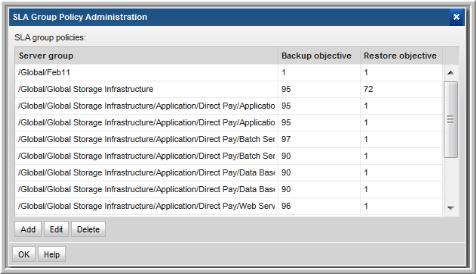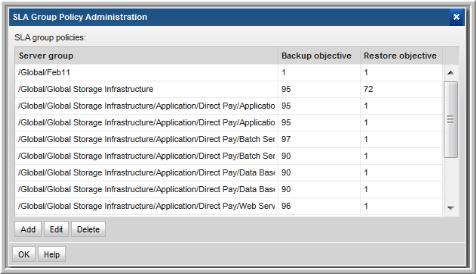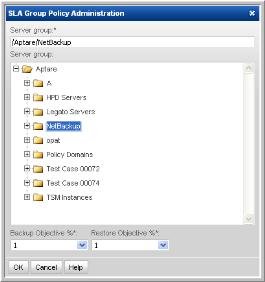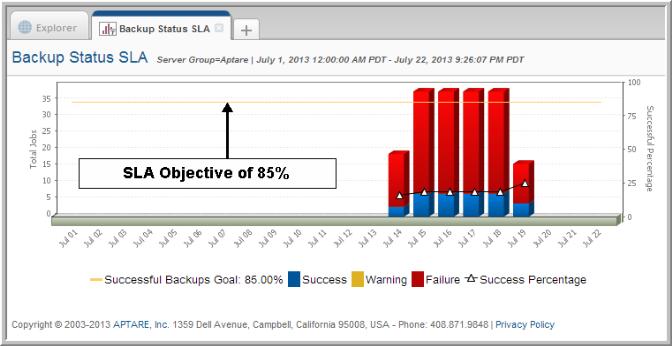Adding/Editing an SLA Group Policy
When you establish Service Level Agreements (SLA), you need to be able to track performance against objectives. In StorageConsole, a single service-level group policy should be configured for a user’s home group. Then, in the Backup Status SLA report, you can monitor performance based on the SLA objectives.
To add/edit an SLA Group policy
1. Select Admin > Reports> SLA.
2. Click Add to add a new policy or select an existing policy and click Edit.
3. When you click Add, the SLA Group Policy window launches:
4. Expand the Host group list and select a Host group.
5. Select a percentage that represents the service-level expectation for successful backups from the Backup Objective % drop-down list.
6. Select a percentage that represents the service-level expectation for restores from the Restore Objective drop-down list.
7. Click OK to save the configuration.
SLA Group Policy Example
The SLA percentage represents the expectation for backup success. So, if you set an objective of 85, you can monitor the success for daily backups, using the Backup Status SLA report, as shown in the following screen shot.