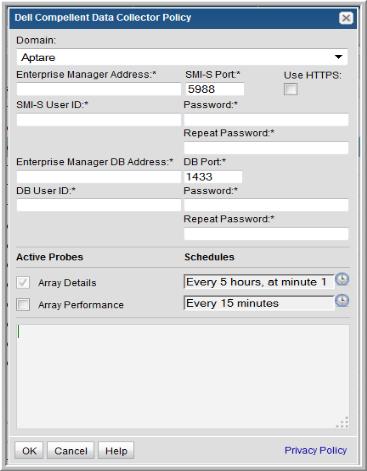
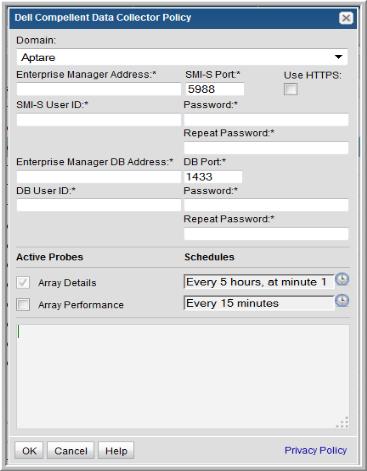
Field | Description |
Domain | The domain identifies the top level of your host group hierarchy. The name was supplied during the installation process. All newly discovered host are added to the root host group associated with this domain. If you are a Managed Services Provider, each of your customers will have a unique domain with its own host group hierarchy. To find your Domain name, in the menu list at the left of the Portal window, click Admin > Hosts and Domains > Domains to view the list. |
Enterprise Manager Address* | Specify the IP address or host name of the Dell Compellent Enterprise Manager. |
SMI-S Port* | The port value defaults to 5988. This is the port for access to the Enterprise Manager SMI-S Provider. |
Use HTTPS | This option is turned off by default. Check it to have the Data Collector use HTTPS to connect to the Enterprise Manager SMI-S Provider. |
SMI-S User ID* | The user ID for logging into Enterprise Manager SMI-S Provider to collect Compellent data. |
Password* | The password associated with the User ID. Current versions of Compellent Enterprise Manager have an 8-character limit for SMI-S passwords. This limit may be changed in future versions of Enterprise Manager. |
Repeat Password* | Repeat the password associated with the User ID. |
Enterprise Manager DB Address* | Specify the IP address or host name of the Compellent Enterprise Manager database. |
DB Port* | Specify the port used by the Enterprise Manager database (defaults to 1433). This port is not enabled by default on the SQL server. Once this port is configured on the SQL server, the server must be restarted before data collection can occur. |
DB User ID* | Specify the database User ID. The SQL login must be a SQL Server authentication. Using Microsoft SQL Server Management Studio, on the Server Roles screen, only public needs to be checked. On the User Mapping screen, public and db_datareader should be checked for the compmsadb database. |
Password* | The password associated with the User ID. |
Repeat Password* | Repeat the password associated with the User ID. |
Array Details | Check the box if you are collecting array details. Click the clock icon to create a schedule frequency. You can schedule the collection frequency by minute, hour, day, week and month. Relative schedules are relative to when the Data Collector is restarted. Advanced use of native CRON strings is also available. |
Array Performance | Check the box if you are collecting performance data. Click the clock icon to create a schedule frequency. You can schedule the collection frequency by minute, hour, day, week and month. Relative schedules are relative to when the Data Collector is restarted. Advanced use of native CRON strings is also available. |