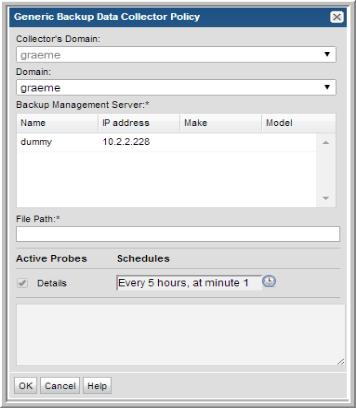
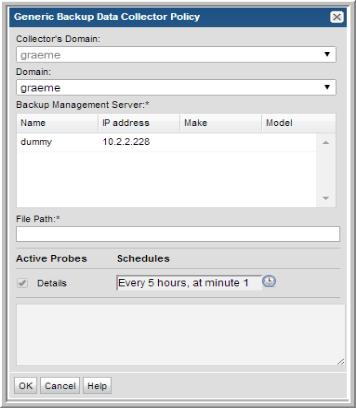
Field | Description | Sample Value |
Collector’s Domain | The domain of the collector to which the collector backup policy is being added. This is a read-only field. By default, the domain for a new policy should be the same as the domain for the collector. This field is set when you add a collector. See Adding/Editing Data Collectors for details. | |
Domain | The domain identifies the top level of your host group hierarchy. The name was supplied during the installation process. All newly discovered hosts are added to the root host group associated with this domain. If you are a Managed Services Provider, each of your customers will have a unique domain with its own host group hierarchy. | yourdomain |
Backup Management Server* | Select the backup product management server (for example, Generic Backup Server) with which the Data Collector will communicate. The selected management server is used to associate the data file with a server. | |
File Path* | The absolute file path on the Data Collector server where the CSV data file is located. | /opt/aptare/mbs/logs/genericBackups.csv |
Schedules* | For example: */30 * * * * means every 30 minutes */20 9-18 * * * means every 20 minutes between the hours of 9am and 6pm */10 * * * 1-5 means every 10 minutes Mon - Fri. See Probe Schedule Examples for additional details. | */30 * * * * |