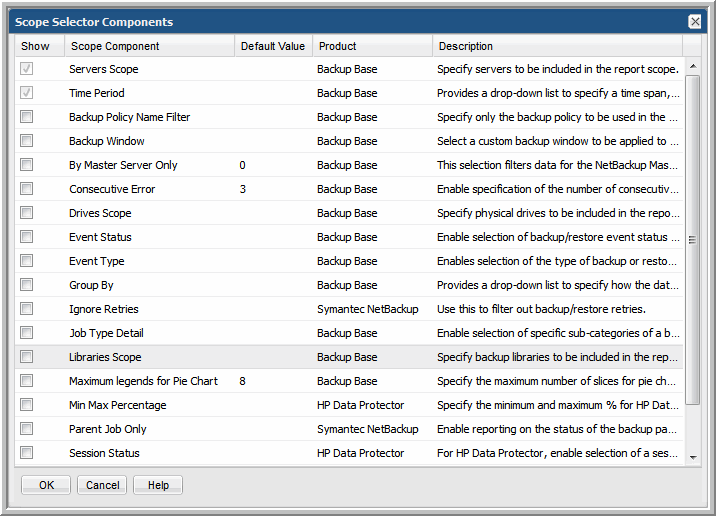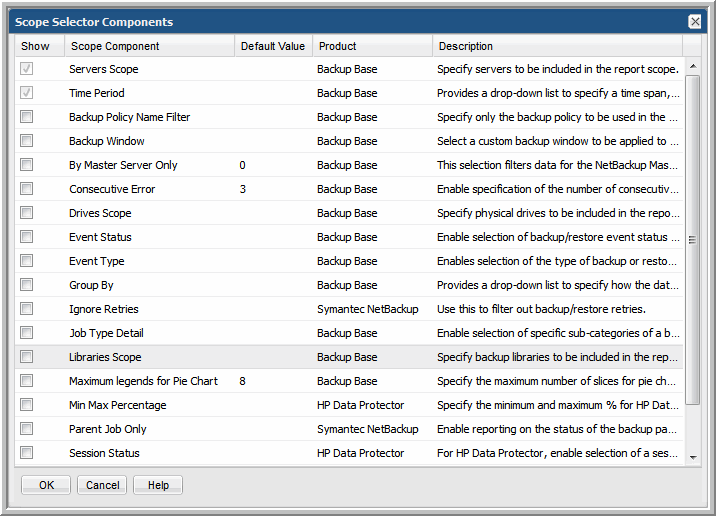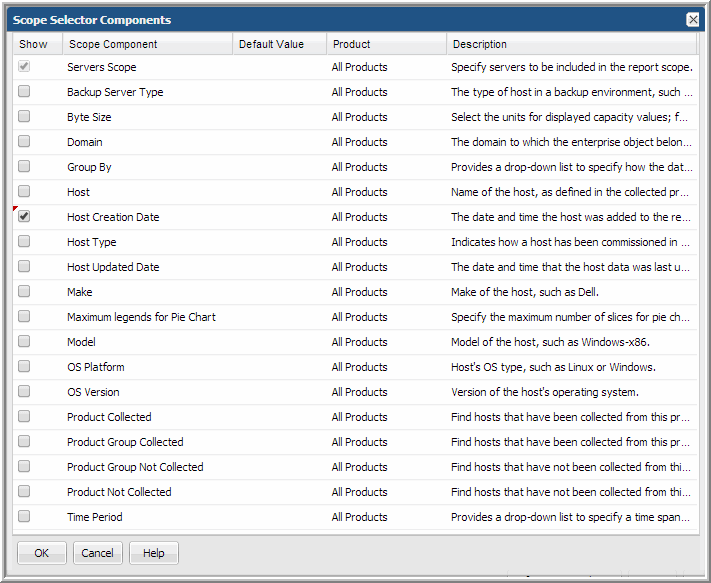Configure the Scope Selector Components
While creating a report template, you define enterprise objects such as storage arrays, host groups or a list of hosts to include in the report scope. Report scope simply refers to the criteria that you specify to filter the data that’s included in a report. You can select from the following filters when building a report template for an enterprise object:
• Hosts. For hosts collected from a backup system, a variety of components can be selected to be available in the report template’s scope selector; for example, Backup Server Type. For certain other host reports, additional options are available to filter the scope of the report, such as OS Platform (such as Windows or Linux), Product Collected (find hosts that have been collected from a particular subsystem, such as Symantec NetBackup), and Product Not Collected (find hosts that may be unprotected because they have not been collected from a particular subsystem, such as EMC Avamar).
• Storage Arrays. For capacity reports, the list of components enables selection of array criteria, such as Thin Provisioned or RAID State. While there are several capacity base components, such as NetApp or IBM XIV, that are valid for all storage arrays, many components are specific to a storage array subsystem.
• Job. The job enterprise object offers a set of scope selector components to narrow the output for backup and restore job reports. While most of the components are backup base components, which are valid for all backup subsystems, many components, such as Ignore Retries or TSM Scope, are specific to a backup subsystem.
• Data Domain. The Data Domain enterprise object is valid only for EMC Data Domain. Scope selector components for this enterprise object include: Hosts Scope, Time Period, Group By, and Maximum Legends for Pie Chart.
You’ll see that in addition to the subsystem-specific components that enable report filtering, some components enable you to control graphical representation of the data; for example, Maximum Legends for Pie Chart.
To configure the scope selector of a report template:
1. Click Edit Scope at the bottom of the Dynamic Template Designer window.
2. In the Scope Components window, check the components that you want to appear in the Scope Selector window when generating a report from a report template.
• Show: Check the box to include this component in the Scope Selector that is displayed when generating a report. These components are used to restrict the scope of the report. You’ll notice that some scope components already are selected, as they are mandatory for the selected enterprise object report template.
• Scope Component: Only elements that are relevant for the report you designed will be listed here.
• Default Value: The default value for the scope component, if relevant.
• Product: This column indicates the product or subsystem to which these components are applicable. The notation, Base, means it applies to all products for that enterprise object.
• Description: Describes the component and its purpose.
Figure 7.5 Example of Job Enterprise Object Scope Selector Components
Figure 7.6 Example of Host Enterprise Object Scope Selector Components