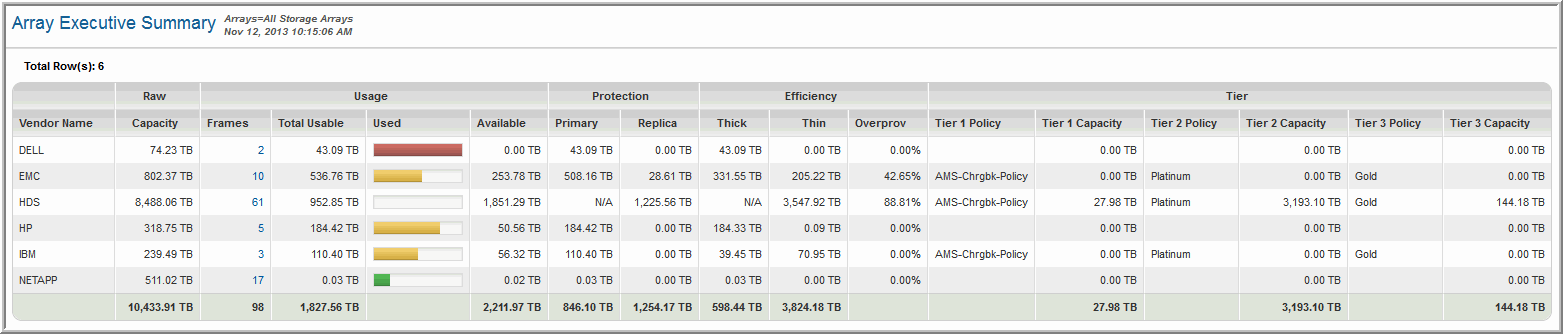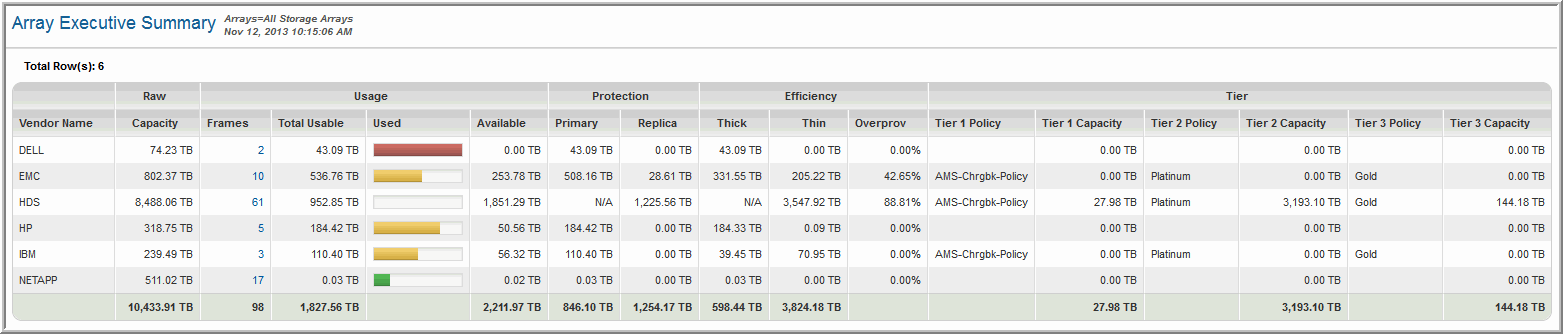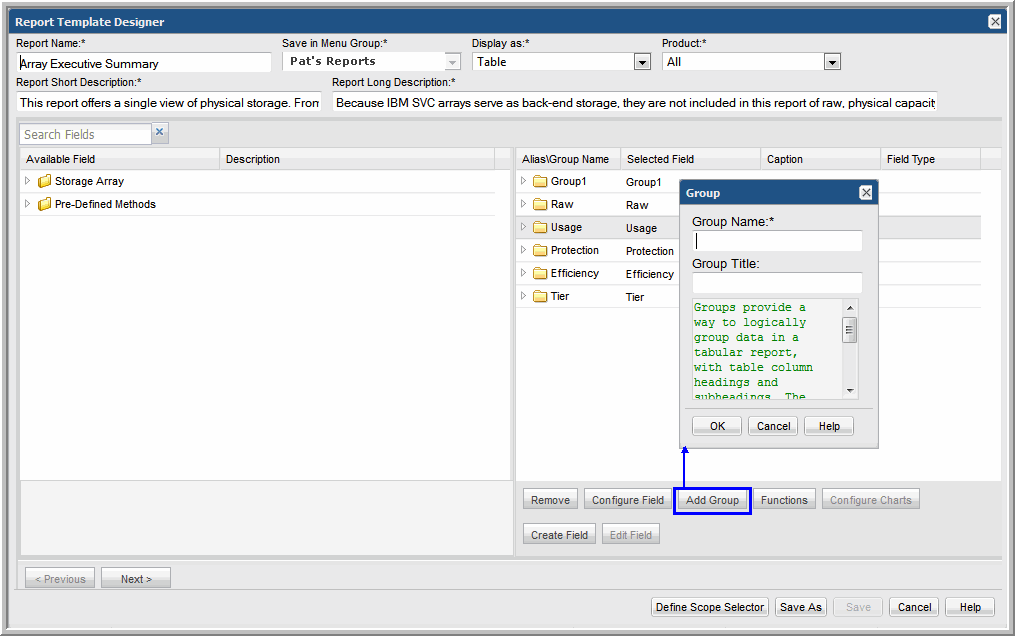Add a Group to Create a Double Header in a Tabular Report
Often, data can be presented more logically in tabular reports, by grouping the data with headings and subheadings, as shown in the following example.
To group fields with headings and subheadings, take the following steps:
1. In the Dynamic Template Designer window, in the Selected Fields pane, click Add Group.
2. Give the group a name to be used internally by the Dynamic Template Designer and also a title that will be displayed as a column heading in a tabular report.
• Once you create a group, every selected field within the template must reside within a group, so you will likely need to create additional groups that will include the remaining fields.
• In most cases, a group will have a title, although as shown in the following example a title is not necessary. Therefore, Group Title is an optional setting.
• The fields within a group become the subheadings in the report.