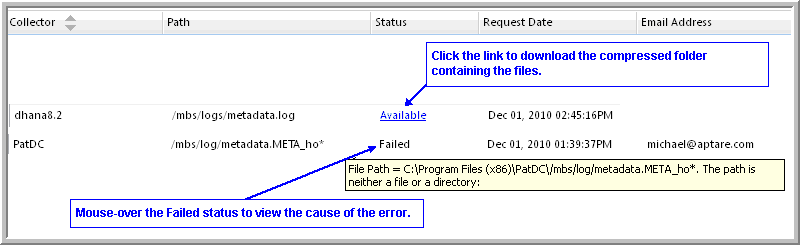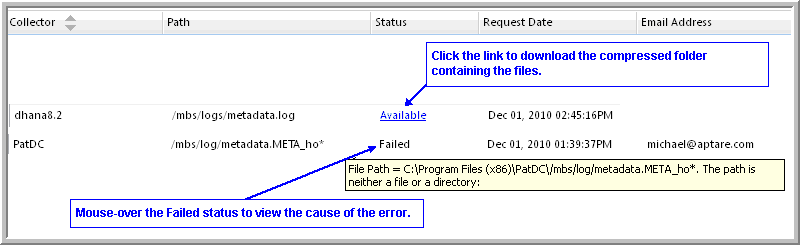
Data Collector* | Select the Data Collector from which the log files will be retrieved. |
Email | Enter comma-delimited email addresses if you want to be notified when the log files are ready for download. |
Path to File/Folder* | Enter an explicit path to the folder/file to be downloaded. The path will always be relative to the <APTARE_HOME> folder. Therefore, you should not include the explicit <APTARE_HOME> portion in the path. For informational and troubleshooting purposes only, know that <APTARE_HOME> is typically configured to be: /opt/aptare on Linux and C:\Program Files\aptare on Windows. Use the asterisk (*) wildcard to include multiple files. For example, /mbs/logs/metadata.META.*.log Two dot (“..”) notation, to move up the hierarchy, is not supported. In addition to log files, other files useful for troubleshooting can be downloaded; for example, collectorconfig.xml or updateconfig.sh. The most common location from which to download logs is: /mbs/logs. |
FTP | Check this box if you want to send these files directly to Support for analysis. |