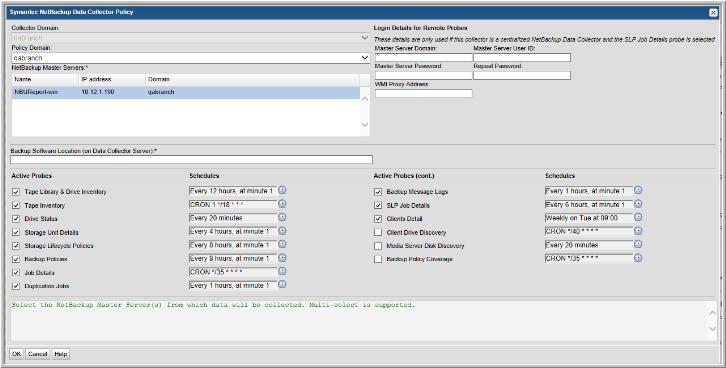
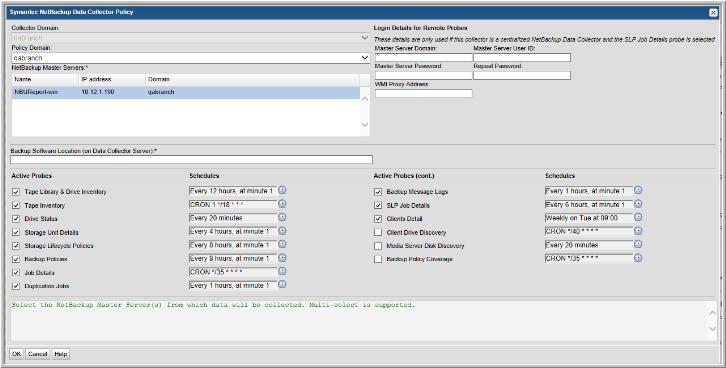
Field | Description | Sample Value |
Collector Domain | The domain of the collector to which the collector backup policy is being added. This is a read-only field. By default, the domain for a new policy will be the same as the domain for the collector. This field is set when you add a collector. | |
Policy Domain | The Collector Domain is the domain that was supplied during the Data Collector installation process. The Policy Domain is the domain of the policy that is being configured for the Data Collector. The Policy Domain must be set to the same value as the Collector Domain. The domain identifies the top level of your host group hierarchy. All newly discovered hosts are added to the root host group associated with the Policy Domain. Typically, only one Policy Domain will be available in the drop-down list. If you are a Managed Services Provider, each of your customers will have a unique domain with its own host group hierarchy. To find your Domain name select Admin > Hosts and Domains > Domains. | yourdomain |
NetBackup Master Servers | Select the NetBackup Master Server(s) from which data will be collected. Multi-select is supported. | |
Backup Software Location (on Data Collector Server) | Backup Software Location should be either the root folder or directory where the NetBackup Remote Administration Console for Windows software is installed, or the root folder to the netbackup/volmgr folder(s) where the NetBackup software is installed. Default Backup Software Home location for NetBackup: For Windows: C:\Program Files\Veritas. For Linux: /usr/openv. | |
Login Details for Remote Probes These details are only used if this collector is a centralized NetBackup Data Collector and the SLP Job Details probe is selected. | ||
Master Server Domain | This is only required for Windows, and only if using a Domain user to log in. Required only for SLP Job Details collection and only when the Data Collector is not installed on the NetBackup Master Server. Specify the domain associated with the NetBackup Master Server User ID. Only used for remote lifecycle policies utility (nbstlutil) execution by the SLP Job Details probe; unused for remote Linux master servers. | |
Master Server User ID | Required only for SLP Job Details collection and only when the Data Collector is not installed on the NetBackup Master Server. Specify the user name with login rights on the selected NetBackup Master Server. Only used for remote lifecycle policies utility (nbstlutil) execution by the SLP Job Details probe. On Windows, this must be a user with Administrator privileges on the NBU master server. On other platforms it can be any user with permission to execute the NBU administration commands. | |
Master Server Password | Required only for SLP Job Details collection and only when the Data Collector is not installed on the NetBackup Master Server. The password associated with the NetBackup Master Server User ID. Only used for remote lifecycle policies utility (nbstlutil) execution by the SLP Job Details probe. | |
WMI Proxy Address | Required only for SLP Job Details collection and only when the Data Collector is not installed on the NetBackup Master Server. If the Master Server being collected from is a Windows server: Specify the IP address or hostname of the WMI Proxy. If this field is blank, 127.0.0.1 will be used. Only used for remote nbstlutil execution during SLP Job Details probe. | |
Active Probes | ||
Tape Library & Drive Inventory | Select the check box to activate Tape Library data collection from your NetBackup environment. The default polling frequency is every 12 hours. This probe is selected by default. Click the clock icon to create a schedule frequency for collecting data. You can schedule the collection frequency by minute, hour, day, week and month. Relative schedules are relative to when the Data Collector is restarted. Advanced use of native CRON strings is also available. Optimize performance by scheduling less frequent collection. | CRON example: */30 * * * * |
Tape Inventory | Select the check box to activate Tape data collection from your NetBackup environment. The default polling frequency is every 18 hours. This probe is selected by default. Click the clock icon to create a schedule frequency for collecting data. You can schedule the collection frequency by minute, hour, day, week and month. Relative schedules are relative to when the Data Collector is restarted. Advanced use of native CRON strings is also available. Optimize performance by scheduling less frequent collection. | CRON example: */30 * * * * |
Drive Status | Select the check box to activate Tape Drive status collection from your NetBackup environment. The default polling frequency is every 20 minutes. This probe is selected by default.Click the clock icon to create a schedule frequency for collecting data. You can schedule the collection frequency by minute, hour, day, week and month. Relative schedules are relative to when the Data Collector is restarted. Advanced use of native CRON strings is also available. | CRON example: */30 * * * * |
Storage Unit Details | Select the check box to activate Storage Unit data collection from your NetBackup environment. The default polling frequency is every 4 hours. This probe is selected by default. Click the clock icon to create a schedule frequency for collecting data. You can schedule the collection frequency by minute, hour, day, week and month. Relative schedules are relative to when the Data Collector is restarted. Advanced use of native CRON strings is also available. | CRON example: */30 * * * * |
Storage Lifecycle Policies | When selecting this option, you must also configure settings in the Login Details for Remote Probes section of this Data Collector policy. Select the check box to activate Storage Lifecycle Policy (SLP) collection from your NetBackup environment. The default polling frequency is every 8 hours. This probe is selected by default. Click the clock icon to create a schedule frequency for collecting data. You can schedule the collection frequency by minute, hour, day, week and month. Relative schedules are relative to when the Data Collector is restarted. Advanced use of native CRON strings is also available. | CRON example: */30 * * * * |
Backup Policies | Select the check box to activate Backup Policy data collection from your NetBackup environment. The default polling frequency is every 8 hours. This probe is selected by default. Click the clock icon to create a schedule frequency for collecting data. You can schedule the collection frequency by minute, hour, day, week and month. Relative schedules are relative to when the Data Collector is restarted. Advanced use of native CRON strings is also available. | CRON example: */30 * * * * |
Job Details | Select the check box to activate Job data collection from your NetBackup environment. The default polling frequency is every 35 minutes. This probe is selected by default. Click the clock icon to create a schedule frequency for collecting data. You can schedule the collection frequency by minute, hour, day, week and month. Relative schedules are relative to when the Data Collector is restarted. Advanced use of native CRON strings is also available. | CRON example: */30 * * * * |
Duplication Jobs | Select the check box to activate Duplication Job data collection from your NetBackup environment. The default polling frequency is every 60 minutes. This probe is selected by default. Click the clock icon to create a schedule frequency for collecting data. You can schedule the collection frequency by minute, hour, day, week and month. Relative schedules are relative to when the Data Collector is restarted. Advanced use of native CRON strings is also available. | CRON example: */30 * * * * |
Backup Message Logs | Select the check box to activate Message Log (bperror) data collection from your NetBackup environment. The default polling frequency is every 60 minutes. This probe is selected by default. Click the clock icon to create a schedule frequency for collecting data. You can schedule the collection frequency by minute, hour, day, week and month. Relative schedules are relative to when the Data Collector is restarted. Advanced use of native CRON strings is also available. | CRON example: */30 * * * * |
SLP Job Details | Select the check box to activate SLP Job Details collection from your NetBackup environment. The default polling frequency is every 6 hours. IMPORTANT: When selecting this SLP Job Details option, if you are using centralized NetBackup data collection, you must also configure the settings in the Login Details for Remote Probes section of this Data Collector policy. | |
Client Details | Select the check box to activate Client Details data collection from your NetBackup environment. The default polling frequency is once a week. This probe is selected by default. Click the clock icon to modify the schedule frequency for collecting data. You can schedule the collection frequency by minute, hour, day, week and month. Relative schedules are relative to when the Data Collector is restarted. Advanced use of native CRON strings is also available. The default collection is scheduled to start on Tuesday at 9:00 a.m. | |
Media Server Disk Discovery | This discovery process probes all the media servers associated with the management server to gather disk-based information such as capacity and free space on the media server file systems. This information is then displayed in the “Disk Usage and Performance” report. If the Media Server Disk Discovery process is not enabled, the disk information will show as Unknown in the report. The default polling frequency is every 20 minutes. This probe is selected by default. Click the clock icon to create a schedule frequency for collecting data. You can schedule the collection frequency by minute, hour, day, week and month. Relative schedules are relative to when the Data Collector is restarted. Advanced use of native CRON strings is also available. | CRON example: */30 * * * * |
Client Drive Discovery | This feature requires a Discovery license. Therefore, do not check this check box unless you have activated this license. This discovery process seeks out hosts and devices in your environment. The process identifies all hosts in your environment, in particular those that are not currently stored in the reporting database and are therefore potentially not being backed up. This probe uses SNMP to probe for drive utilization; therefore, SNMP must be enabled. The default polling frequency is every 40 minutes. Click the clock icon to create a schedule frequency for collecting data. You can schedule the collection frequency by minute, hour, day, week and month. Relative schedules are relative to when the Data Collector is restarted. Advanced use of native CRON strings is also available. | CRON example: */30 * * * * |
Backup Policy Coverage | This feature requires a Discovery license. Therefore, do not check this check box unless you have activated this license. This discovery process probes all the NetBackup clients known to the database that are associated with the management server. A client is determined to be associated with the management server if it belongs to a policy associated with the management server. This probe uses SNMP to probe for drive utilization; therefore, SNMP must be enabled. View the “Client Protection Summary” report to identify how well your data is being protected. If this report is not in your list of available reports, you do not have a Discovery license. The default polling frequency is every 35 minutes. Click the clock icon to create a schedule frequency for collecting data. You can schedule the collection frequency by minute, hour, day, week and month. Relative schedules are relative to when the Data Collector is restarted. Advanced use of native CRON strings is also available. | CRON example: */30 * * * * |