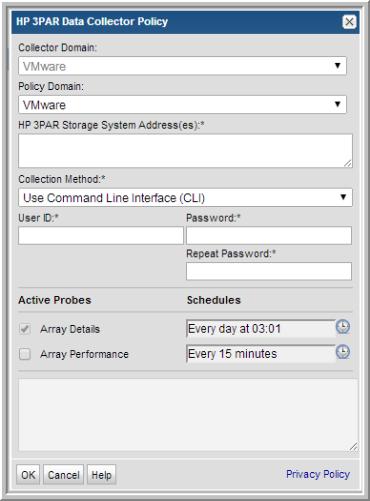
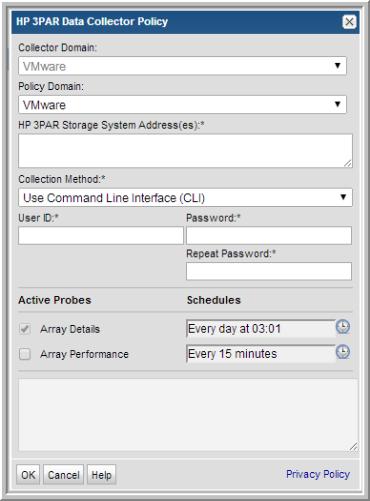
Field | Description | Sample Value |
Collector Domain | The domain of the collector to which the collector backup policy is being added. This is a read-only field. By default, the domain for a new policy will be the same as the domain for the collector. This field is set when you add a collector. | |
Policy Domain | The Collector Domain is the domain that was supplied during the Data Collector installation process. The Policy Domain is the domain of the policy that is being configured for the Data Collector. The Policy Domain must be set to the same value as the Collector Domain. The domain identifies the top level of your host group hierarchy. All newly discovered hosts are added to the root host group associated with the Policy Domain. Typically, only one Policy Domain will be available in the drop-down list. If you are a Managed Services Provider, each of your customers will have a unique domain with its own host group hierarchy. To find your Domain name select Admin > Hosts and Domains > Domains. | yourdomain |
HP 3PAR Storage System Address(es)* | Enter a comma-separated list of IP addresses or host names of the HP 3PAR Storage Systems from which you want to collect data. If collecting via the CIM Server, ports 5988/5989 will be used by default. To specify a different port number, append to the IP address as: <port>. e.g. ,172.16.10.101, 172.16.10.102:7876. | 3PAR_server1 |
Collection Method* | Choose Use Command Line Interface (CLI) to login to the HP 3PAR Storage System via SSH and use the command line. Choose Use Cim Server to force the collector to collect via the HP 3PAR CIM Server. Choose Use Cim Server over HTTPS to connect to the HP 3PAR CIM Server via HTTPS. | |
User ID* | Specify the User ID for the HP 3PAR Storage Systems. The User ID and Password must be the same for all systems identified in the Host Address field. The HP 3PAR user account should have been created with Browse rights. | Admin |
Password* | Enter the password associated with the User ID. Note: The password is encrypted prior to saving in the database and is never visible in any part of the application. | Password1 |
Array Details | Select the check box to activate the array details collection. Click the clock icon to create a schedule frequency. You schedule the collection frequency by minute, hour, day, week and month. Relative schedules are relative to when the Data Collector is restarted. Advanced use of native CRON strings is also available. | |
Array Performance | Select the check box to activate performance collection. Note that at least one collection from this array must be performed BEFORE array performance data can be collected. Click the clock icon to create a schedule frequency. You can schedule the collection frequency by minute, hour, day, week and month. Relative schedules are relative to when the Data Collector is restarted. Advanced use of native CRON strings is also available. |