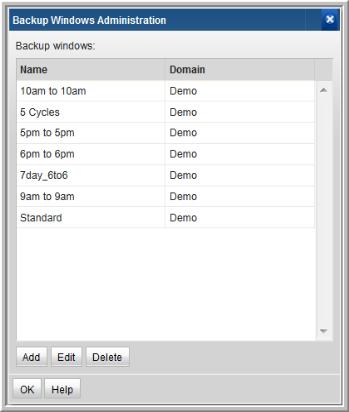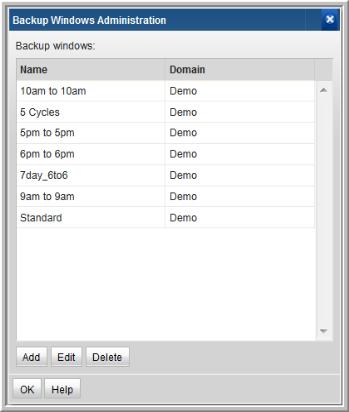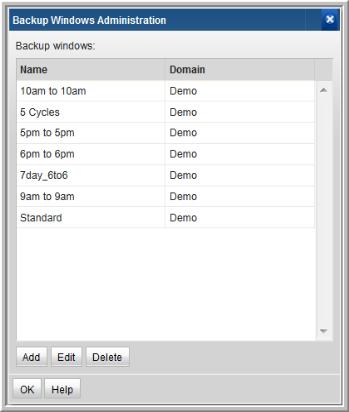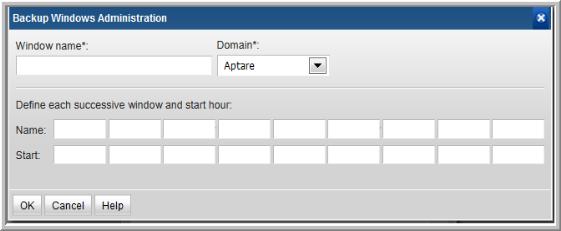About Custom Backup Windows
Often an enterprise measures success by Service Level Agreements (SLA) that have been defined for backups. Typically, backups begin at the end of the business day, but they do not finish before the end of the day—thereby skewing the success statistics for the day. To more accurately reflect backup SLA metrics, you can re-define a day, for example, to mean 4:00 p.m. today until 4:00 p.m. tomorrow.
Custom Backup Windows can be defined at a global level. A Backup Window can then be applied to the following reports to arrange the data based on the selected custom backup window:
• Job Status Summary
• Mission Control
• Data Protection Dashboard
NOTE: Several automated reports and custom report templates have Backup Windows already defined. The customization of Backup Windows, as discussed herein, only applies to the above list of reports.
Custom Backup Window Requirements
• The total of all the hours defined in a custom backup window must equal 168—a full week.
• A week is defined as starting at 00:00 Sunday, unless you redefine it with a Custom Backup Window.
Configuring Custom Backup Windows
To create/edit a custom backup window
1. Select
Admin > Reports > Backup Windows.
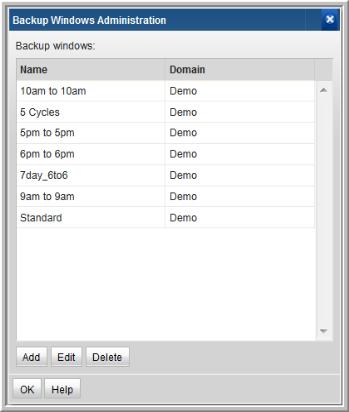
2. Click
Add/Edit. To delete a Backup Window, click a window name to select it, and then click
Delete.
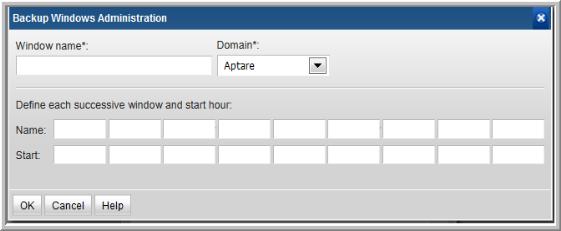
3. Enter a Window name and select a Domain from the drop-down list.
4. Specify each day or segment of the backup window by entering a Name for the day/segment and also the Start Hour. The Hour must be specified as an integer. The ending hour of each segment is computed automatically when the next start hour is entered. See the example screen in step 2.
Guidelines:
• When you create a custom backup window, you must account for a full week—that is, no more than 168 hours without any gaps or overlaps. Typically, you’ll define each day in the backup window and perhaps create a weekend time frame to account for the hours in which no backup jobs run.
• 0 = Saturday at midnight (1 second after Saturday 23:59:59)
• The week does not have to begin with 0 and the week cannot exceed 168 hours.