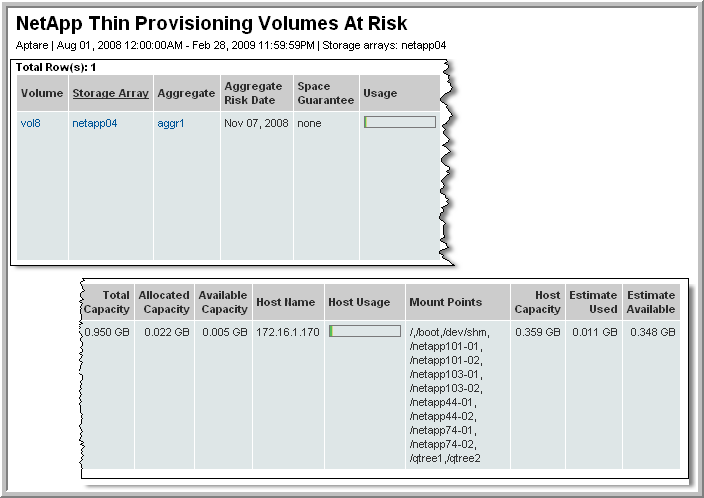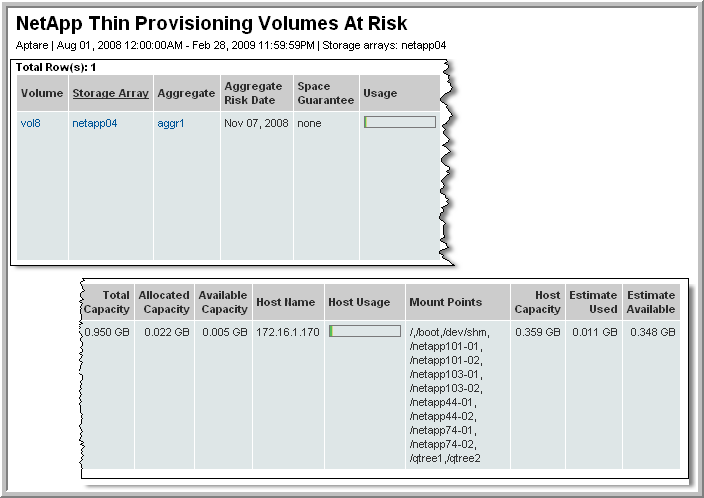NetApp Volumes at Risk
Use Quick Search to find a template, report or dashboard by name. Search is case insensitive, supports partial entries, and will display a list of potential matches.
As you enter the name in the Quick Search field, up to 10 potential matches are displayed. If the template, report or dashboard is shown, you can select and run it directly from the match list. You can also click All Items in the match list to go directly to the Search Results.
Use the Explorer to browse through the StorageConsole templates, dashboards and reports. The navigation pane displays templates organized by products along with user created, and system folders. This report is located here:
Capacity Manager > Capacity At Risk > NetApp Volumes at Risk
When you configure thin provisioning, you enable multiple volumes to access the same pool of free storage. Since thin provisioning “commits” more storage to hosts than is actually available, it is important to identify the remaining, usable storage and the point at which the aggregate is at risk of not having available storage.
NOTE: Host resources data collection must be implemented in order to determine which NetApp Volumes are at risk.
When you generate this report, you can select the threshold to report: Low, Warning, or Critical.
Volume | |
Storage Array | The name of the NetApp storage system, which links to NetApp Storage System Detail |
Aggregate | The name of the associated aggregate, with a link to the NetApp Aggregate Detail. |
Aggregate Risk Date | The date at which the aggregate is expected to not have storage available for use |
Space Guarantee | The type of space that has been committed: volume, file, or none. Note that file or none indicates thin provisioning. |
Usage | Mouse over the thermometer to see the % available. |
Total Capacity | Total capacity of the volume |
Allocated Capacity | Amount of the volume’s capacity that has been allocated |
Available Capacity | Amount of the volume’s capacity that is available |
Host Name | The host that is at risk of consuming more than the space guaranteed to it. |
Host Usage | Mouse over the thermometer bar to view the estimated % used by the host. |
Mount Points | The host’s mount points that are using the storage |
Host Capacity | The capacity of the host |
Estimate Used | Estimated amount of storage used by the host |
Estimate Available | Estimated storage available for host consumption |