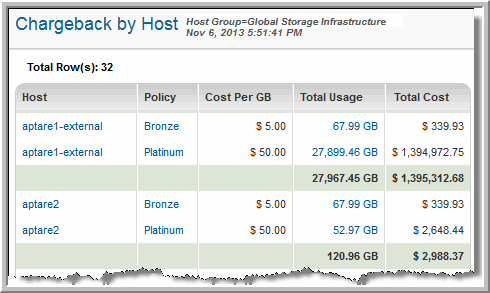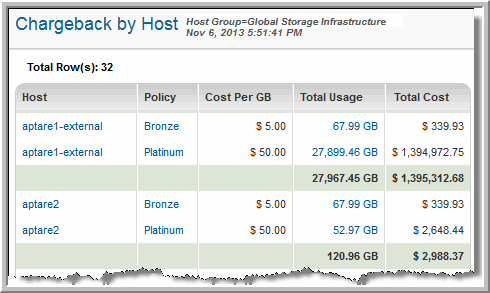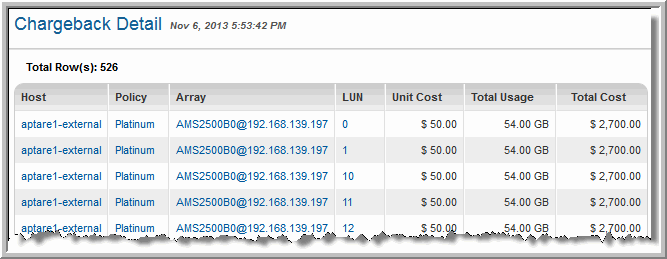Chargeback By Host
Use Quick Search to find a template, report or dashboard by name. Search is case insensitive, supports partial entries, and will display a list of potential matches.
As you enter the name in the Quick Search field, up to 10 potential matches are displayed. If the template, report or dashboard is shown, you can select and run it directly from the match list. You can also click All Items in the match list to go directly to the Search Results.
Use the Explorer to browse through the StorageConsole templates, dashboards and reports. The navigation pane displays templates organized by products along with user created, and system folders. This report is located here:
Capacity Manager > Chargeback and Billing > Chargeback By Host
Refer to the APTARE StorageConsole User’s Guide for details on configuring a Capacity Chargeback Policy. Capacity Chargeback Policies are configured by the StorageConsole Administrator. The administrator uses these policies to assign a cost-per-GB to hosts in a host group.
Host | Host name links to the Host Utilization Detail. |
Policy | Links the capacity chargeback policy details. |
Cost Per GB | The cost per unit, as defined by the capacity chargeback policy. |
Total Usage | Total capacity that will be charged for this host; links to Chargeback Detail. |
Total Cost | Usage * Unit Cost = Total Cost. |
Chargeback Detail
Detail reports are related to a specific enterprise object, such as a backup job or SAN fabric. You can only access detail reports through a link presented in the context of a main report, providing additional information that augments the main report. Detail reports cannot be generated, customized, or saved, as they are specific to the report from which they were derived. Therefore, they will not be available in search results.
Use Quick Search to find the main template, report or a dashboard by name. Search is case insensitive, supports partial entries, and will display a list of potential matches.
As you enter the template, dashboard or report name in the Quick Search field, up to 10 potential matches are displayed. If the result is shown, you can select and run it directly from the match list. You can also select All Items to display the full search results page and further filter your results.
You can use the Explorer to browse through the StorageConsole templates, dashboards and reports. The navigation pane displays templates organized by products along with user created, and system folders. The main report is located here:
Capacity Manager > Chargeback and Billing > Chargeback By Host
Click Total Usage.
Host | Host name links to the Host Utilization Detail. |
Policy | Links the capacity chargeback policy details. |
Array | Links to the Array Capacity & Utilization. |
LUN | Links to the LUN Utilization Summary. |
Unit Cost | The cost per unit, as defined by the capacity chargeback policy. |
Total Usage | Amount of storage used for this host. |
Total Cost | Usage * Unit Cost = Total Cost. |