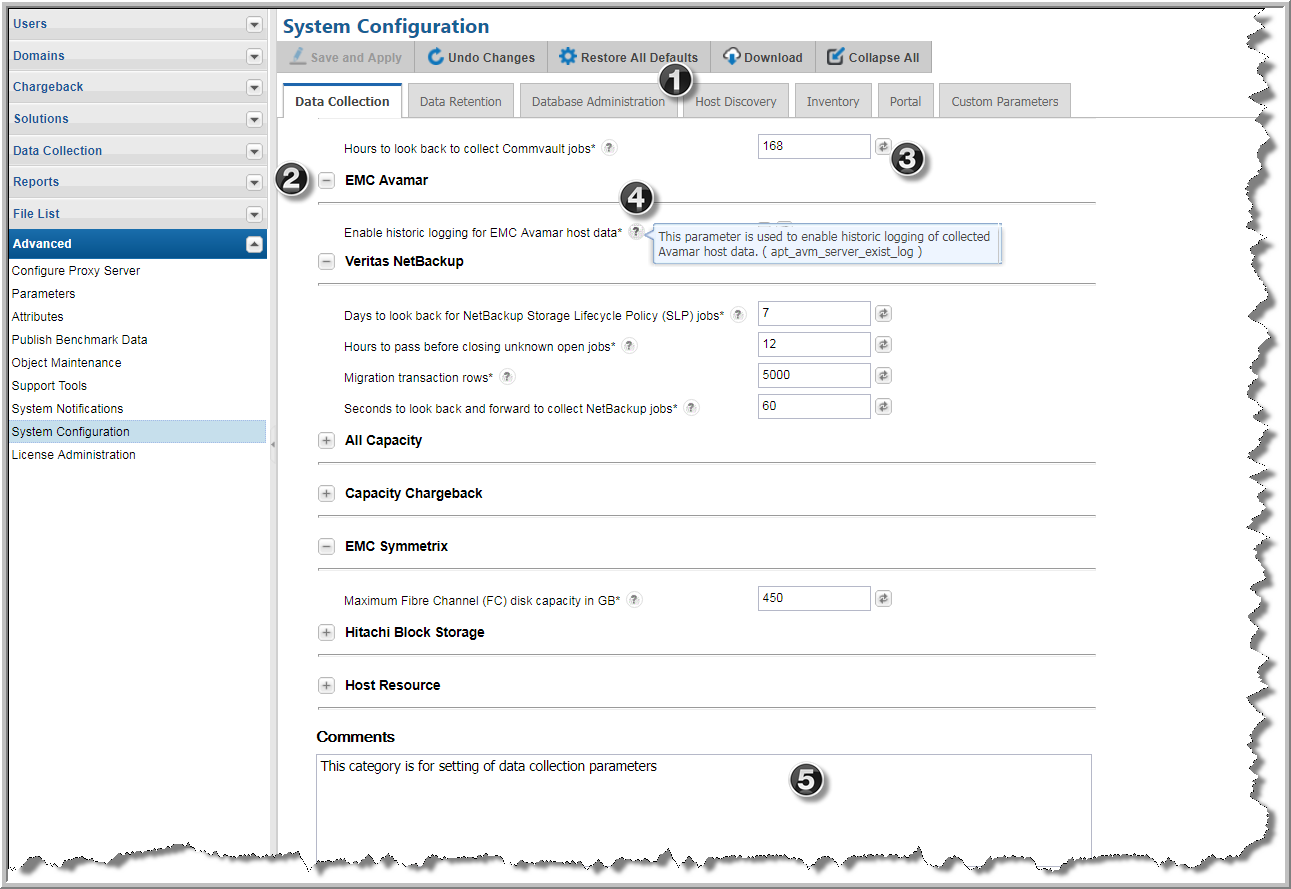This self-service portal makes it easy to quickly determine what parameters you are setting. The following graphic outlines some of the built-in features.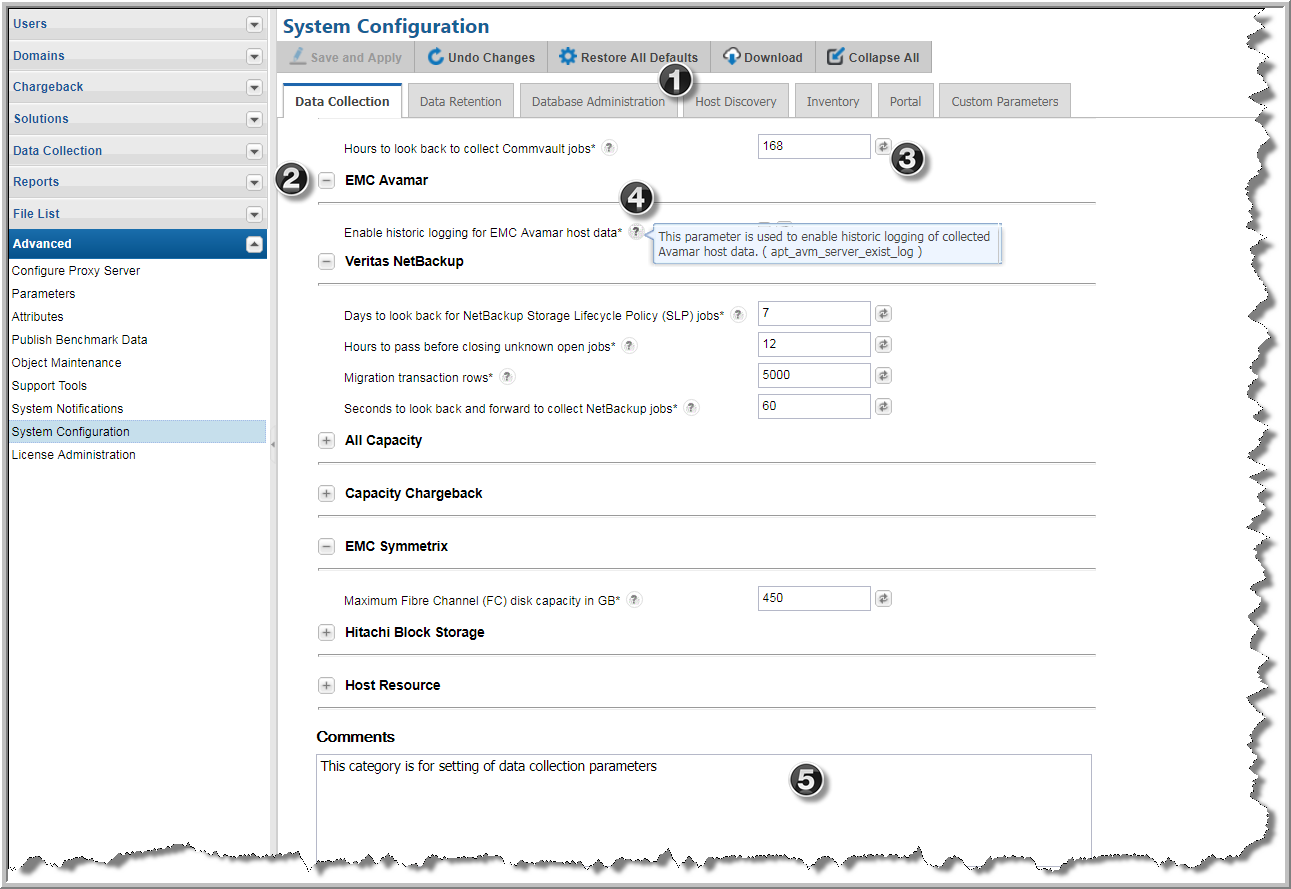
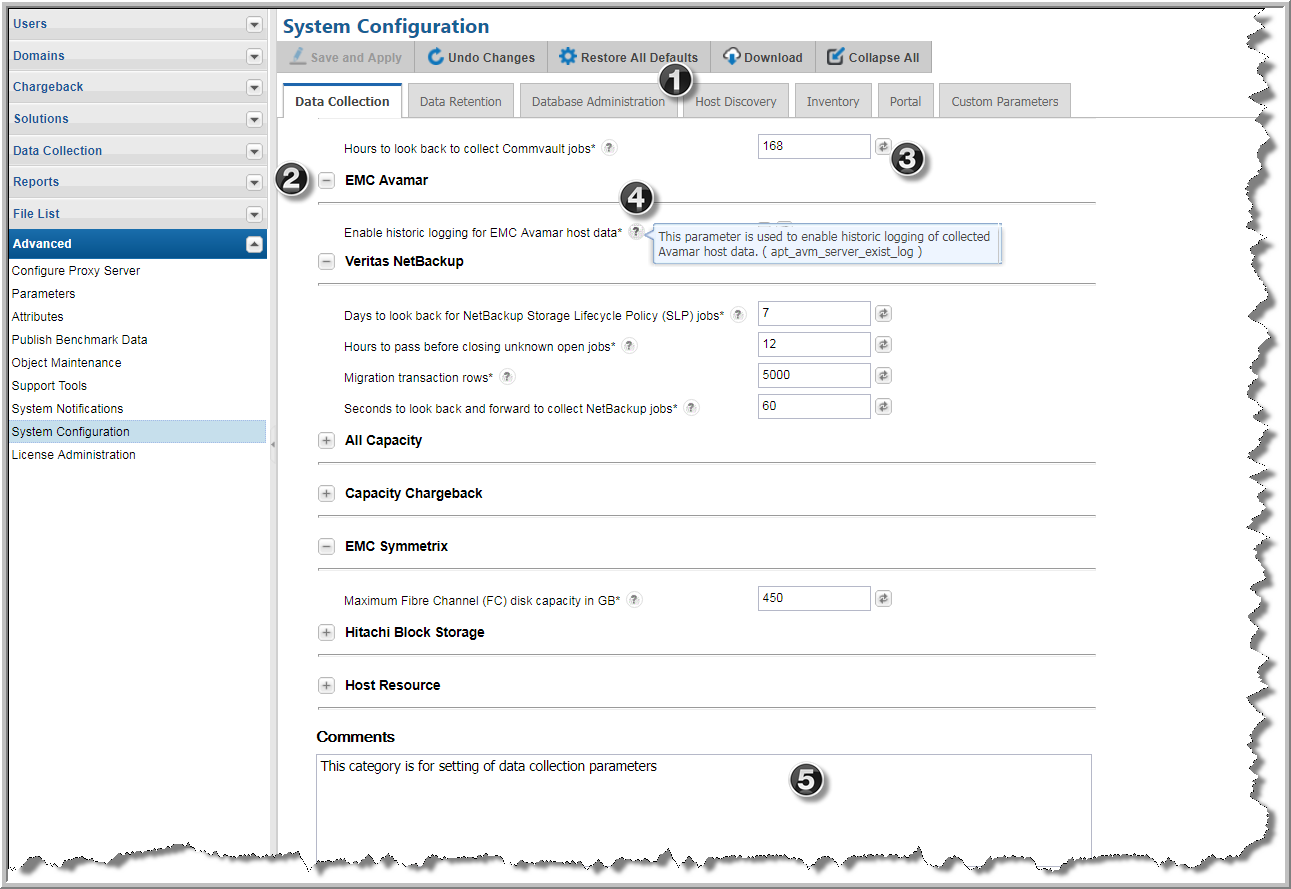
Save and Apply | Before saving and applying changes, a dialog is displayed to show old values and new values to verify the update. Some changes require a Portal restart. If a restart is required, this is displayed in the confirmation dialog. See
Starting and Stopping Portal Server Software for information about restarting systems. |
Undo Changes | Cancels changes and resets to the last value across all tabs within the System Configuration area. Use the field level refresh icon to reset values field by field. |
Restore All Defaults | Resets default values for all parameters across all tabs within the System Configuration area. Rollover the icons to display the parameters default value. |
Download | Click to download a text file of all your system setting values. This includes any custom parameter values. |
Expand/Collapse All | Click to expand or collapse all categories on within the System Configuration area. Categories can be expanded or collapsed individually using the icon beside the category title. |