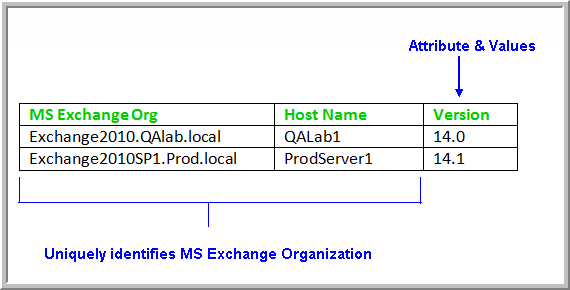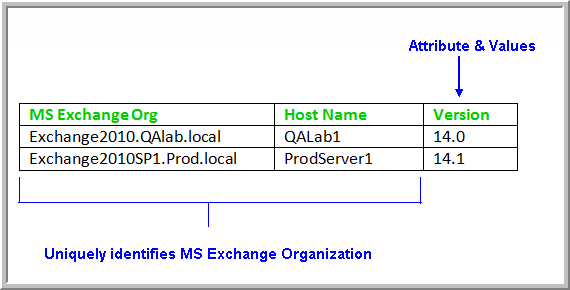Load MS Exchange Organization Attributes and Values
The Load MS Exchange Organization Attributes utility provides an efficient method of assigning attributes to a large number of Exchange Organizations.
Take the following steps to load Exchange Organization attributes and values:
4. Create a report template using the SQL Template Designer.
Once attribute values are assigned to MS Exchange Organizations, a Report Template Designer report can query the database to report on metrics such as capacity usage for chargebacks.
Create a CSV File of Exchange Organization Objects and Attributes
The Load Exchange Organization Attribute utility assigns application attribute values to a host’s Microsoft Exchange Organizations. This utility takes as input a comma-separated values (CSV) file.
NOTE: This CSV file becomes the master document of record for MS Exchange Organization Attributes and therefore should be preserved in a working directory for future updates.
1. Create a spreadsheet table, in the format shown in the following example, and save it as a CSV file in a working directory. This file is specific to MS Exchange Organizations.
In the above example:
• The first 2 columns comprise the unique identifier for a Microsoft Exchange Organization—in this example, Exchange2010.QAlab.local, QALab1.
• Subsequent columns list the attributes and values—in this example, Version.
Columns
• Columns list the objects that uniquely identify an application. For MS Exchange, the required columns are: MS Exchange Organization and Host Name.
Rows
• First (Header) Row - Names the fields that uniquely identify an application, followed by the attribute names.
• Subsequent rows list the objects that uniquely identify an MS Exchange Organization—in this case, MS Exchange Organization and Host Name—followed by the attribute values that you are assigning to each MS Exchange Organization.
Execute the Load MS Exchange Organization Attribute Utility
Before You Begin
Bulk Load utilities must be run in SQLPLUS as user APTARE. The load_package utility is located in:
/opt/aptare/database/stored_procedures (Linux)
\opt\oracle\database\stored_procedures (Windows)
To assign attributes to Microsoft Exchange Organizations
1. Log in to the Portal server.
2. At the command line:
su - aptare
3. At the command line, launch sqlplus:
sqlplus <pwd>/<pwd>
• Example: sqlplus portal/portal
4. Execute the following at the SQL prompt:
SQL> Execute load_package.loadExchOrgAttributeFile('pathname_and_filename', 'domain_name',exchange_org_column_num,host_name_column_num,'log_path_name', 'log_file_name','check_valid_value');
Where:
'pathname_and_filename' | Full path + filename (enclosed in single straight quotes) of the CSV file Windows Example: 'c:\config\MSExchangeAttributes.csv' Linux Example: '/config/MSExchangeAttributes.csv' |
'domain_name' | Name (enclosed in single straight quotes) of the APTARE IT Analytics Domain in which the host groups and hosts reside; Example: 'DomainEMEA' |
exchange_org_column_num | Column number in the csv file where the MS Exchange Organization is listed; Example: 1 |
host_name_column_num | Column number in the csv file where the Host Name is listed; Example: 2 |
'log_path_name' | Full path (enclosed in single straight quotes) where the log file will be created/updated; verify that you have write access to this directory. Optional: If a log path and filename are not specified, log records are written to scon.log and scon.err. Example: 'c:\configs' |
'log_file_name' | Name of the log file enclosed in single straight quotes. Optional: If a log path and filename are not specified, entries are written to scon.log and scon.err. Example: 'MSExchangeAttributes.log' |
'check_valid_value' | 'Y' or 'N' enclosed in single straight quotes. Y - Checks if the attribute value exists. If the utility determines that the attribute value is not valid, it skips this row and does not assign the attribute value to the Exchange Organization. N - Updates without checking that the attribute value exists. This option is seldom chosen, but is available for certain customer environments where attributes may have been created without values (with scripts that bypass the user interface). |
Example:
SQL> Execute load_package.loadExchOrgAttributeFile('/config/MSExchangeAttributes.csv', 'DomainEMEA',1,2,'/config/logs','MSExchangeAttributes.log','Y');
5. Check the log file for status and errors.
6. Restart the Portal services so that the newly added attributes become available in the Dynamic Template Designer.
Verify the MS Exchange Organization Attributes Load
To verify that the attribute load took effect:
1. In the Portal, go to Reports.
2. Select a blue user folder.
3. Select New SQL Template.
4. With the SQL Template Designer open, click the Query tab.
5. Enter use the following query in the SQL Template Designer to verify the MS Exchange Organization attributes:
select * from aps_v_exch_org_attribute