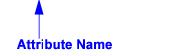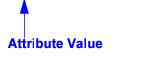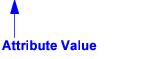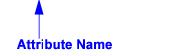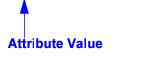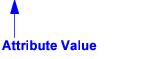Load Host Attributes and Values
Function: This utility provides an efficient method for creating multiple attributes, along with a list of possible values for each attribute. Note that the result of this process is simply an inventory of attributes with an associated list of values (LOV). These attributes need to be applied to hosts. This can be accomplished via the Portal or by using other attribute load utilities.
Before You Begin
Bulk Load utilities must be run in SQLPLUS as user APTARE. The load_package utility is located in:
/opt/aptare/database/stored_procedures (Linux)
\opt\oracle\database\stored_procedures (Windows)
Create a CSV File
In preparation for loading host attributes, enter the information into a spreadsheet from which you will create a comma-separated values file.
The table in the spreadsheet should be in the following format:
• first column - list the attribute name
• subsequent columns - list the possible values for the attribute
Table 1: Example of a Table of Attributes and Values
Operating System | Solaris | AIX |
Criticality | Mission Critical | Low |
| | |
Execute the Load Utility
To load attributes and values for a domain
1. Create a table in a spreadsheet, as shown in the above example. Save the table as a comma-separated file in a temporary directory.
• Windows example: C:\temp\attributes.csv
• Linux example: /tmp/attributes.csv
2. Log in to the Portal server.
3. At the command line:
su - aptare
4. At the command line, launch sqlplus:
sqlplus <pwd>/<pwd>
• Example: sqlplus portal/portal
5. At the command line, execute the following at the SQL prompt:
SQL> Execute load_package.loadAttributeFile('pathname_and_filename', 'domain_name');
where:
'pathname_and_filename' | full path + filename (enclosed in single straight quotes) of the CSV file that you created |
'domain_name' | name of the domain in which the hosts reside (enclosed in single straight quotes). See
Finding the Domain Name. |
Example:
Execute load_package.loadAttributeFile('c:\temp\attributes.csv', 'APTARE');
6. Restart the Portal services so that the newly added attributes become available in the Dynamic Template Designer.
Finding the Domain Name
To identify the domain:
• In the Portal: Admin > Domains > Domains