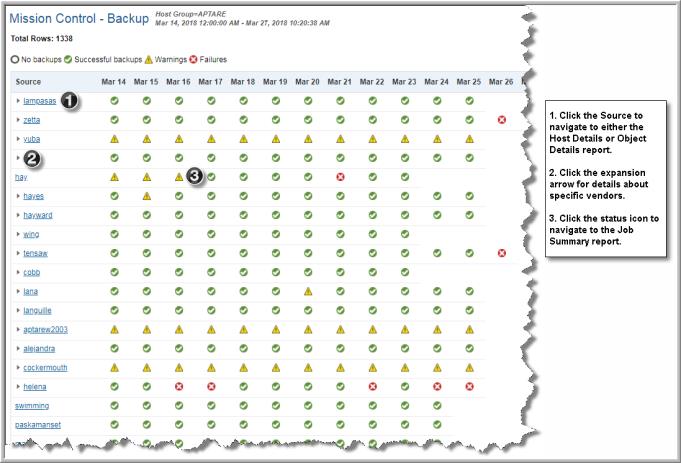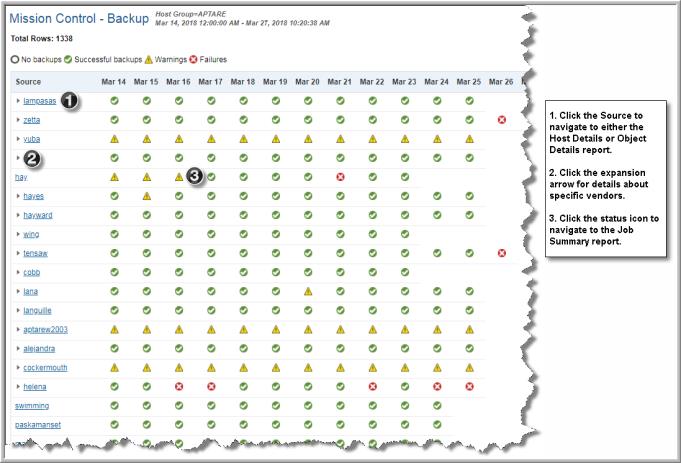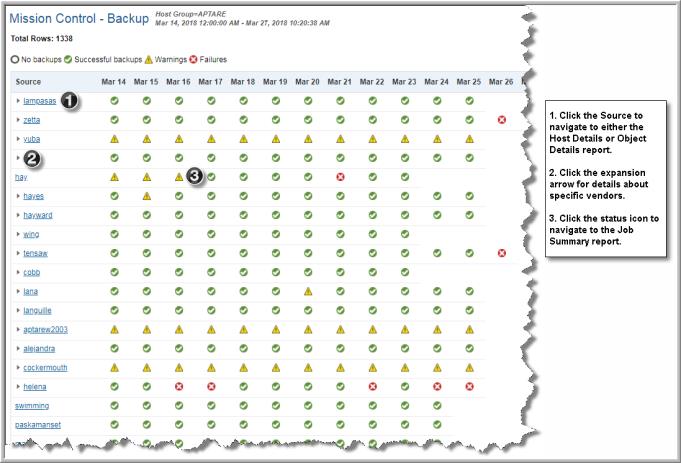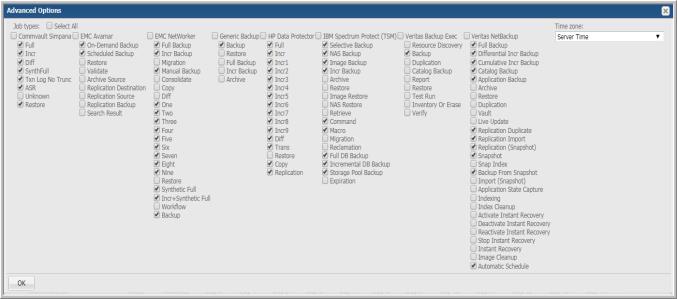Mission Control - Backup
Explore your data center using APTARE customizable report templates or by using parts of your IT infrastructure as entry points. Use Search to find reports, templates and dashboards across the portal.
Use the Reports tab to examine the catalog of templates, dashboards and reports - organized by products along with user-created, and system folders. This report is located here:
Backup Manager > Administration Reports > Mission Control - Backup
The Mission Control report provides you with a comprehensive snapshot of your backup and restore event status. Using this report, you can easily identify the sources (objects or clients) that have had no backups or failed backups. And, you can drill down to ascertain the root cause of unsuccessful backups. Organizations use this report to ensure Sarbanes-Oxley compliance, as it shows ultimate backup success over time.
When you generate this report, the Report Designer prompts you to select scope parameters, including the options to:
• Ignore retries
• Exclude clients with successful backups
• Exclude clients with no backups - Only the sources with at least one “No Jobs” or “Failed” indicator will be shown. Note that if the last column corresponds to the current day and the indicator is “No Jobs” and all other indicators for the row are successful, the row will be considered a “success” and therefore will be excluded from the report.
• By Master Server only- Report on Master Servers only. For example, if a source is backed up by two Master Servers, you can avoid having duplicate jobs in the list.
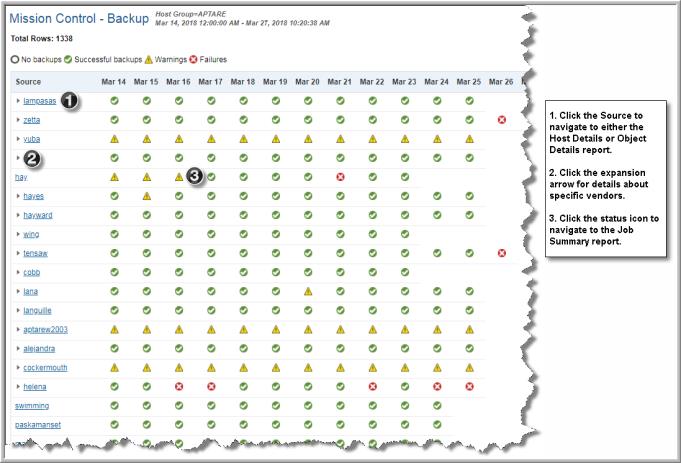
Note: A row can be expanded to list underlying details for NetBackup, EMC Networker, and HP Data Protector servers. For IBM Spectrum Protect (TSM) and Backup Exec, an expansion arrow will not be available. Also, the Flashback policy type (used for VM backups) is not supported; however, an expansion arrow may be displayed, with no underlying details available.
Source | Displays a row for each client or object within the report scope. Click the source to drill down to either the Host Details or Object Details reports. Some Sources will have an expansion arrow next to them, to show the underlying file systems. |
Current Date Range | The date range that is currently displayed in the report is always listed at the top of the report. If the date range is beyond the current day, or before your backup environment data started being pushed to the Reporting Database, the event indicator will be “No Jobs.” |
Status Indicators | Each column for every source contains an event status indicator. The indicator always reflects the most serious status if there is more than one event for that source on that day. For example, if there are three successful events and one failure, the indicator will be a failure. Click on any of the indicators to go to the Job Summary Report for all events associated with that server on that day. Once in the Job Summary Report, you can drill down to Job Details and even add a note to indicate the strategy for resolving an issue—thus, providing an audit trail. |
Tailoring the Report Output by Backup Product
In the scope selector, click
Advanced.
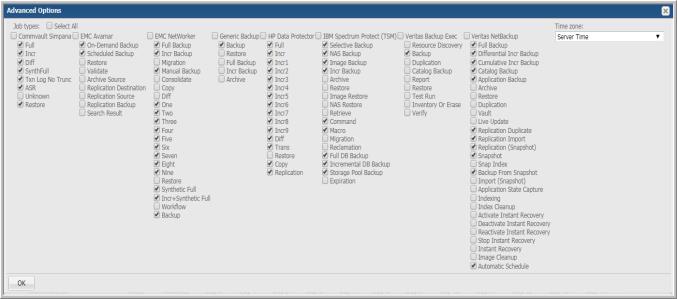
Note that the options available in this window depend on the backup product data collection options that have been enabled for your Portal.