5. Specify Data Collector Properties.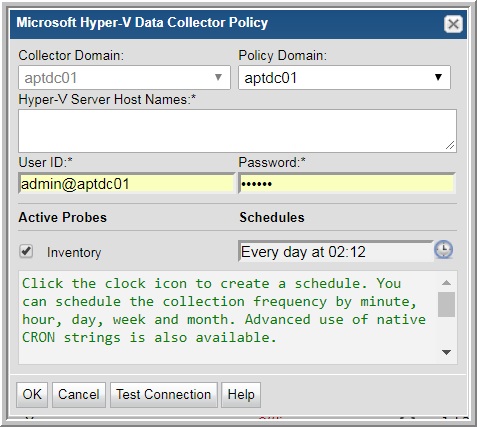
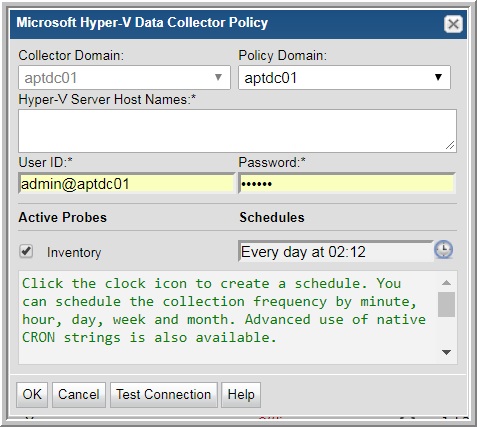
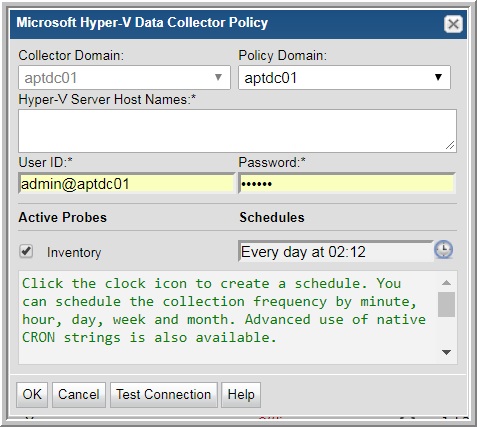
Field | Description | Sample Value |
Collector Domain | The domain of the collector to which the collector backup policy is being added. This is a read-only field. By default, the domain for a new policy will be the same as the domain for the collector. This field is set when you add a collector. | |
Policy Domain | The Collector Domain is the domain that was supplied during the Data Collector installation process. The Policy Domain is the domain of the policy that is being configured for the Data Collector. The Policy Domain must be set to the same value as the Collector Domain. The domain identifies the top level of your host group hierarchy. All newly discovered hosts are added to the root host group associated with the Policy Domain. Typically, only one Policy Domain will be available in the drop-down list. If you are a Managed Services Provider, each of your customers will have a unique domain with its own host group hierarchy. To find your Domain name, click your login name and select My Profile from the menu. Your Domain name is displayed in your profile settings. | yourdomain |
Hyper-V Server Host Names | One or more Hyper-V Server Host Names to probe. IP Address is not supported. Comma-separated host names are supported. For example, HyperV1, HyperV2. | |
User ID/Password | View only WMI User ID for Hyper-V Server. To include a domain name use the format DOMAIN\USERNAME. | |
Active Probes | ||
Inventory | Probe for collecting Hyper-V server and Hyper-V guest information. | |
Schedule | The default is every day at 2:12. Click the clock icon to create a schedule. You can schedule the collection frequency by minute, hour, day, week and month. Advanced use of native CRON strings is also available. | |