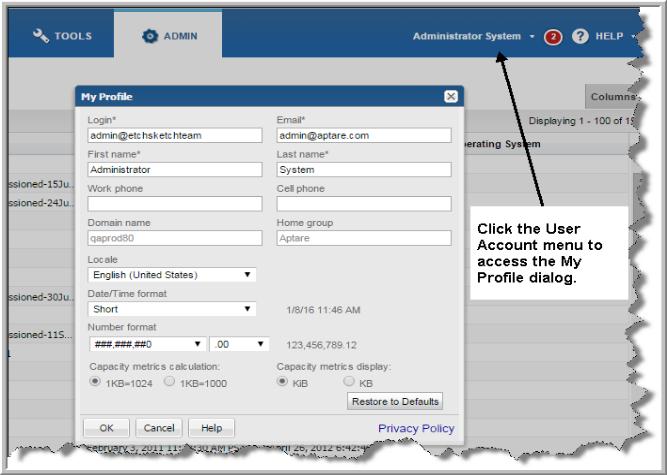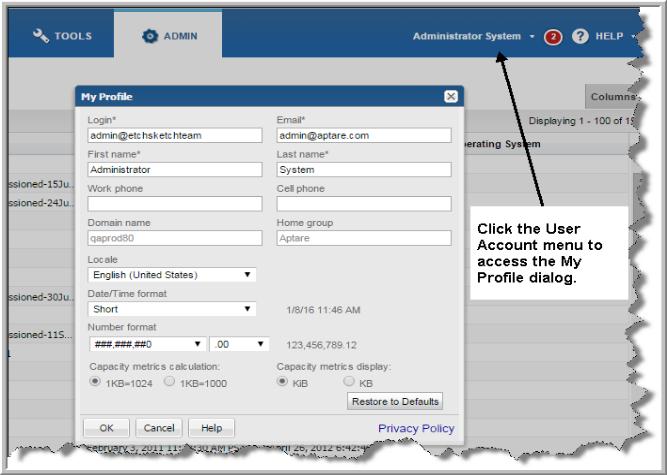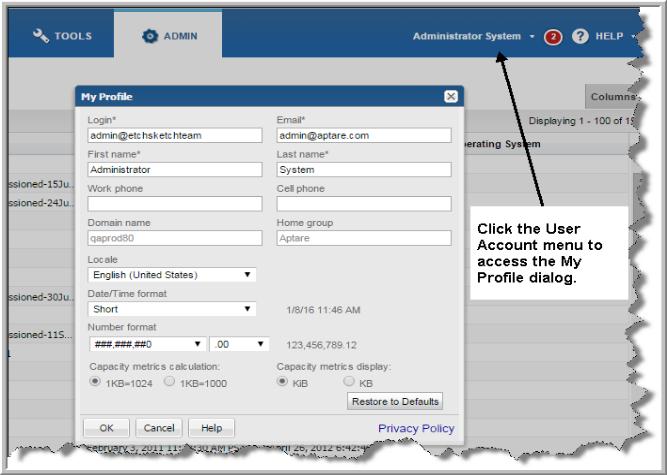Managing Your Profile
While the Application Administrator has the responsibility of setting up login access, you can update other aspects of your profile.
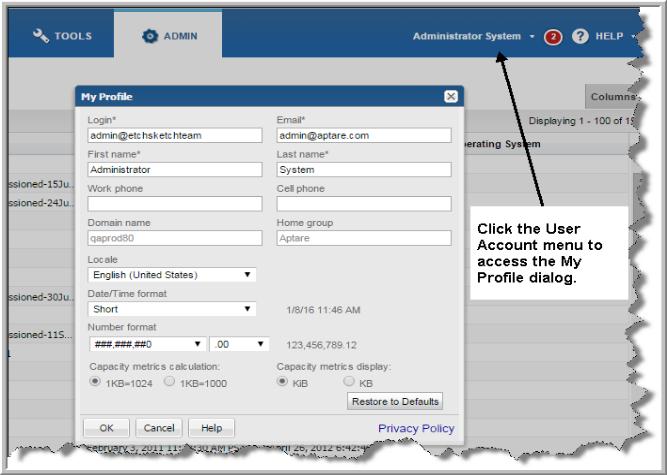
To update your profile
1. Click the User Account menu and select My Profile.
2. Modify any of the following fields:
• Login - This field is required.
• Email - This field is required.
• First name - This field is required.
• Last name - This field is required.
• Work phone
• Cell phone
3. Review the read-only fields:
• Domain name - Displays the domain name associated with the user account.
• Home group - Displays the home group for the user account.
4. Select your preferences for formats used in the UI and for IT Analytics reports:
• Locale - Defines the language for the display date.
• Date/Time - Select from:
• Short - for example: 6/12/13 9:57 AM
• Medium - for example: Jun 12, 2013 10:01:01 AM
• Number format - Defines the decimal/comma placement for numbers.
• Capacity metrics calculation - When 1024 is used for calculations, it refers to binary multiples: kibibyte (KiB), mebibyte (MiB), gibibyte (GiB), tebibyte (TiB), and pebibyte (PiB). When 1000 is used for calculations, it refers to decimal multiples: kilobyte (KB), megabyte (MB), gigabyte (GB), terabyte (TB), and petabyte (PB). By default, the units for values in reports are displayed as binary multiples. This default setting can be changed by modifying a user's profile.
• Capacity metrics display - Select the label to represent the unit of measure. This label is displayed in reports.
Note: You can always click Restore to Defaults if required.