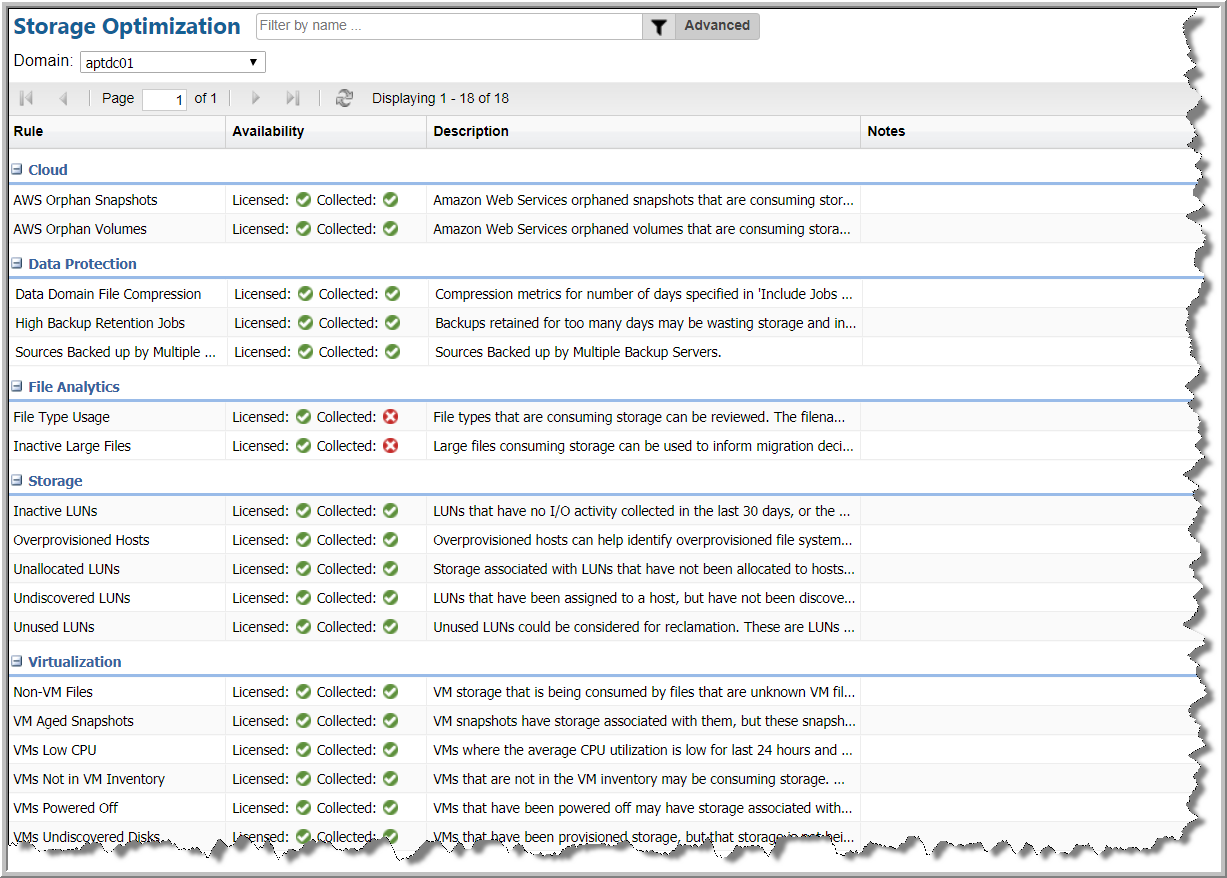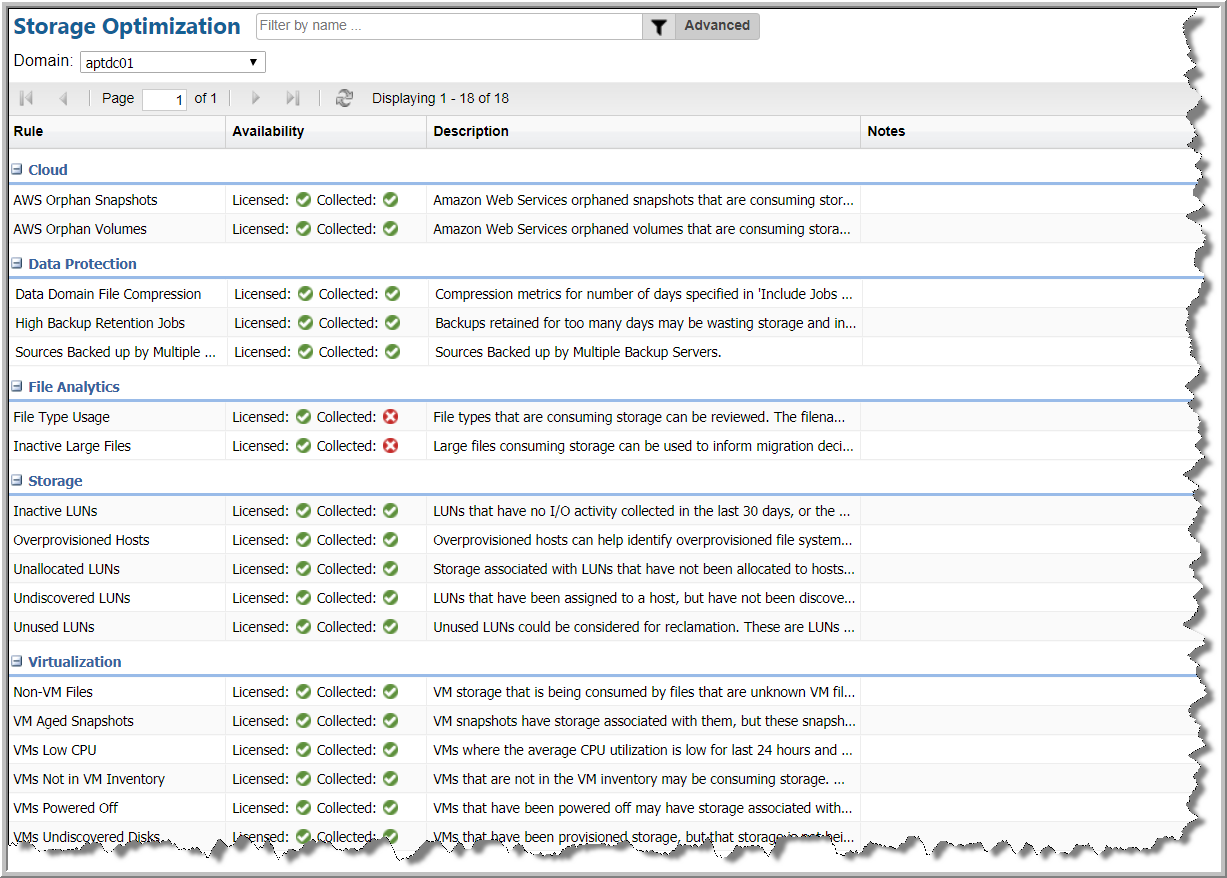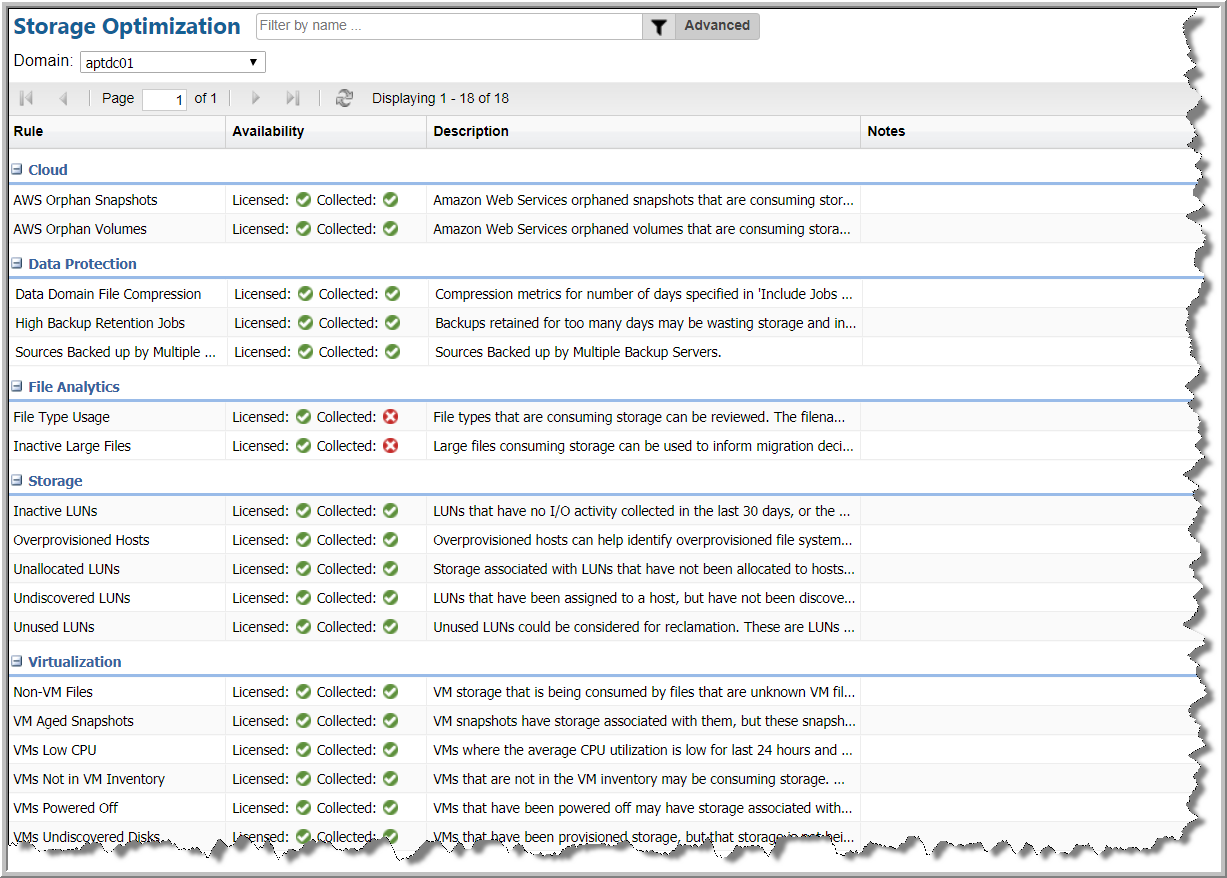Enabling Storage Optimization Rules
APTARE identifies candidates for optimization or reclamation, found in common use cases, and provides rules that categorize these use cases. The optimization rules include dials (parameters) that can be set to filter collected data for storage optimization reports.
For additional details, see:
To enable storage optimization rules
1. Select Admin > Solutions > Storage Optimization.
These rules filter already collected data to produce actionable lists to support your storage optimization goals.
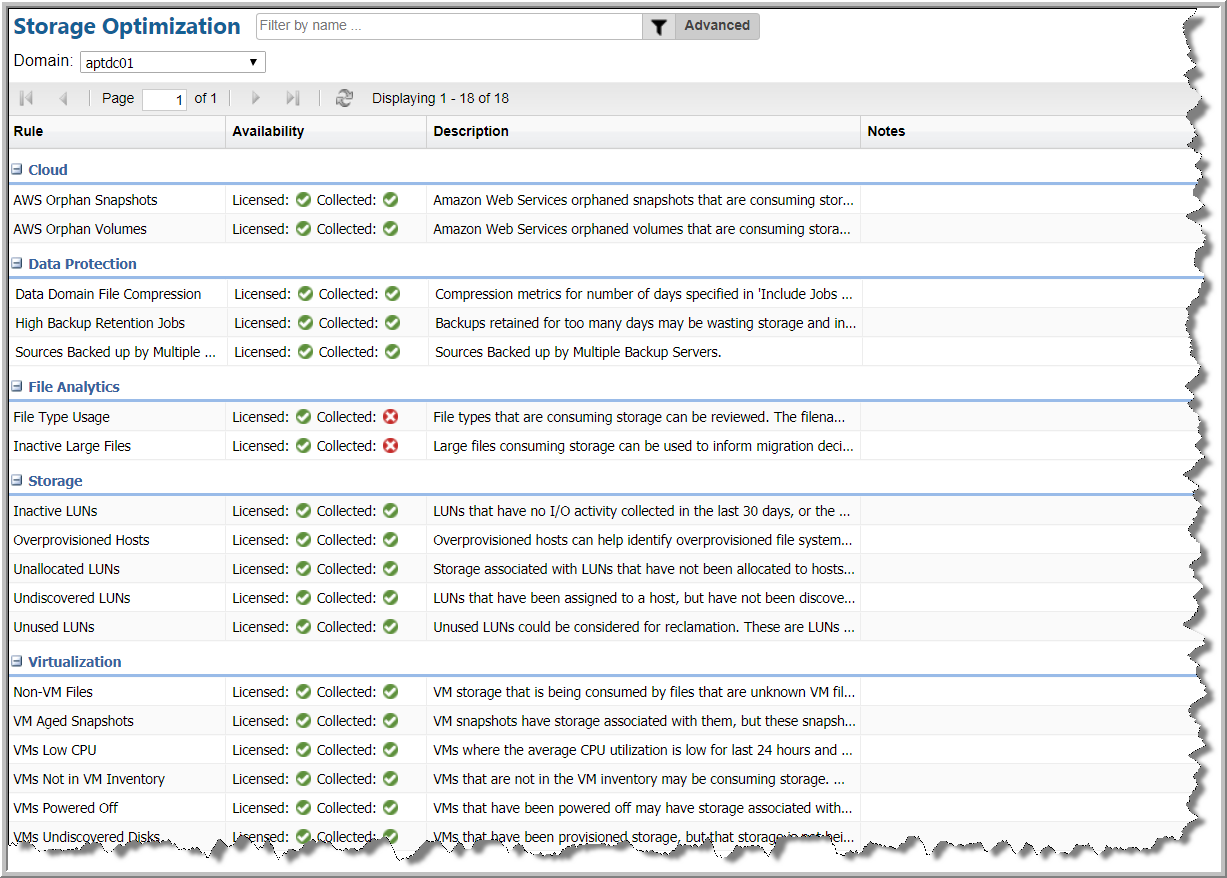
Best Practice
Activate rules and then periodically review results in reports to identify trends for which interventions may be required. For example, initial results may reveal candidates for reclamation. Storage reclamation, however, is not a one-time event. Over time, storage usage may creep up in unsuspecting places. Therefore, processes must be in place to monitor storage growth and also to continually identify gaps in operational processes.
2. Enable the rules applicable to your storage optimization goals by double-clicking a rule and clicking the Enabled checkbox to set the rule’s state.
Note: Even if optimization rules are not modified, the historical data process uses an enabled rule’s default settings to filter the historical data.
4. Schedule the process that collects historical data for trend reports by clicking the clock icon at the upper right of the Storage Optimization window.
Best Practice
Use a monthly schedule to capture point-in-time data that can be compared month-to-month in storage optimization trending reports.